There may be multiple users for a single Windows 11/10/8 PC in a family. Moreover, they may belong to different age groups. So, setting up separate accounts may help you in the long run. For instance, if there are kids, you may be interested in setting up a child’s account with extra security monitoring measures to limit his activities to playing games and sending e-mails. Also, your info will be more secure since you can protect important documents and files from being erased or changed by someone else.
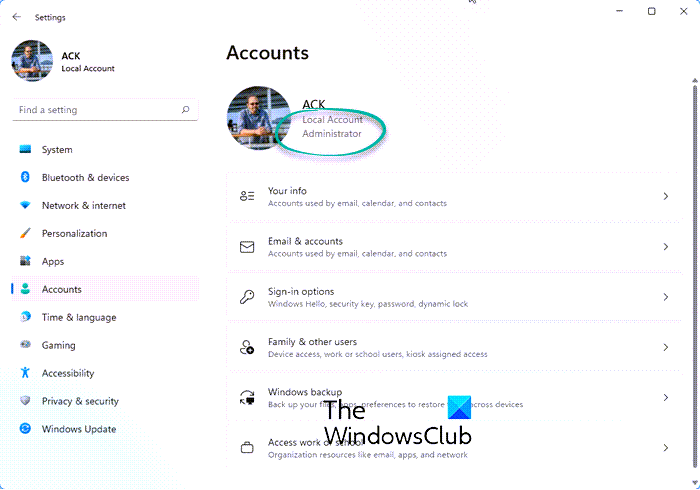
Whatever the case, you can create separate accounts and share a PC without oversharing.
Create Separate Accounts on Windows PC
The advantages of setting up separate user accounts are:
- You can set up accounts with different privileges for each user and monitor how they use the PC.
- People see their Start screen, apps, account picture, and settings when they sign in.
- Your stuff (like your Mail inbox and Calendar appointments) is kept separate, too—nobody else can read your email.
- Multiple people can be signed in at once. You don’t have to close all your apps and sign out to let someone else use the PC.
You can create separate accounts with Microsoft. Just visit this link and set up a new Microsoft Account. Alternatively, if you don’t want to use a Microsoft account because you don’t like entering a complicated password every time you use your PC, try setting up a picture password or even a 4-digit PIN to make things easier.
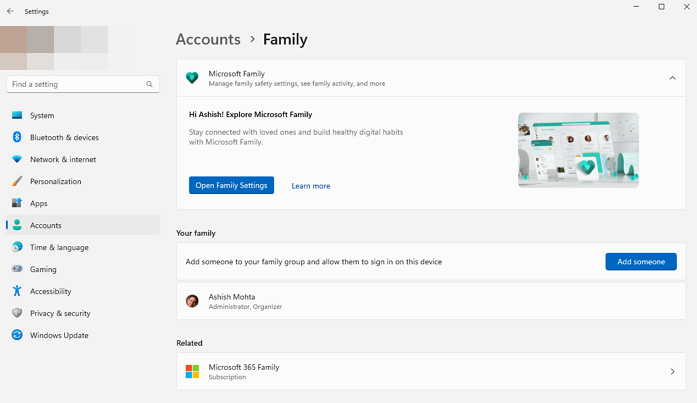
Use a Local Account? Not recommended. Why?
Although a Local Account requires no email address to verify a user and can be used without a password, it exposes certain exploitation avenues.
- First, with a local account, your preferences and settings don’t update automatically or roam with you when you sign in to other PCs and devices. This makes it compulsory for you to sign in each time to the Windows apps that come with your PC (like Mail, Calendar, and People).
- Secondly, you can’t download or purchase new apps from the Store without a Microsoft account.
You might prefer a local account for your child if he or she is too young. It could allow him/her to experience and enjoy the PC without being exposed to the wilderness of the web. One can also activate the Family Safety feature on a local or a Microsoft account for more safe PC use.
Read: Complete Guide to Manage User Accounts in Windows 11/10.
Can you have 2 admin accounts on Windows?
You can have any number of admin accounts on a Windows PC, not just two. If everyone using the PC understands Windows, you can always create an admin account. If you do not want to do that, set a PIN and share it with them. That way, in case of a UAC prompt, they will be able to do something that is restricted only to admin.
Why should there be two admin accounts?
In case of account corruption, you can use the second admin account to fix problems or even create an admin account. You can create a local admin account and keep it for use in an emergency.