At times, we do feel the need of having a simple and easy way of accessing different Windows menus. One way is by using Keyboard Shortcuts to shut down Windows. Another way is by creating shortcuts for these menus. This tutorial will walk you through the process of creating desktop shortcuts for various power option menus in Windows – shortcuts to shut down, restart, log off and suspend your Windows computers easily.
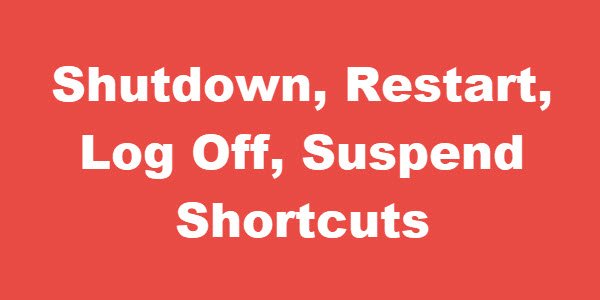
Create SHUTDOWN shortcut on Windows Desktop
Right-click on an empty area on your desktop. Select New > Shortcut.
In the first box of the Create Shortcut Wizard, type :
Shutdown -s -t 00
Click Next. Name the shortcut: Shutdown, and click Finish.
Then select an appropriate icon for it!
To give it an icon, right-click on the newly created shortcut > Properties > Shortcut tab > Change Icon button. Select one from the system icons or browse to the icon of your choice and click OK.
Create RESTART Shortcut on Windows Desktop
In the first box of the Create Shortcut Wizard, type :
Shutdown -r -t 00
Click Next. Name the shortcut: Restart, and click Finish.
Again, select an appropriate icon for it.
Create LOG OFF Shortcut on Windows Desktop
In the first box of the Create Shortcut Wizard, type :
Shutdown.exe -L
Click Next. Name the shortcut: Log Off, and click Finish.
Then select an appropriate icon for it.
Read: Create Slide To Shutdown shortcut in Windows Touch devices
Create SUSPEND shortcut on Windows Desktop
In the Create Shortcut wizards location text box appears, type:
rundll32.exe PowrProf.dll, SetSuspendState
Give the shortcut a name like Hibernate and select an icon for it.
There is an easier way out – you can also use our Handy Shortcuts, a freeware to create, and many other shortcuts. Pin the created shortcuts to your Start Screen, Start Menu or Taskbar. You can also add a shortcut to Sleep Mode.
Normally you have to enter the “administrator password” every time since the system command needs elevated privileges. However, if you use the program created by Hackerman1, it works without a password.
Read next:
What a great practical tool! I actually went to the Handy Shortcuts link provided and downloaded it. I love simple yet effective things like this. Thanks much!
Hi !
There is also a way to add a shortcut to “sleep-mode”.
Normally you have to enter the “administrator password” every time, since the system command needs elevated privileges.
But my program works without any password.
Read my post in the forum.
“A program to put your computer in sleep-mode, without any passwords.”:
http://forum.thewindowsclub.com/windows-tips-tutorials-articles/35365-program-put-your-computer-sleep-mode-without-any-passwords.html
hey im on windows 7 pro but my logging off wont work plz help
Is there anyway for these shortcut to ask before shutdown/sleep/lock? Like when you double click one, it will show a message saying “Are you sure want to shutdown? Yes / No” to prevent missing click? Please answer, I need this. Thanks.
Actually, the shortcut I use sort of does this. Instead of just executing one action, it opens the “Shut Down Windows” dialog box. Shutdown is the default selection, but you can select Sleep, Restart, Log Off, or Switch User very easily.
Use this command in your shortcut:
taskkill.exe /im explorer.exe
Sup guys DDGamers. I’m recording for, I just told you DDGamers. This is a real opportunity for me to be on tv, OH YESS OH ESESJUI OH YESES MEJSKDPOSEOJSJ OHE SOEOSNEKSMESKE YEAH ohhhhhh…..
thanks and it works in windows 10, but i am wandering for LOCK shortcut, so is there any way to create a shorctur for LOCK in windows 10?
Ummm, it’s called pressing the Win+L keys simultaneously :/