This tutorial will show you how to create a Silhouette in PowerPoint. After reading the title of the post, you must be thinking, “Creating Silhouettes”? Why would I need to create a silhouette? Well, the answer lies in its meaning, silhouettes mean A drawing consisting of the outline of something, especially a human profile, filled in with a solid color.
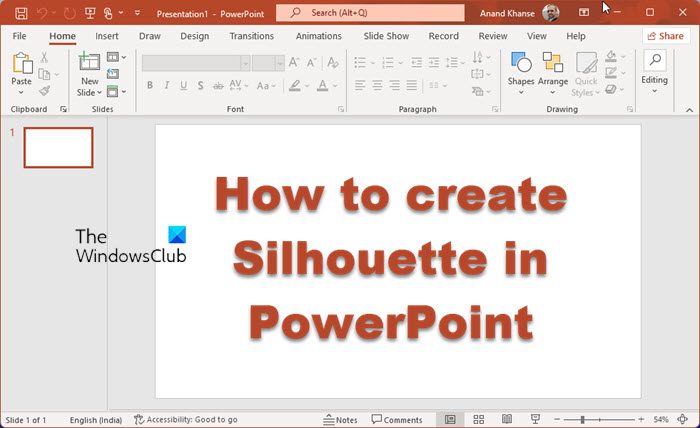
Silhouettes can help you in creating really professional presentations. You must be thinking, HOW? Well, let’s take an example. Suppose you want to present the demographics of a particular city in your presentation. To represent two genders, male and female, what would you like to choose? Real pictures or just representations? Real pictures won’t work in professional presentation as, generally, you are not presenting for particular sex, creed, race, or religion. So we are just representations or commonly known as Silhouettes.
How to create Silhouette in PowerPoint
To create a Silhouette in Microsoft PowerPoint, follow these steps:
Open Microsoft PowerPoint
Add the image which you want to represent as Silhouette.
Now Remove the background of the image.
When you click on Remove Background you see a window having various options like Mark Areas to Keep, Mark Areas to Remove etc.
When you are done with marking areas to remove and keep then click on Keep Changes.
Now right-click on the image which is left after the removing background.
Click on Format Picture and change the brightness level to -100%.
Your silhouette is ready for use. I understand that it might not look exactly a silhouette as I am not good at the creative aspect you if you wisely mark areas then you will get a perfect silhouette.
I hope you like this article.
Do share your comments and suggestions.
Now read: How to create a Spinning Wheel animation in PowerPoint.
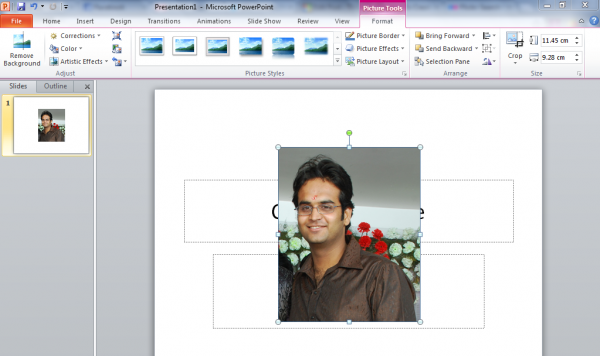
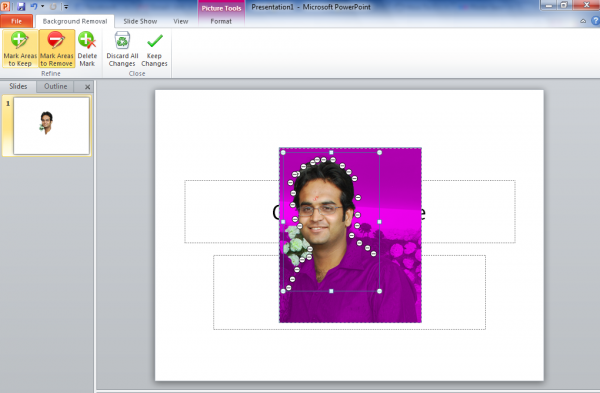
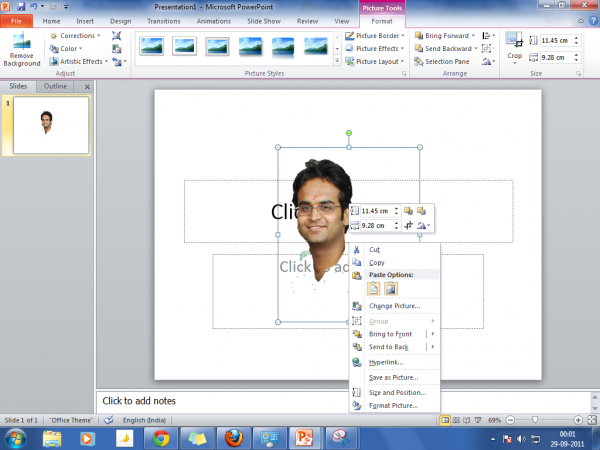
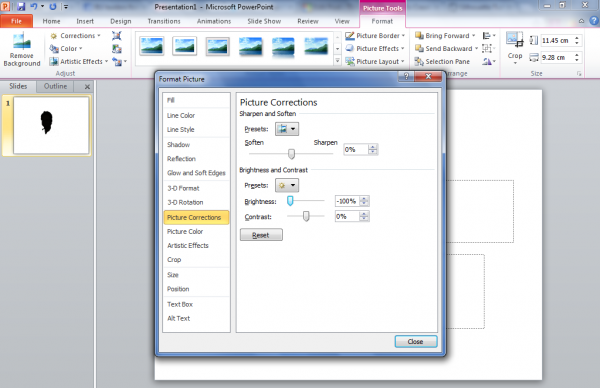
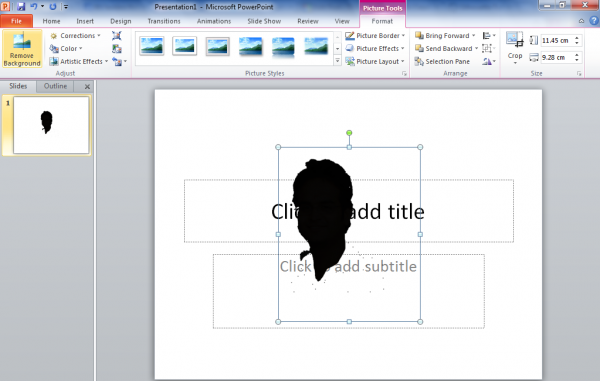
Thanks
Thank you!!
Hi there, when the sillhoutte design is finished. Will the image be transparent. To use as a layer on top of another image or background. or will the image still have a white” background…. how do i get a transparent image on a normal photo without the “white block” … as per normal clipart from powerpoint.
Thank you! So helpful!