It is possible to add several web page shortcuts to the Windows desktop, but that might not be a good idea since it could cause a huge mess when things begin to pile up. So what should computer users do?
Well, we know how to get this done without downloading a new app. It’s all about creating a batch file through many computer users who have no idea how this is done. No need to worry, we’re going to drop it like it’s hot and make it easy to understand.
Create a single shortcut to open multiple web pages
First off, the user needs to set up the batch file by opening Notepad. Once the app is open, we require users to add “@echo off” at the top of the document, and then after that, add the start website URL in the lines below.
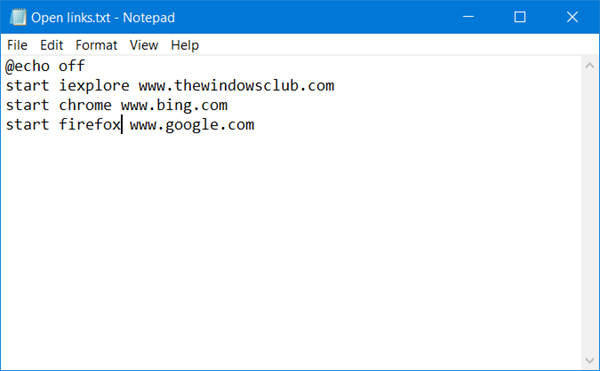
We should point out that the “website URL” should be the URL of the website. For example, should a user want to open TheWindowsCub, the URL will be www.thewindowsclub.com. Add other websites in the same manner in order to open them at the same time with the batch file.
If you do not specify the browser, the link will open in your default browser in separate tabs:
@echo off start www.thewindowsclub.com start www.bing.com start www.google.com
All three sites will open in your default browser in the above case.
If you want the different links to open in different browsers, you can specify the browser as follows:
@echo off start iexplore www.thewindowsclub.com start chrome www.bing.com start firefox www.google.com
Here the three links will open separately in the browsers specified.
After everything above is done, we now need to save the Notepad file. So click File > Save As. Then users will need to enter a file name; it can be anything, as long as it contains .bat at the end. For this to happen, click the drop-down menu that says “Text Document” and click “All Files.” Rename the file and add the .bat and hit save.
Make sure to save to the desktop for quick access.
Once the batch file has been saved to the desktop, double-click it to launch all the websites simultaneously.
TIP: You can also open multiple URLs or links at once in a single click using these services.
Saving shortcuts to the desktop in this manner is great for saving space, so the desktop doesn’t look like a cluttered mess. Plus, it also saves time, so for folks with many shortcuts littered on their desktop, we suggest giving this tip a try.
Bear in mind that you can add as many shortcuts to the batch file as you see fit. However, we do not recommend adding too much since it might take a while for all web pages to load, which might cause strain on some computer systems.
TIP: You can also create & share a single URL to open multiple links.
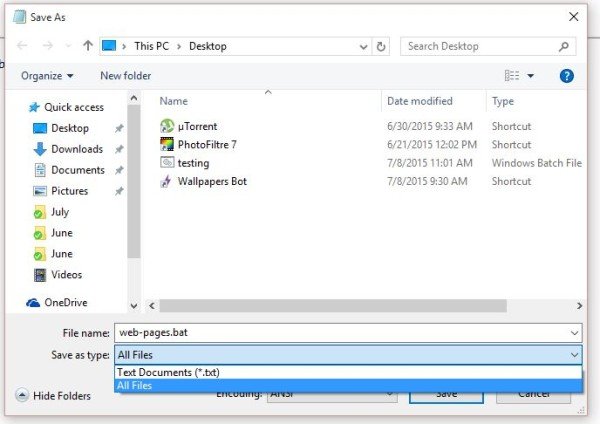
The same premise works for local folders in Windows Explorer too to open your most used folders.
In the graphic used above, it should have included the word start before each line except before @echo off
Hey dude; it’s all fixed now. We apologize for the mistake!
That’s great thank you so much! And I do have the following questions. 1. At work, my company’s default Web browser is Explorer, and some of the pages I need are best opened with Google Chrome. Is there a way I can program pages to open up in Chrome? 2. each page opens up in separate windows; can this be programmed to open them up as a series of tabs in one single screen? Thank you in advance!
this doesn’t work
Thanks. Post edited.
I have edited the post. Please try now.
how do I get it to open under multiple tabs in the same window?
If you are using Chrome, just create a bookmark folder with all the pages you want to open together. Then right-click the folder and select “Open All”. Easy-peasy.
Is it possible to create keyboard-shorcuts for specific folders?
But would this method require Chrome to already be open…as opposed to opening web pages directly from the desktop ?
How can I open them in a separate window of the current session?
Also, would be very useful if I could save sessions on this shortcut…
Thanks for the nice articla. If a webpage asks for user credentials, when loading, can they be passed via a batch command?