A stick figure animation is an animation of a person or animal, drawn with lines, circles, and dots. It basically depicts an action, movement, or story with a stickman giving it a comical touch. Such animations are being used for quite a long time. Now, if you want to create one such stick figure animation on Windows 11/10, how to do that? If you are looking for a solution to that, this is your stop. Here, we are going to discuss how you can make a stick figure animation on your PC without much hassle.
How do you make an animated stick figure?
You can use a free desktop application that allows you to create stick figure animations on PC. To help you find a good free one, we are going to mention some free stick figure animation software that you can use. You can also try some online websites that enable you to create a stick figure animation. There are many good web services for doing that. However, if you are looking for a free one, you might need to struggle to find a good one. In that case, this guide will help you.
Best Free Stick Figure Animation software for Windows PC
Here are the free Stick Figure Animation software and online tools that you can use to create a stick figure animations on Windows 11/10 PC:
- TISFAT-Zero
- Stykz
- Pivot
- stickman animation
- Pivot Animator
- Stick Figure Master
Let us discuss these stick figure animation makers in detail now!
1] TISFAT-Zero
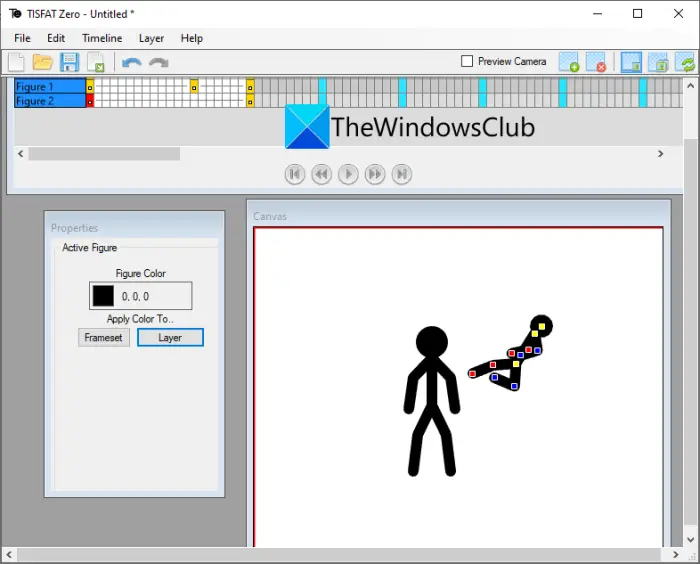
TISFAT-Zero is a free and open source software to draw a stick figure animation in Windows 11/10. Using it, you can add multiple frames to a stick figure and create a full animation showing action or movement. You can find a dedicated canvas window that you can use for editing purposes. It offers a timeline that enables you to manage each layer and frame of a stick figure animation.
From its Timeline menu, you can insert new keyframes, remove a keyframe, move to the next keyframe, move to the previous keyframe, and do more. To add new layers to your animation, you can use the Layer menu and click the Add Layer option. Then, you can choose layer type from figure, shapes, bitmap, text, point light, and more.
To set up canvas size, color, frame per second, and keyframes per second, you can go to the File menu and tap on the Project Properties option. The preview of your stick figure animation is visible from the Canvas itself. Just click on the play button and it will show you output animation.
If the animation looks good, you can export it to various formats including Animated GIF, Animated PNG, MP4, AVI, WebM, Flash Video, and WMV. To do so, use the File > Export option.
All in all, it is a good software to create stick figure animation easily. You can get it from github.com.
Related: OpenToonz is a free animation software for Windows
2] Stykz
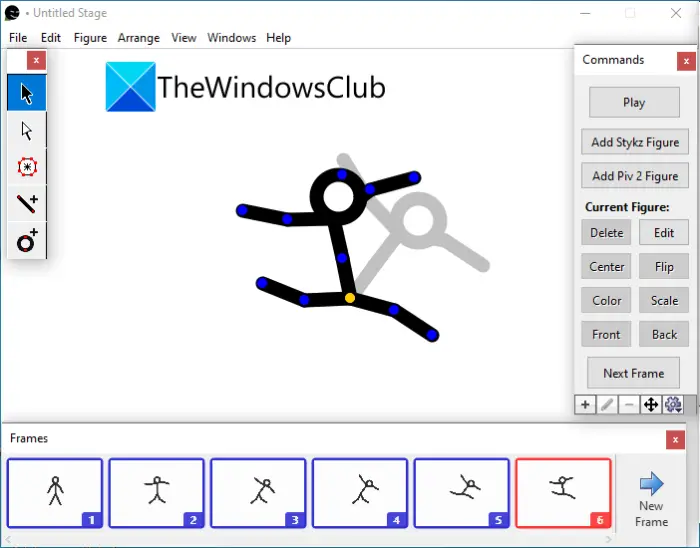
You can also try Stykz which is a dedicated free stick figure animator for Windows 11/10. It is another great software that lets you create customized stick figure animation. I personally liked how easy to use this software is. It provides separate panels for commands, stage properties, frames, and more to work on an animation without any hassle.
It lets you start from scratch or you can also import an existing stick figure from an STK file to edit it. Simply add new frames to the animation and edit the motion of the stick figure. It provides some figure drawing tools including single node, single line, square circle, Pivot 2 figure, default figure. You can use these tools to draw a customized figure for your animation.
You can also send a frame to back, send it farther, bring it closer, bring it to the front, or move to center stage. Furthermore, you can set up dimensions of the stage and background color, flip the figure, scale the figure, etc. You can preview the stick figure animation by clicking on the Play button. If it looks good, go ahead with exporting it using the File > Export Animation option.
This software allows you to export a stick figure animation to several formats. These formats include Animated GIF, MOV (if Quicktime is installed), and image sequences (PNG, JPG, GIF).
You can download this handy software from here.
See: Express Animate: A free video editor & animation software
3] Pivot
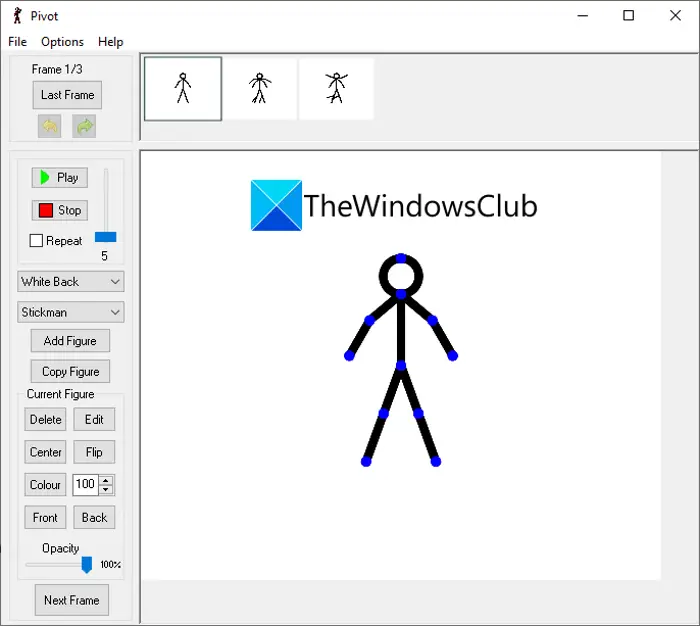
Pivot is another free software to create stick figure animation in Windows 11/10. It is quite a simple desktop application to draw a stick figure animation easily. To show the movements of a stick figure, you can click on the Next Frame button and then edit the action of the figure. It also lets you add multiple figures to an animation.
If you have a sprite sheet to draw a stick figure animation, you can load it into this software and then make changes accordingly. It also lets you add a custom background image to the animation. You can also flip the figure, change its color, move it to the center, change its opacity, bring it to the front, send it back, and further edit it. Apart from that, you can make a loop animation, set its frame rate, and meanwhile preview the animation as well.
It lets you save the animation in formats like Animated GIF, Pivot file, WMV video, and separate image files. You can get it here.
4] Stickman animation
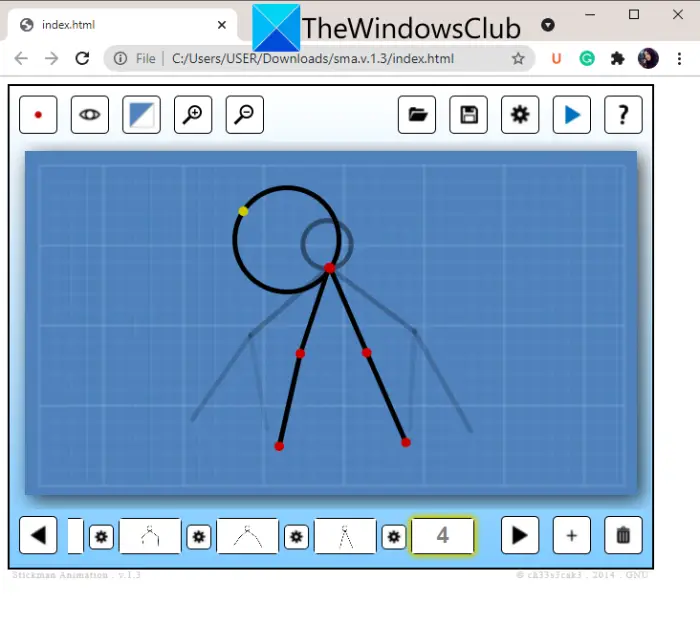
Stickman animation is a free software to draw custom stick figure animations. It is a little different from other listed software as it requires a web browser (most preferably Chrome) to work. To use it, you can download this freeware, extract the downloaded ZIP file to the desired location. After that, you need to open the index.html file in a web browser. You will then be able to view its GUI and start making stick figure animations through it.
It lets you simply add multiple frames to your animation and then start editing each frame. You can even draw a custom figure using shapes like lines, circles, arcs, and more. It also lets you set up frame rate, number of ghost images, node size, and more. You can also make the background white or transparent as per your preference. When done creating an animation, you can click on the play button to preview it.
In the Preview window, you need to tap on the encode option t render the final animation. After that, you can right-click on the animation, and from the context menu, click on the Save image as option. This will allow you to save the created stick figure animation as an animated GIF.
It is quite a basic software to use for drawing stick figure animations. To download it, head over to sourceforge.net.
Read: Free Pencil Animation and Cartoon Software for Windows.
5] Pivot Animator
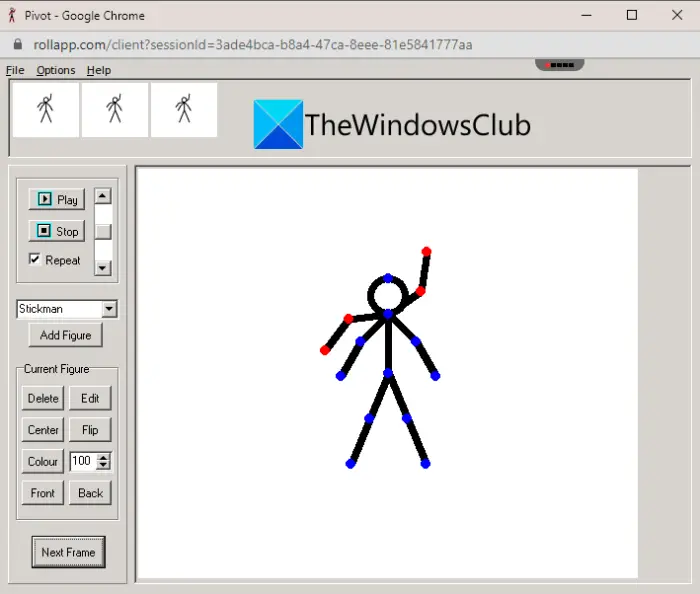
If you want to create stick figure animations online, you can try this free tool called Pivot Animator. It is a free web service that enables you to make a stick figure animation online. All it requires is you to sign up to its service and then log in to use it.
After logging in, you can start with setting up the animation dimension and then adding keyframes to the animation. It comes with some sample stick figures including horse, cowboy, elephant, etc. You can load these as well as your own stick figures (STK files) to create a customize stick figure animation. It also lets you set up figure color, scale it, flip it, center it, etc. You can play the animation to preview the output. The final animation can be exported to an animated GIF file, Pivot file, or Bitmap images.
You can try this free online stick figure animator here.
6] Stick Figure Master
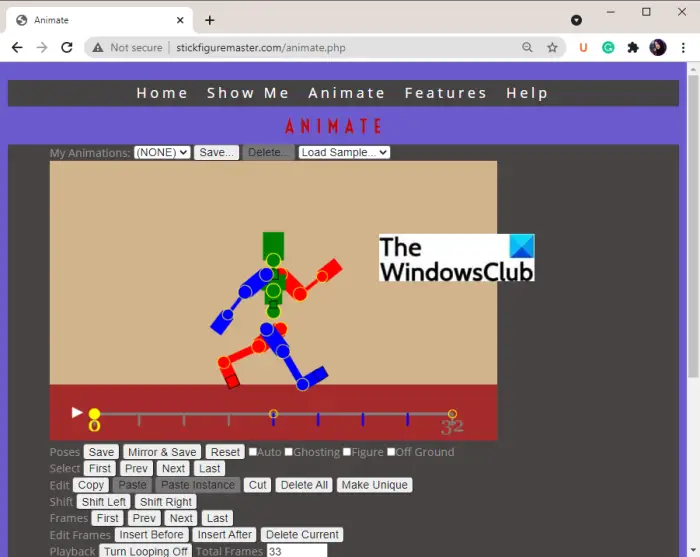
Stick Figure Master is another free online tool to create stick figure animations online. It offers some sample stick figure animations that you can use and edit to create your own animations. And, you can also create a stick figure animation from scratch. It provides options to add and edit frames, enable ghosting, edit the figure, turn on or off looping, and playback the animation.
To save the animation as a GIF, click on the Animate menu and then select the GIF Maker option. After that, select your animation and then press the Make GIF button.
You can use Stick Figure Master here from stickfiguremaster.com.
What is the best stick figure animation software?
I quite liked the Stykz software as it is very easy to use and it produces good output. You can also save the resulting stick figure animation in GIF, video, and image sequence formats. Apart from this one, you can also use TISFAT-Zero; it is good free stick figure animator software. We have discussed both these software in detail. You can check them out above in this article.
Hope this post helps you create some impressive stick figure animations on Windows 11/10.
Leave a Reply