Well, the first question that comes to your mind when you read the title of this post is “Why do I need a textured slide background?”. Well, the reason is simple. When you are giving a presentation to a larger audience, you would like to have a PowerPoint presentation background that is visible to all. Moreover, it also lends a professional look to your presentation.
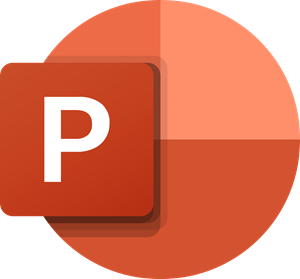
Create a textured slide background in PowerPoint
Another question you might ask is, “Is a White background not good enough to lend a professional look?” Again, the simplest answer is that, yes, any single color will work, but it might look like a spotlight to the audience sitting at the back. Moreover, having a textured background fills your presentations with some color, which keeps the audience hooked to your presentation.
So, let’s learn how to create a textured slide background in Microsoft PowerPoint:
Start Microsoft PowerPoint
Now insert any picture you think can be used as a texture partially or fully. I am inserting pictures taken by me, just to explain.
As you can see, it is a picture of hills, I believe I can make some good texture from it so let’s try it out. We will first try to play with some Colors.
Now, try out some Artistic Effects to see which style looks good for your presentation. The look will depend totally on how you apply the different artistic effects and colors.
To fine-tune the texture and to try something more, you can use Corrections.
Now you can crop the picture if you want or even Remove the Background. Finally, after putting in all my creative efforts I am able to get this texture.
I am not very skilled, but it still looks fine. That’s what I like about Microsoft PowerPoint – it helps you to use your basic knowledge and common sense to create masterpieces. Anyone who knows the basics of colors and a few artistic effects can create really beautiful texture slides.
One problem that you might encounter is that you might not find images that can be used for making textures, so I would suggest you search for images that are under a Creative Commons License. This way you will find good images without any issues of Licensing or Copyright.
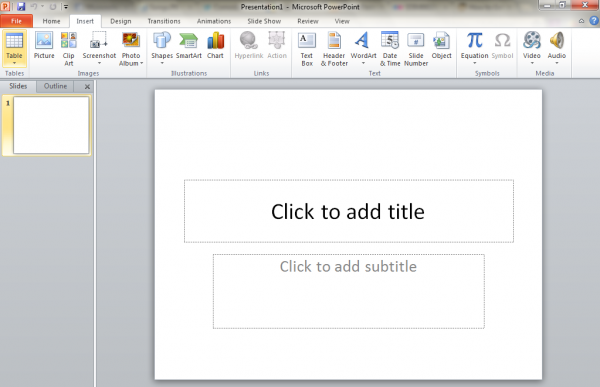
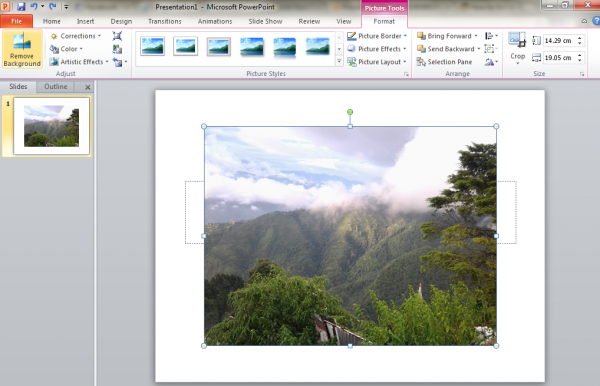
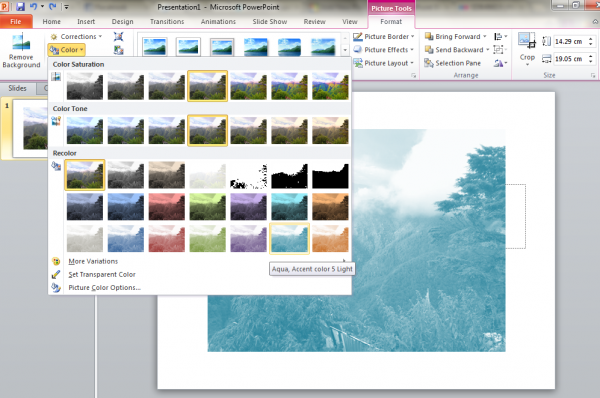
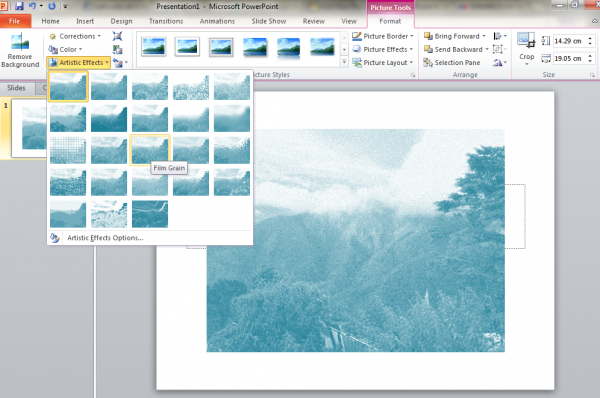
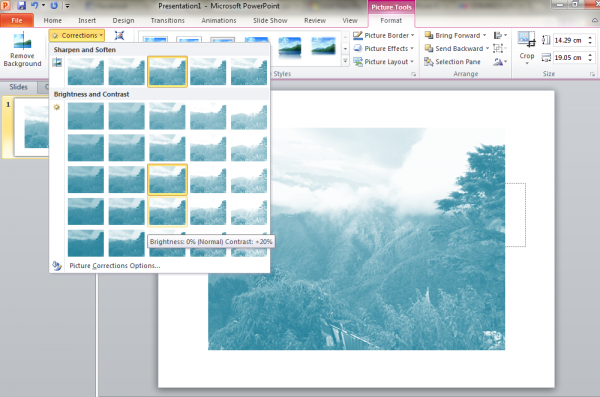

Leave a Reply