ImDisk Toolkit is one of those Windows freeware that any computer user should have on their system. The app is great for reserving a portion of a computer’s memory to be used as Virtual Hard Drive (VHD). This tool lets you mount image files of hard drive, CD-ROM and create RamDisks with various parameters.
ImDisk Toolkit for Windows
VHDs have several uses and advantages that make them useful in everyday tasks. For example, users can create a VHD and use it to test software for security purposes. Anything that is operated in a VHD can never affect files outside of it. Furthermore, users can even use it to install other operating systems, but we’d prefer that this is not performed by novice computer users.
The big downside to VHD is that it does not have a user interface, so users who are not advanced enough will find it difficult to operate. This is where ImDisk Toolkit comes into play as it provides a graphical user interface that even the most novice of users can understand and manage.
No longer does a person need advanced skills to take advantage of what VHD has to offer.
Features:
- NRG, Bin, ISO
- VMDK, VDI, VHD
- DMG
- Raw formats support.
Create a virtual hard drive (VHD)
ImDisk comes with a virtual disk driver, so there is no need to install it separately from the app itself.
When the app is launched, it provides us with a simple-to-understand window that gives us a few options to work with. We would have preferred to have more things to play with, but chances are that could make the app more for the advanced user than anyone else.
The app allowed us to use virtual hard drives to enclose different image formats such as the ones we have listed above.
We used the app to browse and select the image file we wanted to use; we were asked to select the mount of the drive letter. We then chose the device type and specified the number of partitions we’d want to create. The option was also there to mount the image as a removable or read-only drive.
Conclusion:
The learning curve can be a huge problem for users who want to give ImDisk a shot. However, the user interface makes everything a lot easier. Bear in mind that for some things to work, the app will require users to have the .NET Framework installed. If it isn’t, users will be prompted to download it.
Download ImDisk Toolkit right here for free.
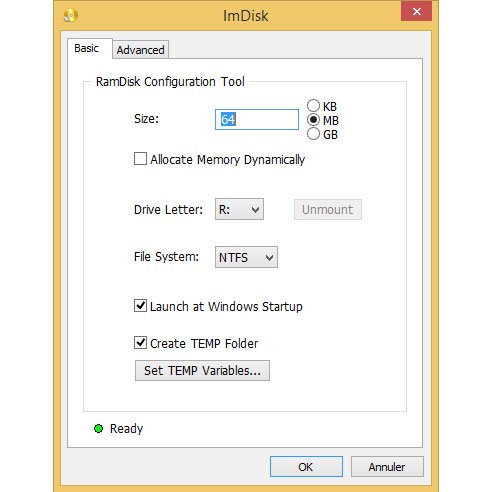
Hi,
Thanks for the presentation of this very handy software.
However, there is a wrong in the article, which will confuse inexperienced users and
most likely will put them in severe troubles.
You say “Anything that is operated in a VHD can never affect files outside of it.”.
This is absolutely wrong. Storage media (real or virtual) just store the data. Nothing is
operated on them, as you say. This is like to say for example that “Anything that is operated
in a USB memory stick can never affect files outside of it.”.
Regardless where an executable code is stored, when it is operated, it is doing it in memory
and if this code is malicious will harm the system on which runs.
Obviously you are confused among virtual storage media and virtual machines.
You are wrong. It is possible to run multiple operating systems on a VHD for multiple users. If one is infected, the others will never become infected because they are all isolated. Basically any changes to any particular child image would have no effect on any of the other child images.
I don’t agree. Making a clarification, if we talk only for VHD,
then this is just a type of virtual storage media
(VHD = virtual hard disk).
Virtual storage media behave like real (physical) storage media,
e.g. a hdd, you can read/write data from/on them and then you
can save or discard the changes or even make them persist
among system restarts, by automatically save/restore the image
of vhd.
Within your environment (your user account) on your running
operating system, you can’t run an isolated operating system
making use of just a vhd, for the same reasons you can not do
it on a second hdd or partition, usb memory stick, memory card
etc.
Maybe there are special VHDs, which can be populated on system
startup, as an other boot option, to boot the system directly on it.
I’m not sure about this.
Anyway, to run an isolated OS you need a virtual machine, like
VMware, VirtualBox, Virtual PC etc. Virtual machines usually
make use of a VHD but they can use also a physical hdd or
partition. In either case the guest OS is completely isolated from
the host OS or any other guest OSs.