Just like one has desktop shortcuts for your oft-used programs, files, or folders, Google Chrome, Microsoft Edge, Mozilla Firefox, etc., browser users can also create website desktop shortcuts to open their favorite websites on Windows 11 or Windows 10 PC.

How to create desktop shortcut to open website
To create a website desktop shortcut using Chrome, Edge, or Firefox browser on Windows 11 or Windows 10 desktop:
- Launch your browser
- Open the web page whose shortcut you want to create
- Click and hold the icon just before the URL in the address bar
- Drag the icon to your desktop
- The web shortcut will be created
- Now, when you click on it, the desired web page will load right away.
To create a web page desktop using Internet Explorer, one needed to do open the URL, right-click a blank space, and select Create shortcut and the desktop shortcut would be created. But Edge, Chrome, and Firefox do not offer this context menu option.
TIP: You can also create a Keyboard Shortcut to open your favorite Website.
Create web page shortcut using Create a desktop shortcut wizard
To create a desktop shortcut to open a website or a web page directly, you can also follow the usual way to create a desktop shortcut and change its icon.
Let’s say you have set Edge as your default browser. Right-click on the desktop > New > Shortcut. In the Type the location of the item field, type the URL of the web page, say:
https://www.thewindowsclub.com/edge-browser-tips-and-tricks
Click on Next, give the shortcut and name and complete the process. You may want to change the icon of the newly created shortcut.
Now when you click on it, the web page will open in Edge.
If Edge is not your default browser, but you want to open a web page using Edge, right-click on the desktop > New > Shortcut.
In the Type the location of the item field, type the following path:
%windir%\explorer.exe microsoft-edge:http://www.XYZ.com
Here, replace www.XYZ.com with the URL of the site or the web page.
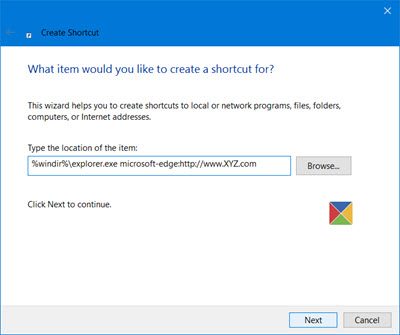
Click Next, give the shortcut and name, and complete the process. You may then want to change the icon of the newly created shortcut.
TIP: To launch websites quickly, there is another way – Add the Address Bar to the Taskbar.
Make a desktop shortcut open in a specific browser
To make a desktop shortcut open in a specific browser, right-click on the desktop and select New > Shortcut. A window will appear asking you to type the location of the item. Enter the respective browser text: “chrome” for Chrome, “edge” for Edge, etc. This allows you to launch the desired browser directly from the desktop shortcut.
I trust you find this small tip useful.
Now read: How to Pin website shortcuts to Taskbar & Start Menu
How do I add a website to my desktop in Windows 11?
Right-click on your desktop > Select New > Choose Shortcut. Next, write down the website URL in the Location field and click the Next button. Give the shortcut a name and click the Finish button.
What is the shortcut key to desktop?
Press Win+M and all application windows will get minimized and you will see your desktop right away. Press it again and the minimized program windows will get restored.
I tried this several times but all the pinned icons always opens my yahoo email no matter which site i select.
All’s I get when I right click on a webpage I want to make a shortcut for is ‘Select All, inspect element, and view source. There isn’t a ‘create shortcut’ option since I’ve switched over to windows 10. What should I do?
2016/9/7: in Opera now there is no favicon. And select, drag to desktop, does not create a shortcut as it does in Chrome.
What to do?