If you are getting the Access is denied error while accessing the Credential Manager on your Windows 11/10 PC, these troubleshooting tips will be handy for you. It comes with an error code 0x80070005. Whether you are seeing only the error code or the entire message, the solutions are the same for the Credential Manager.
The entire error message says:
Credential Manager Error
You do not have permission to save files to this location. Select a different location.
Error code: 0x80070005
Error Message: Access is denied.
The primary reason why you are getting this error message is not having the correct permission. If your administrator has blocked you from accessing the Credential Manager, you won’t be able to use this utility on your Windows 11/10 PC. Even if you are using a home computer and you are the only user, you might encounter this issue at times. If so, the following solutions would be handy for you.
Fix Credential Manager Access is denied Error 0x80070005
To fix the Access is denied error in Credential Manager on Windows 11/10 computers, follow these steps:
- Check Credentials folder permission
- Restart Credential Manager service
To learn more about these solutions, keep reading.
1] Check Credentials folder permission

It is the very first thing you need to check when you are getting error code 0x80070005, or the Access is denied error in the Credential Manager. As said earlier, this error mainly occurs when your user account doesn’t have the correct permission to access the Windows Credential Manager. Therefore, the easiest solution to troubleshoot this issue is to verify the file and folder permission. If the correct permission or user account is not set, you need to add it accordingly.
For that, do the following:
- Open File Explorer.
- Navigate to this path: C:\Users\your-username\AppData\Roaming\Microsoft
- Right-click on Credentials and select Properties.
- Go to the Security tab and click the Edit button.
- Click the Add button and select the user account.
- Click the OK button.
- Click on the Full control/Allow checkbox.
- Click the OK button to save the change.
Once done, restart your computer and check if it resolves the issue or not.
Note: You must replace the your-username with the original username you have been using on your computer. Secondly, you need to show hidden files and folders to get the AppData folder in the File Explorer.
Read: You don’t currently have permission to access this folder or file
2] Restart Credential Manager service
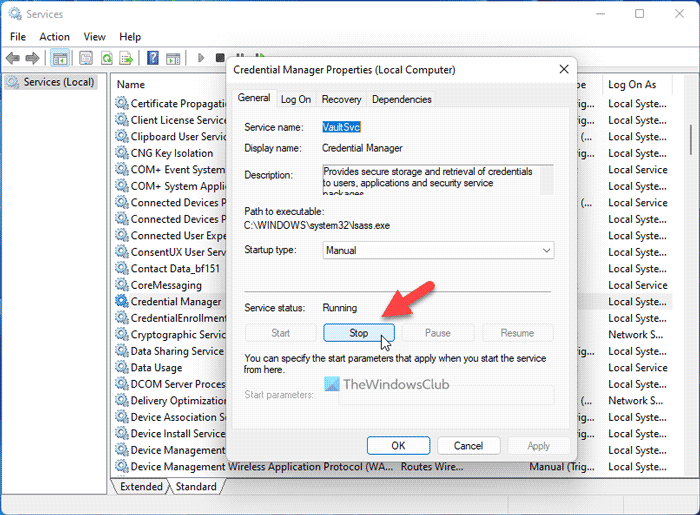
Credential Manager service cannot handle any interruption as long as you want to use the Windows Credential Manager smoothly. If this service has some issues, you cannot use the Windows Credential Manager. Therefore, follow these steps to restart the Credential Manager service on Windows 11/10 PC:
- Search for services in the Taskbar search box.
- Click on the individual search result.
- Double-click on the Credential Manager service.
- Click on the Stop button.
- Click on the Start button.
- Click the OK button to save the change.
Next, restart your computer and check if the problem remains or not.
Related: Windows could not start Service, Error 0x80070005, Access Is Denied
How do I fix the Credential Manager error?
To fix any Credential Manager error, you need to find the exact error message or the error code first. Although different error codes/messages require different solutions, in most cases, you need to restart the Credential Manager service in the Services panel. On the other hand, you might also need to check for dependencies and user account permission as well.
Read:
How do I restart the Credential Manager service?
To restart the Credential Manager service in Windows 11/10, you need to open the Services panel first. To do that, search for services.msc in the Taskbar search box and click on the search result. Then, right-click on the Credential Manager services and choose the Restart option.
Read:
- Windows Credential Manager loses credentials after reboot
- Credential Manager, The system cannot find the path specified, Error 0x80070003
Hope you have found these solutions useful.
Leave a Reply