A lot of users reported that Cricut Design Space is not working or connecting on their Windows computers. Sometimes, the computer specs are on the lower side and not meeting the requirements, whereas, in other cases, some of the apps’ files are corrupted. In this post, we are going to see what you can do if Cricut Design Space is not loading or displays a black screen.
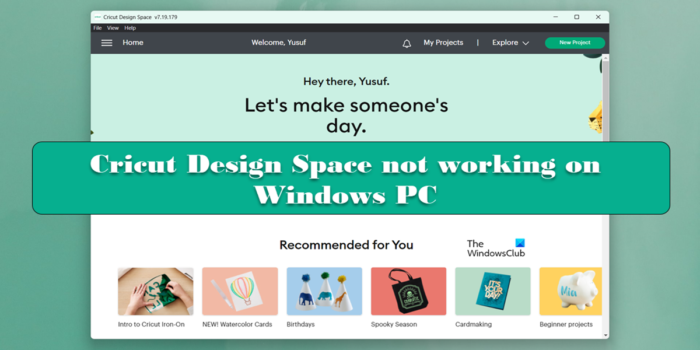
Why is Cricut Design Space not working or connecting?
Cricut Design Space will not work on your computer if the Local Data Files of the app or some other fragments are corrupted. However, it is not the only factor, sometimes, there is nothing wrong with the app but some other program on your computer tends to hinder its performance. For example, sometimes, the Windows Security program, also known as, Windows Defender can block the app from opening on your computer. In this post, we have mentioned every single solution you need to resolve the issue.
Fix Cricut Design Space not working or connecting on Windows PC
If Cricut Design Space is not working, opening or connecting on your Windows computer, follow these steps to resolve the issue.
- Delete Local Data Files of Circuit Design Space
- Reset Internet Protocol
- Allow Cricut Design Space through Firewall
- Run Circut Design as an administrator
- Update Graphics Drivers
- Reinstall the application
Let us talk about them in detail.
1] Delete Local Data Files of Cricut Design Space
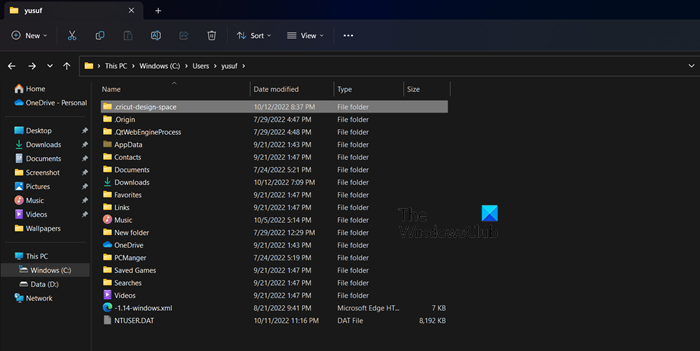
If Cricut Design Space is not launching on your computer, the very first thing you should do is delete the Local Data files of the app. This is not just helpful to resolve the launching issues, but it can also work if the app just gives you a black screen every time it is launched. To delete the files, follow the prescribed steps.
- Open File Explorer.
- Go to Local Disk C > User.
- Click on the folder with your username.
- Doube-click on the .cricut-design-space folder.
- Open the Local Data folder.
- Delete all its content.
- Open Recycle Bin and delete the content of the Local Data folder permanently.
Reboot your computer and open the Cricut Design Space app. Hopefully, your issue will be resolved.
2] Reset Internet Protocols
Cricut Design Space might not work on your computer if your network has some kind of glitches. The best way to resolve the issue, in this case, is by resetting the Internet Protocols. To perform the reset, we will run some cmd commands.
Open Command Prompt as an administrator and run the following commands one after the other:
ipconfig /release ipconfig /flushdns ipconfig /renew netsh int ip reset netsh winsock reset
After running the commands, check if the issue is resolved.
3] Allow Cricut Design Space through Firewall
Next up, let us allow the Cricut Design Space app through Firewall as the security program can also block the app from connecting to the network or even from launching on your computer. To allow Cricut Design Space through Windows Firewall, follow the prescribed steps.
- Search out “Windows Security” from the Start Menu.
- Go to Firewall & network protection > Allow an app through Firewall.
- Click on the Change Settings button.
- Allow Cricut Design Space through both Public and Private networks.
- In case you can’t find the app in the list, click on Allow another app, go to its location and add the executable file.
- Finally, allow the app through both networks and check if the issue is resolved.
Hopefully, this will do the job for you.
4] Run Cricut Design as an administrator
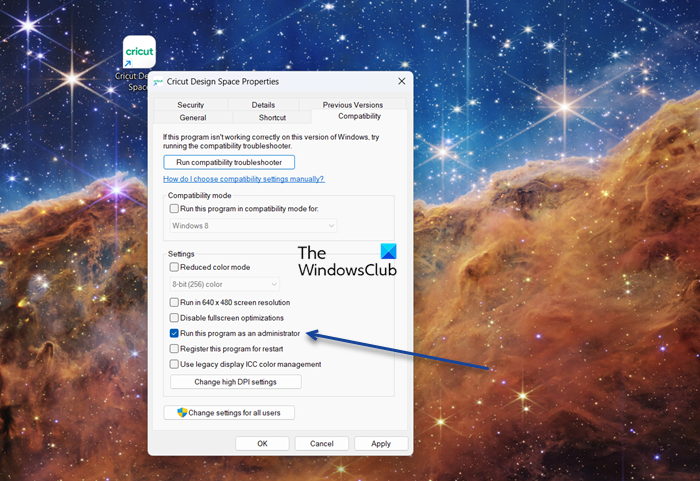
Sometimes, the Cricut Design Space needs administrative privileges to run on your computer. It needs to access some files which can’t be accessed without adequate permissions. To run the Cricut Design Space as an administrator, you can right-click on the application and select Run as administrator. However, not all of us want to do this two-step process every time just to open the app. If you are one of them, just follow the prescribed steps to configure the properties of Circuit Design such that it always opens with administrative privileges.
- Right-click on the Cricut Design Space and select Properties.
- Go to the Compatibility tab.
- Tick the box associated with Run this program as an administrator.
- Click Apply > Ok.
Finally, try running Cricut Design Space and see if the issue is resolved.
5] Update Graphics Drivers
In case your Graphics Drivers are outdated, there are a lot of applications that will fail to run on your system because of incompatibility issues. To update your GPU drivers, there are various methods that you can try, we have listed some of them below, just follow the one you like and you will be good to go.
- Install a free driver update software
- Go to the manufacturer’s website and download the driver
- Install Driver and Optional Update.
- Update GPU Driver from Device Manager.
After updating drivers, check if the issue is resolved.
6] Reinstall the application
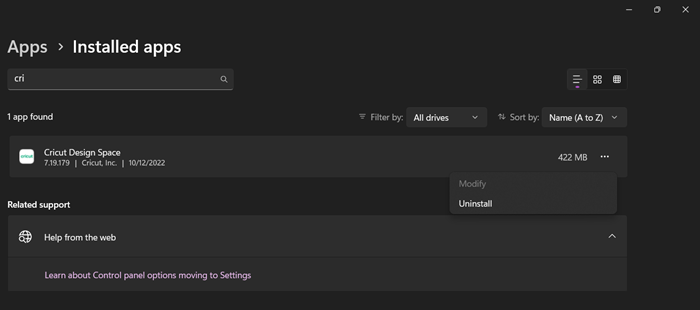
If nothing worked, your last resort is to reinstall the corrupted Cricut Design Space. This might not be an ideal case, but sometimes, the app gets corrupted beyond the point of repair. First of all, follow the prescribed steps to uninstall the Cricut Design Space application from your computer, follow the prescribed steps to do the same.
- Open Settings.
- Go to Apps > Apps & Features or Installed apps.
- Search for “Cricut Design Space”.
>Windows 11: Click on the three vertical dots and select Uninstall.
>Windows 10: Select the app and click on the Uninstall button. - Finally, click on Uninstall one more time to confirm your action.
Once done, go to design.cricut.com and install the latest version of the app. Double-click the Installation media and follow the on-screen instructions to install the app.
Read: Best Home Design apps for Windows from the Microsoft Store
How to fix Cricut Design Space not opening?
If Cricut Design Space is not opening or working, follow the solutions mentioned in this post to resolve the issue. You need to start from the first solution and then move your way down as that will save a lot of time. Hopefully, you will be able to resolve the issue in no time.
Leave a Reply