If a critical Windows system process fails to run properly, your operating system will crash and display a Critical Process Died Stop Error 0x000000EF or Blue Screen on your Windows 11/10 computer. This happens because the process which was needed to run the Windows operating system ended abruptly for some reason.
There is not much documentation on this on any Microsoft site. A post, however simply states that:
The CRITICAL_PROCESS_DIED bug check has a value of 0x000000EF. This indicates that a critical system process died.
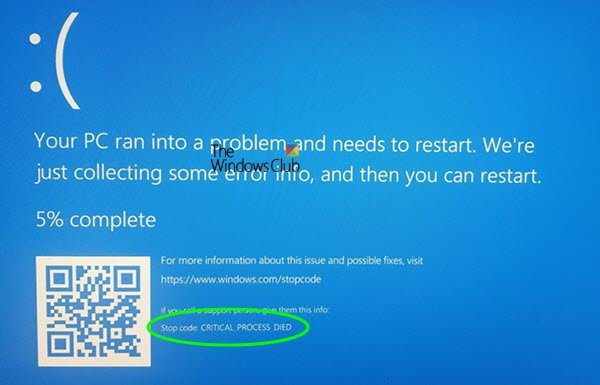
Fix CRITICAL PROCESS DIED Blue Screen on Windows
Now if you receive a CRITICAL_PROCESS_DIED error message, here are some of the things you could try and see:
- Run Hardware and Devices Troubleshooter
- Run Driver Verifier Manager
- Run System File Checker
- Run DISM
- Update your Drivers
- Perform Clean-boot troubleshooting
- Use System Restore
- Disable Sleep and Hibernate
- Update BIOS or firmware
- Run Startup Repair
- Check the System Log in Event Viewer
- Run Windows Blue Screen Troubleshooter.
If your Windows will not boot to the desktop, you need to enter Advanced Startup options or boot into Safe Mode and then access the required tools.
1] Run Hardware and Devices Troubleshooter
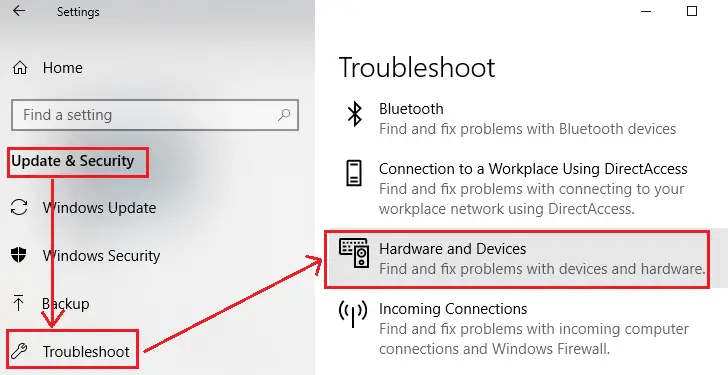
Run the Hardware and Devices Troubleshooter and see if that helps.
2] Run Driver Verifier Manager
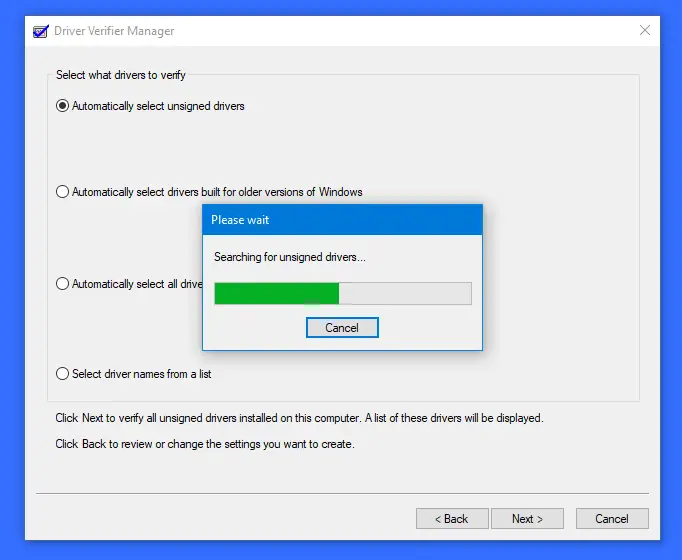
Run the Driver Verifier Manager and see if it helps troubleshoot, identify & resolve the device driver problems.
3] Run System File Checker
Run sfc /scannow or System File Checker to check for and replace corrupted system files if any. If you are unable to boot to the desktop, you may run System File Checker in Safe Mode or Offline.
4] Run DISM
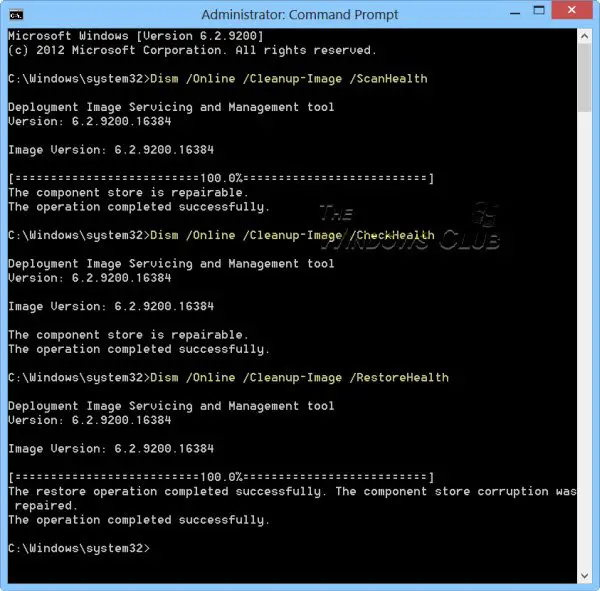
You may also want to run DISM to repair a corrupt system image.
5] Update your Drivers
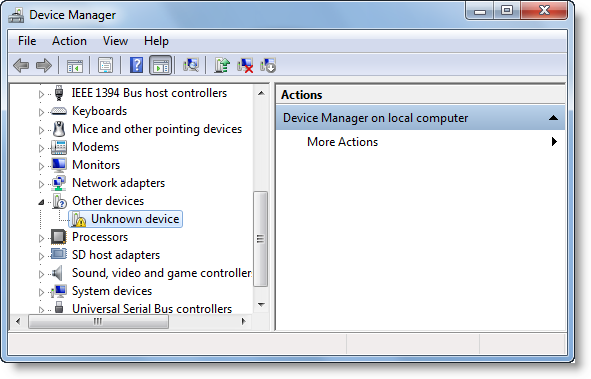
Open Devices Manager and see if any devices are marked with the exclamation mark. Update your Drivers and see if that resolves the issue. Did you install any new device or hardware recently? Disable, remove, or uninstall it and see if it helps.
6] Perform Clean-boot troubleshooting

Perform a Clean Boot. When you start the computer in clean boot, the computer starts by using a pre-selected minimal set of drivers and startup programs. Clean-boot troubleshooting is designed to isolate a performance problem.
7] Use System Restore
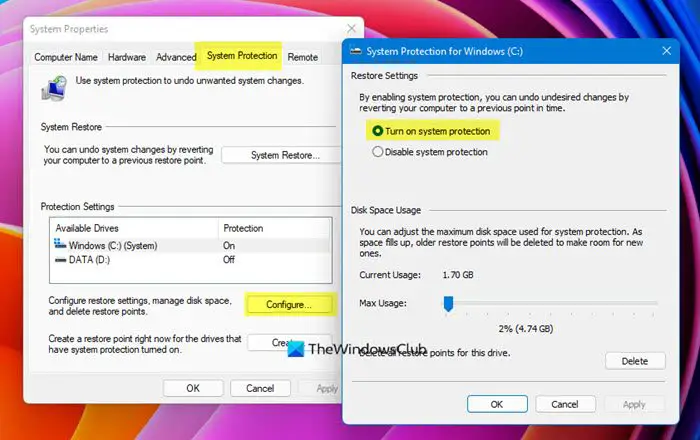
If the problem started appearing recently, use System Restore to restore your computer back to a good point and see if it makes the problem go away. If it started after you updated your operating system, you may want to stop that particular update from being installed, and report the problem to Microsoft.
8] Disable Sleep and Hibernate
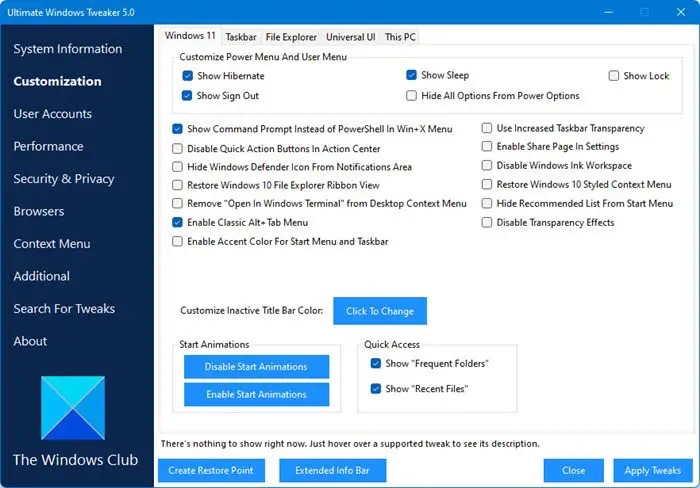
Disable Sleep and Hibernate in your Power Setting and see if it helps. You will get these settings in Control Panel > All Control Panel Items > Power Options > Edit Plan Settings. Use this process to disable Hibernation if you had earlier enabled it. You can use Ultimate Windows Tweaker to do it easily.
9] Update BIOS or firmware

See in an update to your system BIOS or firmware is available.
10] Run Startup Repair
If you are unable to boot into Windows, you may want to run Startup Repair from the Advanced Startup options.

Once you are able to access the desktop, you may continue with troubleshooting the issue.
If you are unable to boot into Windows or to the Advanced Startup Options, then you may have to use a Windows installation or recovery disc, to carry out your troubleshooting.
11] Check the System Log in Event Viewer
Check the System Log in Event Viewer and see if and error messages point you in the direction to troubleshoot.
Read: A critical error has occurred and the process must be terminated
12] Run Windows Blue Screen Troubleshooter
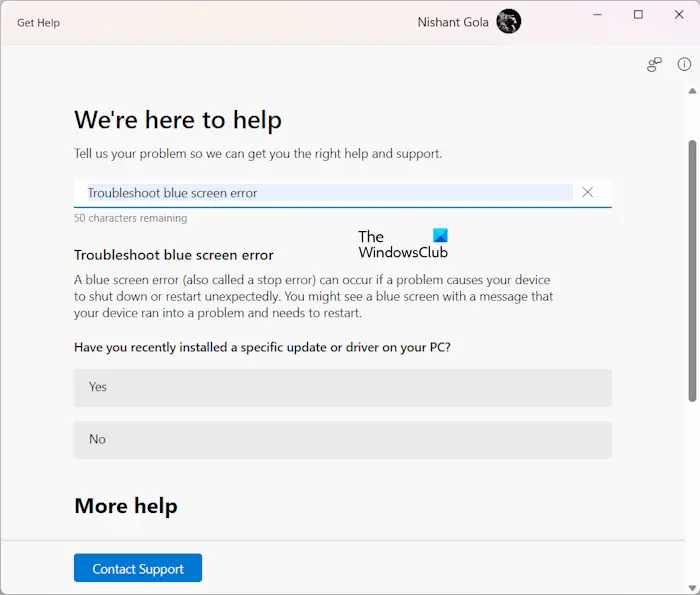
Run the online Windows Blue Screen Troubleshooter from Microsoft is a wizard that is meant to help novice users fix their Stop Errors. It will help you fix this Blue Screen error and offers helpful links along the way.
If nothing helps, check this post which shows you some generic ways on how to troubleshoot Blue Screens in Windows.
Is Critical Process Died a virus?
Critical Process Died is not a virus. It is a Blue Screen of Death (BSOD) error. There are many causes of a BSOD error on Windows 11/10. Most commonly it occurs due to system failure. When OS reaches a critical condition where it can no longer operate safely, Window displays a BSOD error to prevent damage to other hardware components.
How do I fix Blue Screen of Death error?
You can use some common solutions to fix BSOD errors, like updating drivers, uninstalling the recently installed software, performing a hardware clean boot, running a system restore, etc. You should also check the BSOD log file to troubleshoot it properly.
All the best!
See this post if you receive a Kernel Security Check Failure error in Windows 11/10.
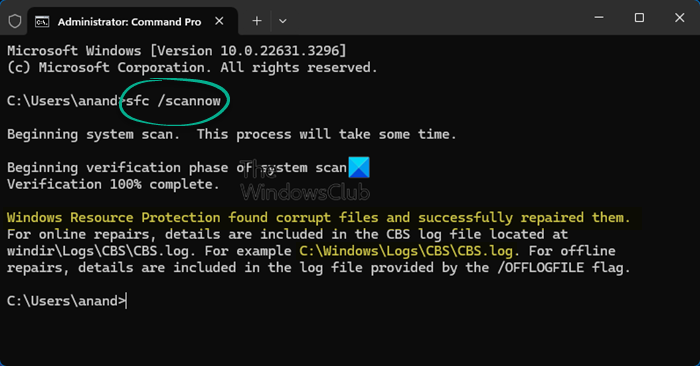
Thank you, very clear and helpful.
I must have missed the part where you explain how to boot into Windows so I can fix the problem that is preventing me from booting into Windows
What a joke article, Windows is not starting and even when doing sfc in repair mode it finds no problems and the issue persists.
All the other suggestions require windows to be running – which it is not.
I get so many bsod screens when i first install Windows. While the updates that will install often fix this, the update process often triggers them, which is very frustrating
I tried all the above things, no problems found. Still getting the error. It also getting worse.
Mine is a Brand new asus laptop
i5 7th gen
1TB seagate HDD
I even completely reinstalled my OS (Win 10 Home)
It can also be caused by recently installed software that does not play well with the Creators Update, if it happens to you, think back to what may have been installed recently, uninstall it and see if the problem persists. Happened to me, uninstalled the most recent software installation ( didn’t really need to have it anyway) and the problem went away.
My thoughts exactly.
Hello, this is happened to me to even after re-install. Did you fix the problem? Plz respond!!
After trying all the scans, registry fixes, etc. etc. I went over to pick up the machine. Opening it up, it was clear that it had never been cleaned. I blew out about a pound of dirt with the leaf blower (after securing the fans), and it has run like a top ever since.
Hi
LOL every one of these suggestions will do nothing but waste peoples time.
Why are you copy pasting generic troubleshooting steps, this error can be any number of things and NONE of what you posted is aimed at correcting it.
You can get this when simply trying to hotspot internet from a mac even, its something wrong hardware wise and it might not even be YOUR computers hardware.
DO NOT DO ANY OF THESE STEPS. Seriously, grow a brain and erase this entire article, thats not troubleshooting
We’ve got an HP consumer tower, it kept failing last week to install the update. We then tried a fresh install of Windows 1709 fall creators update and then tried to install this spring update and it too failed. We then tried the fresh media creation tool with the spring update 1803 built in. It will BSOD when trying to boot into the installation media. I’ve tested the hdd and SSD and ram and tweaked bios settings (and updated bios). Nothing is working. Is there a way to block this f-ing update?