If you’ve recently installed a Windows Update and it’s forcing you to reboot your Windows 11/10 device with the error message; A critical system process C:\WINDOWS\system32\lsass.exe failed, then this post is intended to help you. In this post, we will offer the workaround that you can try to mitigate this issue.
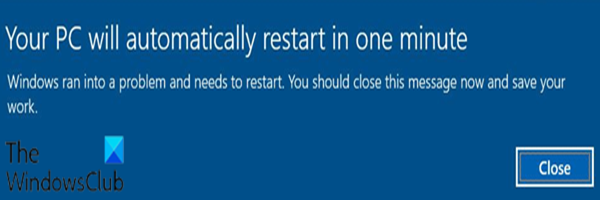
Fix lsass.exe failed, Error c0000008, c0000354 or 80000003
There are various instances of this error message with different error codes. The following are the typical error message with the corresponding error codes you might receive when you encounter this error:
A critical system process, C:\WINDOWS\system32\lsass.exe, failed with status code c0000008. The machine must now be restarted.
A critical system process, C:\WINDOWS\system32\lsass.exe, failed with status code c0000354. The machine must now be restarted.
A critical system process, C:\WINDOWS\system32\lsass.exe, failed with status code 80000003. The machine must now be restarted.
Local Security Authority Subsystem Service (LSASS) is responsible for security policy enforcing on Windows systems and it is used by the system to add entries to the security log, as well as to handle user logins, password changes, and access token creation.
When LSASS fails, the user will immediately lose access to any accounts available on the machine, an error will be displayed, and the machine is forced to restart and the warning prompt below will be displayed on the desktop.
Your PC will automatically restart in one minute
A critical system process C:\WINDOWS\system32\lsass.exe failed
If you are faced with this A critical system process C:\WINDOWS\system32\lsass.exe failed issue on Windows 10 after you have installed a new Windows Update, you can try either of the workarounds provided below to mitigate the issue on your device.
- Uninstall the problematic update and block the update
- Disable Fast Startup
Let’s take a look at the description of the process involved concerning each of the workarounds.
1] Uninstall the problematic update and block the update
This workaround requires you to uninstall the problematic update and then block the update from Windows Update to prevent the bits from re-downloading and re-installing on your device.
It’s noteworthy that this workaround isn’t recommended because uninstalling Cumulative Updates, will potentially remove mitigation for security issues impacting your Windows 11/10 device for which the update was released for.
Related: Fix lsass.exe terminated and High CPU or Disk usage issues.
2] Disable Fast Startup
The Fast Startup feature in Windows 11/10 is enabled by default if applicable. Fast Startup is designed to help your computer startup faster after you shut down your computer. When you shut down your computer, your computer actually enters a hibernation state instead of a full shutdown.
This workaround requires you to disable Fast Startup to mitigate this A critical system process C:\WINDOWS\system32\lsass.exe failed issue on your Windows 11/10 PC.
An official fix from Microsoft may be available in the coming weeks.
Leave a Reply