You may have encountered repeated failures when attempting to install or update the Cross Device Experience Host. The Cross Device Experience Host is a feature introduced by Microsoft to enhance connectivity between your PC and mobile devices, particularly Android phones. In this post, we will see what you can do if Cross Device Experience Host is not installing or updating.
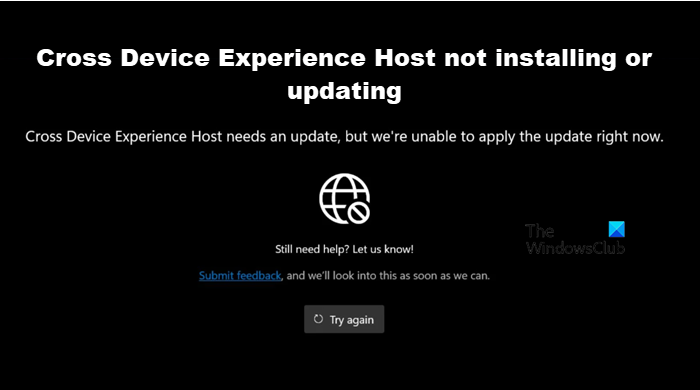
Fix Cross Device Experience Host not installing or updating on Windows PC
If Cross Device Experience Host is not installing or updating, follow the solutions mentioned below.
- Close all the instances of Cross Device Experience Host and then retry
- Run Windows App troubleshooter
- Run WSRESET.exe to reset the MS Store Cache
- Check if Cross Device Experience Host and update it
- Repair or reset Cross Device Experience Host
- Install Cross Device Experience Host in Clean Boot State
Let us talk about them in detail.
1] Close all the instances of Cross Device Experience Host and then retry
First of all, we need to close all the running instances of the service and then attempt to install or update it. You can terminate these processes from the Task Manager. Once done, check if the issue is resolved.
2] Run the Windows App troubleshooter
Since Cross Device Experience Host is a Microsoft service, we need to run the Windows App troubleshooter which is a free utility that can scan what’s wrong with the application or other services that run alongside it and then perform the required troubleshooting steps. So, go ahead and run Windows Store Apps Troubleshooter from the Get Help app.
3] Run WSRESET.exe to reset the MS Store Cache
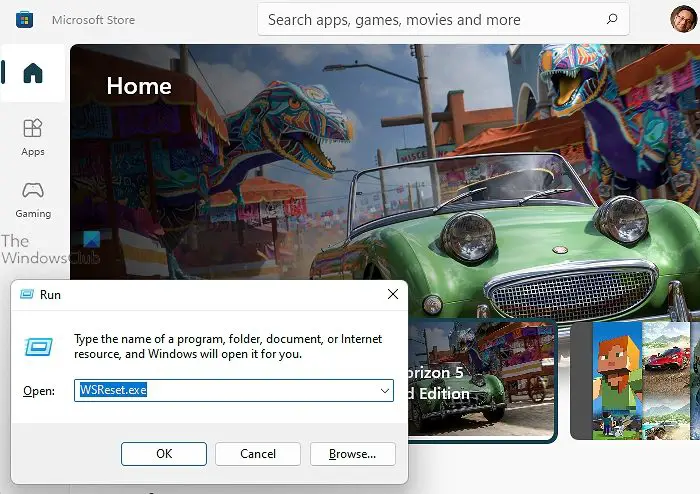
The cache files are the first thing Microsoft Store will try to access if it needs to install or update a Store app. In case, these files are corrupted, it will not go beyond the first stage and will throw an error. In that case, we are required to clear all the cache files using WSRESET.exe and allow it to create new ones. To do the same, just open Run and execute “WSRESET.exe”. Let it run and reset your Store components. Finally, check if the issue is resolved.
4] Check if Cross Device Experience Host and update it
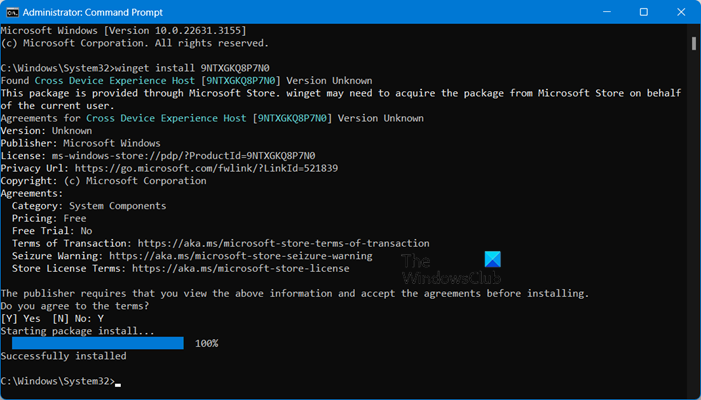
Sometimes, Cross Device Experience Host is already present on the system and just requires the user to update it once. Since we are not sure about its presence, let us try installing the package from CLI and then if it says that the package is already present, we need to update the utility. So, open Command Prompt as an admin and then run the following command.
winget install 9NTXGKQ8P7N0
If the package is not installed on your system, it will fetch all the required details from the MS Store and then ask you to give your confirmation to install it. In case, it’s already present, you will be notified and asked to update. So, open the Microsoft Store, go to Library, look for Cross Device Experience Host, and update it.
5] Repair or reset Cross Device Host Experience
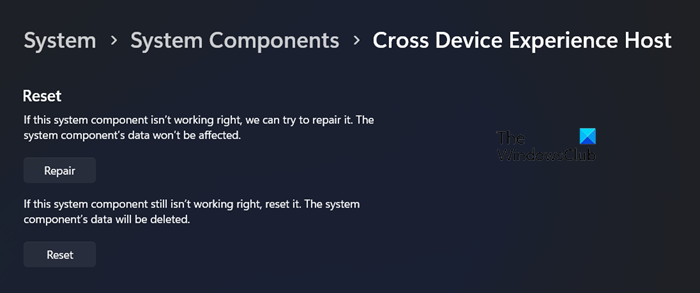
This solution isn’t for someone who can’t install Cross Device Host Experience but for users who cannot open or update. If you are one of them, you need to use Windows Settings to repair or reset the utility. It’s pretty simple, all you got to do is follow the steps mentioned below.
- Open Settings.
- Go to System > System Components.
- Now, look for Cross Device Host Experience.
- Click on the three dots and then on Advanced Options.
- Scroll down to reach Repair and click on the button.
Once done, check if the issue is resolved. If the issue persists, you need to click on Reset to set the app back to factory settings. Hopefully, this will do the trick for you.
6] Install Cross Device Experience Host in Clean Boot State

If all else fails, there is a likelihood that certain third-party services are running on your system due to which you are unable to install or update the application. In that case, we recommend doing a Clean Boot and then installing Cross Device Experience Host using the earlier command.
Hopefully, you can resolve the issue using the solutions mentioned in this post.
Read: How to Turn off Phone Link feature in Windows?
How to Update Cross Device Experience Host on Windows 11?
We can update the Cross Device Experience Host from the Microsoft Store. You can open MS Store, navigate to Library, look for Cross Device Experience Host, and click on Update. It will install the latest version of the utility on your system.
Read: Phone Link app not working or will not open on Windows
How to fix Cross Device Experience Host not installing or updating?
If Cross Device Experience Host is not installing or updating, do a Clean Boot and then run winget install 9NTXGKQ8P7N0 in the elevated mode of the Command Prompt. You will be asked to confirm once, just hit ‘Y’ and Enter and the app will be installed. In case, you get a prompt implying this app is already present, go to Store > Library and then update it.