Even though when you have mouse and keyboard, humans tend to get faster and faster while using their computers. To overcome this limitation, the developers at crxMouse came up with a solution. They introduced navigation based on gestures. This was possible to be done on popular browsers like Google Chrome using their own Extension platform. So, they introduced crxMouse Extension. Even though this extension is really useful and helpful, many users tend to avoid installing this. This is due to the fact that, by installing this extension, you agree to give way too many and unnecessary permissions to the extension. This is one of the flaws of the extension.
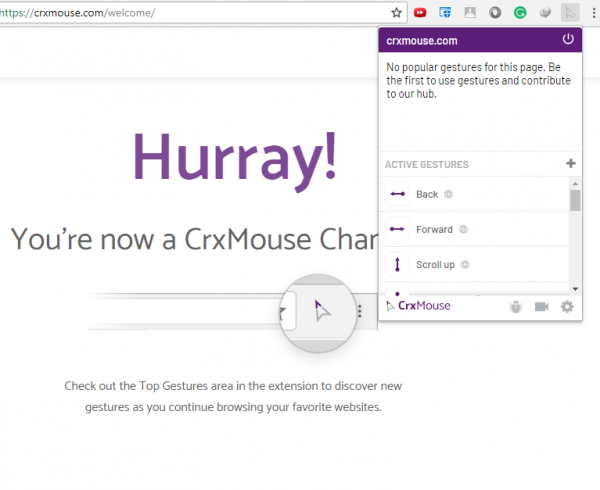
crxMouse for Google Chrome
To install this extension, first of all, head to the page here and click on Add to Chrome just as shown in the screen snippet below.
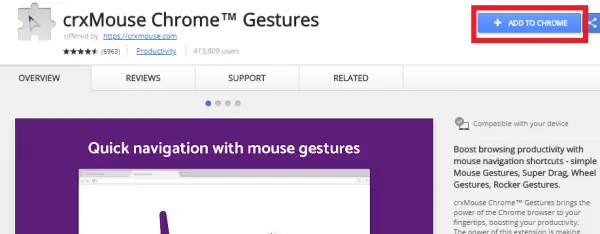
Then it will be installed on Google Chrome on your Computer.
Now, click on the extension’s icon on the top right corner of the browser window and click on the settings gear icon.
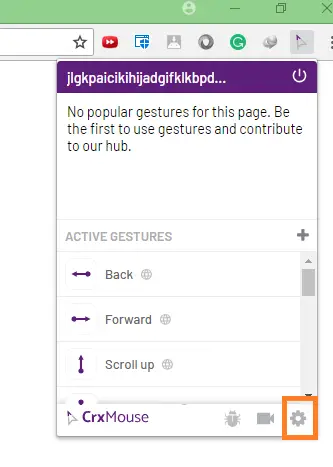
Navigate with gestures in Chrome
This will redirect you to the settings page of the extension. Here, you can customize all the actions and small tweaks to personalize your experience at your highest ease.
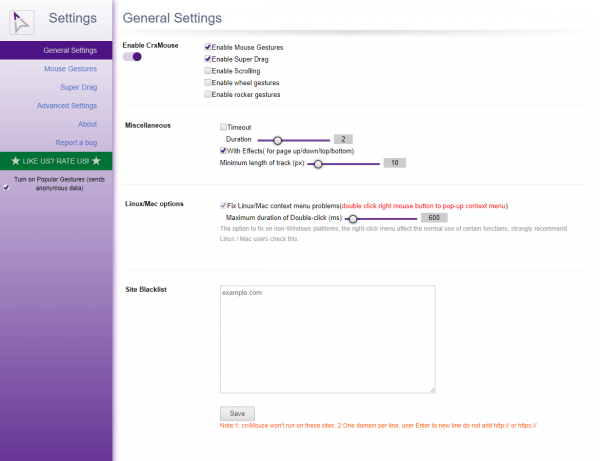
The extension currently offers the following gesture controls:
- Back (drag from Right to Left)
- Forward (drag from Left to Right)
- Scroll Up (drag from Down to Up)
- Scroll Down (drag from Up to Down)
We also have some hybrid gestures which are:
- Down + Forward
- Back + Up
- Forward + Down
- Forward + Up
- Up + Down
- Up + Down + Up
- Up + Back
- Up + Forward
- Down + Forward + Up
- Up + Forward + Down
- Forward + Down + Back + Up
You can find and customize these gestures by clicking on the menu named Mouse Gestures in the side navigation bar. You can make use of these extensions by moving your mouse pointer in the desired gesture while clicking the right-click mouse button.
However, there are some more features like Super Drag which take your productivity even another level up. This helps in navigation through text displayed over on a webpage.
Permission issues and alternatives
As we already mentioned above that this extension is usually not recommended due to its permission-hungry attributes, thankfully, we have an alternative. It is called CLEAN crxMouse here. It is yet another alternative Google Chrome extension that is not at all permission hungry and works as intended. It can be found in the Chrome Web Store.