Crypto Notepad is free software that helps you create password-protected, encrypted notes on Windows 10. Using this freeware, you can protect your sensitive data in text files from being leaked or stolen. It is portable software, which means you do not need to install it on your PC. You can also take it with you on a pen drive and run it on any computer. The software is downloaded in a zip format. After extracting the zip file, you will find an executable file in the folder. Double-click on it to run.
How to create password-protected encrypted notes
You can easily create password-protected encrypted notes using Crypto Notepad.
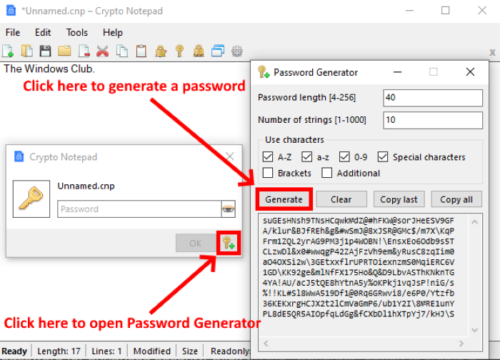
Follow the below-listed steps:
- Launch Crypto Notepad.
- Write your text in the space provided. You can also paste the entire text here.
- When you are done, go to “File > Save” or simply press “Ctrl + S” on your keyboard.
- Select the file extension from the drop-down menu. You can choose either cnp or txt file format.
- Click Save. After that, you have to enter a password to protect your encrypted text file.
- Click OK to save the file.
Read: How to Encrypt Emails in Microsoft Outlook app and Outlook.com.
You can also use the system-generated password for enhanced security. Click on the “Generate” button to create a new password automatically. You can also change the password length and select the type of characters you want to use in the password. After generating the password, click on the “Copy all” button and paste it into the required space. If you are using the system-generated password, it is recommended to write down it and save it at another location because the system-generated password is difficult to remember.
Features of Crypto Notepad
Crypto Notepad offers five types of hash algorithms for the encryption of text files, namely, MD5, SHA1, SHA256, SHA384, SHA512. By default, it is set to the SHA1 hash algorithm. You can change it in settings. You can also add encryption and decryption mode to the right-click context menu by enabling the “Integration with Windows context menu” feature in General settings.
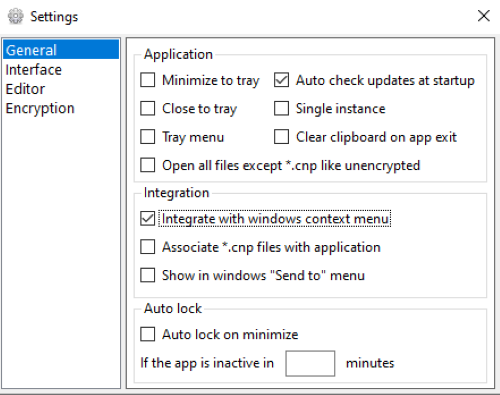
Read: How to encrypt a document stored in Google Drive.
After adding the feature to the context menu, you can encrypt or decrypt a text file directly by right-clicking on it. When you encrypt a text file using the right-click option, the software replaces its txt extension with its own format, cnp. Hence, making a duplicate copy of the text file before encrypting it using the right-click option is suggested.
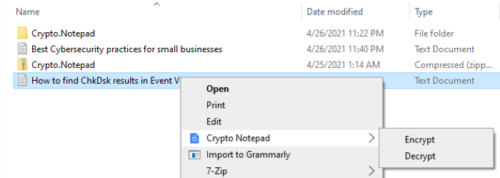
No one can read the encrypted file, even if he converts the CNP file to TXT format by changing its extension. When the protected file is opened in Notepad, Notepad++, or any other application, the text is displayed in an encrypted format. If anyone opens the file in Encrypted Notepad, he will have to enter the password to decrypt it. The screenshot below shows the file before and after encryption.
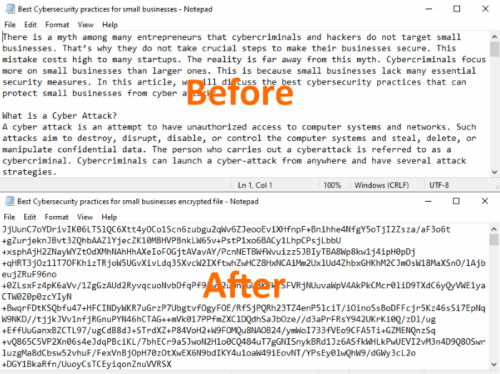
You can download the freeware from here. Don’t forget to share your views about Crypto Notepad in the comments section.
PS: This post talks about protecting the documents, files, folders, etc. from unauthorized access.
Leave a Reply