If CS2 Autoexec is not working on your PC, this post may help. Counter-Strike 2 comes with major technical improvements over Global Offensive, which includes a new game engine, improved graphics and new server architecture. Despite all these improvements, it can still encounter bugs and errors. Recently, some users have complained that CS2 Autoexec is not working on their PC. Fortunately, you can follow some simple suggestions to fix this error.

What is Autoexec in Counter-Strike 2?
Autoexec is a personal configuration file that players put in the game’s files with their settings. By doing so, the game will automatically load all these settings every time the game is launched. Counter-Strike players use this to fine-tune their gaming experience.
However, the autoexec.cfg file isn’t officially supported by Valve, i.e. Counter-Strike’s developer. Because of this, sometimes the autoexec file may not work in CS2. However, this can occur due to several other reasons. Some of them are:
- Incorrect File Name or Location
- Insufficient Permissions
- Misconfigured Settings
- Antivirus or Firewall Interference
Fix CS2 Autoexec not working on the PC
To fix Autoexec not working in CS2, restart the game and your PC. If that does not help, follow these suggestions:
- Check File Name and Location
- Make sure the console command is correct
- Verify the Integrity of Game Files
- Temporarily disable Antivirus and Firewall
- Reinstall Counter-Strike 2
Now, let’s see these in detail.
1] Check File Name and Location
Start by checking if the autoexec.cfg file is named correctly and located in the “cfg” folder within the Counter-Strike directory. Usually, the location is:
C:\Program Files (x86)\Steam\steamapps\common\Counter-Strike Global Offensive\csgo\cfg
However, this may vary from device to device.
2] Make sure the console command is correct
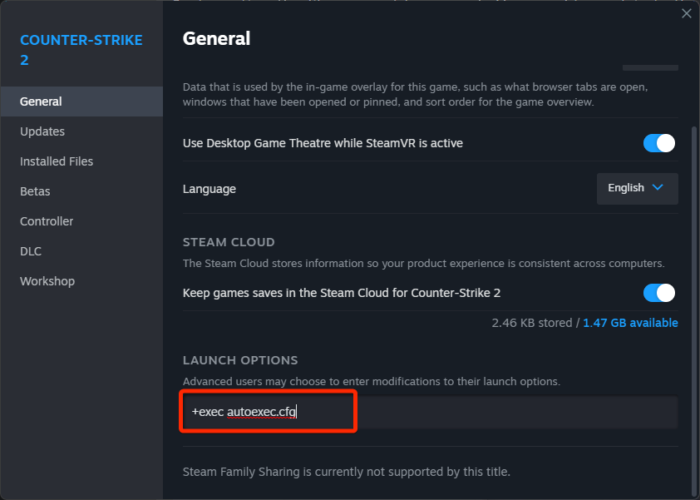
Next, ensure you’ve entered the correct console command. Even a small error in the command can disrupt the entire file’s functionality. Here’s how to check the console command:
- Open Steam and click on Library.
- Right-click on Counter-Strike 2 from the installed games list.
- Select Properties and navigate to the General tab.
- Here, make sure +exec autoexec.cfg is entered under Launch options.
3] Verify the Integrity of Game Files
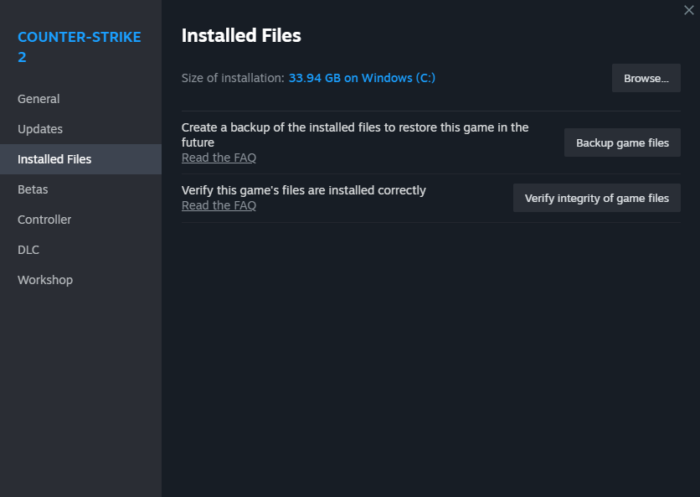
The game files can get corrupted due to a bug or recent update, and this could also be why the Files failed to validate and will be reacquired error occurs. Verify the game files on the Steam client to fix it. Here’s how:
- Open Steam and click on Library.
- Right-click on Counter-Strike 2 from the installed games list.
- Select Properties > Installed Files.
- Here, click on Verify Integrity of Game Files.
4] Temporarily disable Antivirus and Firewall
Antivirus software installed on your Windows device can interfere with the autoexec file in Counter-Strike 2. Temporarily disable these and see if it fixes the error. If you don’t have any third-party antivirus software installed on your system, disable the Windows Defender Firewall and see if it helps fix CS2 Autoexec not working error.
5] Reinstall Counter-Strike 2
If none of these suggestions helped you, consider reinstalling the game. This has been known to help most users fix the error.
Read: Fix Mouse Acceleration issue in Counter Strike 2
I hope these suggestions help you.
How do I get Autoexec to work?
If Autoexec is not working in CS2, check the file name/location and ensure the console command you entered is correct. However, if that doesn’t help, verify the game files and disable security software.
How do I launch Autoexec options?
To launch Autoexec options, Open Steam > Library, right-click on Counter-Strike 2 and select Properties. In the General tab, type “+exec autoexec.cfg” under Launch Options.
Leave a Reply