According to some gamers, Counter-Strike is not loading properly. It gets stuck on the loading screen and just doesn’t seem to move ahead. As per some other reports, the game crashes a minute or two after being stuck on Initializing World screen. The popularity of this game has made this issue even more of a matter of concern. That is why, in this post, we are going to see what you can do if CS:GO is stuck on the Initializing World screen.
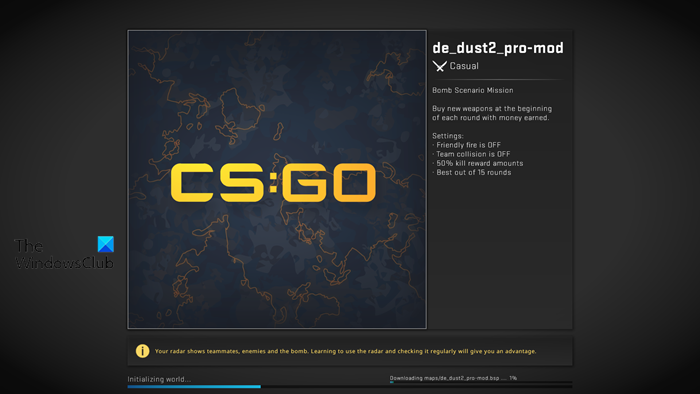
If CSGO is stuck on the loading screen, you need to first need to make sure that the game is getting an ample amount of resources to run. If lack of resources is not the cause, then check if there is a third-party intervention or corrupted game files. If this does not help, read on.
Fix CS:GO stuck on Initializing World
If CS:GO is stuck on Initializing World and doesn’t seem to load properly, follow the solutions mentioned below to resolve the issue.
- Make sure that you have enough space
- Uncheck Maximum Memory
- Verify game files
- Delete Download Cache
- Open the game in Clean Boot and find out the culprit
- All the game through firewall
Let us talk about them in detail.
1] Make sure that you have enough space
First of all, make sure you have enough space on your computer for CSGO to store its file. In case, the drive, where your game store its files, are full, it won’t launch perfectly as it needs to store the cache and other files every time you launch the game and play it. If that’s applicable to you, just go ahead and check if the issue is resolved.
2] Uncheck Maximum Memory
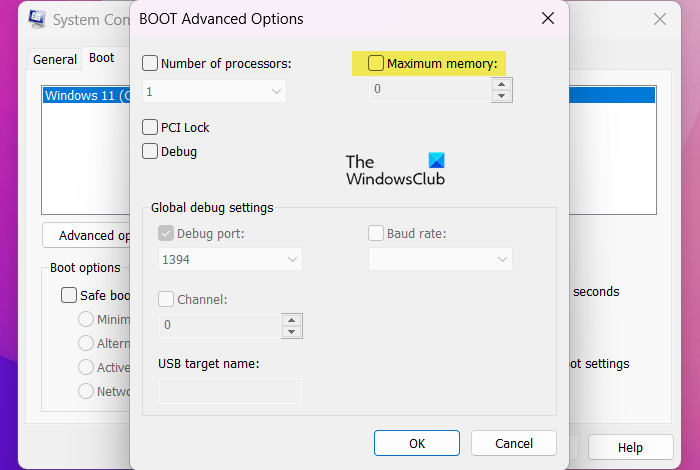
As per some of the victims, a user may encounter the said issue if the game utilizes less memory than it needs. This is very true and is a result of the fact that these users have been assigned a Maximum Memory limit in the BOOT Advanced Option. In order to reconfigure it, follow the prescribed steps.
- Search for “MSConfig” from the Start Menu.
- Go to the Boot tab and click on Advanced Options.
- Uncheck Maximum memory and click Ok.
Finally, restart your computer, reload the game and check if it is loading.
3] Verify game files

You may encounter the said error if your game files are corrupted. This could happen due to various reasons the most common of which is incomplete downloads, regardless of the cause, one can easily verify the game files using the launcher and resolve the issue. To do the same, follow the prescribed steps.
- Open Steam on your computer.
- Go to the Library.
- Right-click on the game and select Properties.
- Go to the Local Files tab and click on Verify the integrity of game files.
After you have scanned and repaired the game files, check if the issue is resolved.
4] Delete Download Cache
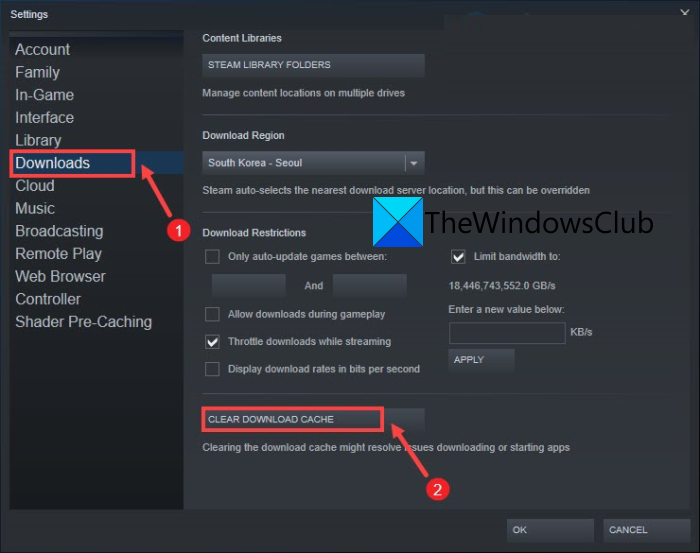
As mentioned earlier, your game or its files may get corrupted due to an incomplete download. In that case, first of all, we need to verify the integrity (that we did earlier) and then clear the Download Cache. To do the same, follow the prescribed steps.
- Open the Steam Client app on your system.
- Click on Steam > Settings.
- Go to Downloads and then click on Clear Download Cache.
Once the download cache is cleared, check if the issue is resolved. Hopefully, your issue will be resolved.
5] Open the game in Clean Boot and find out the culprit
There are a lot of third-party applications interfering with your game and its services. In order to find out which app is interfering with the game, we need to boot into Clean Boot and then launch the game. If CSGO launches on your computer, enable the process manually to find out which app is causing this issue. Once you know who the culprit is, all you have to do is uninstall it and your issue will be resolved.
6] Allow the apps through firewall
There is a high chance that an antivirus thinks that the game is a virus and wants to block its activity. In that case, we need to allow CSGO through the Windows Defender Firewall and if you have a third-party antivirus, just whitelist it and your issue will be resolved.
Hopefully, you are able to resolve the issue using the solutions mentioned in this post.
How do I fix CS:GO Not responding?
In case, CS:GO is not responding or is crashing after a launch, check our guide on how to fix CSGO performance issues. You either need to allocate more resources or repair the game. The guide will help you in restoring the game and resolve the issue.
Read: How to force quit a Full-Screen Program or Game in Windows 11/10.