If CS: GO voice chat is not working for you, then this post will be able to help you. CS: GO, also known as Counter-Strike: Global Offensive, is a multiplayer tactical first-person shooting game developed by Valve and Hidden Path Entertainment. Some users have been complaining that CS: GO voice chat is not working properly. Fortunately, you can follow some simple steps to eliminate this issue.
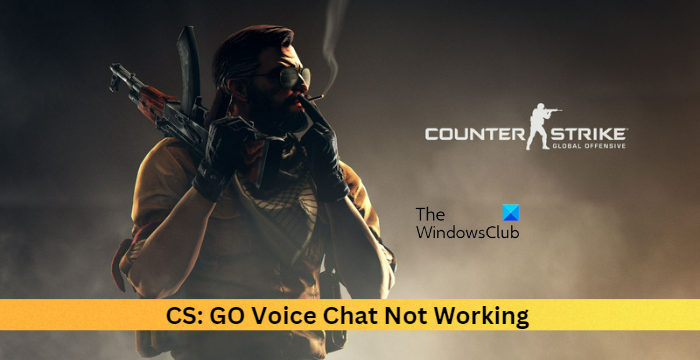
What causes CS:GO voice chat to not work?
Outdated or corrupt game files are one of the main reasons why voice chat may not work on Counter-Strike: Global Offensive. However, there are several other reasons why this error may occur like Incorrect Settings or a Damaged or Disabled Microphone.
Fix CS:GO Voice Chat not working
If CS: GO voice chat is not working properly on your Windows PC, follow these suggestions to reso;ve the issue:
- Set Microphone as Default
- Verify the Integrity of Game Files
- Troubleshoot in Clean Boot State
- Modify in-game Settings
- Run CS: GO as an Admin
- Use Command-Line to enable mic in CS: GO
- Reinstall the game
Now let us see these in detail.
1] Set Microphone as Default
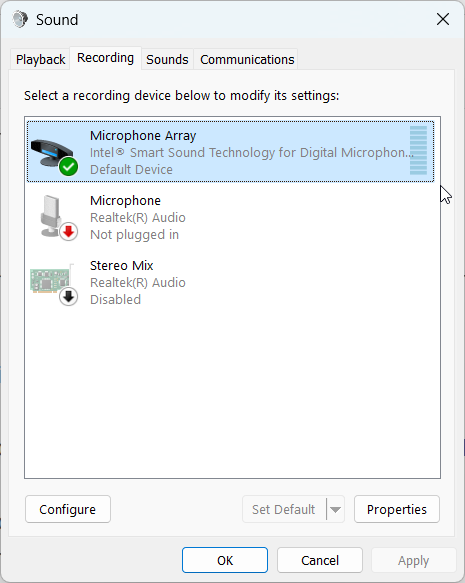
Before getting started with different troubleshooting methods to fix the error, check if your device’s microphone is set as the default device. Here is how you can do it:
- Press the Windows key + R to open the Run dialog box.
- Type mmsys.cpl in the box and hit Enter.
- In the Sound tab, navigate to the Recording tab, right-click on the microphone you are currently using and select Set Default at the bottom.
- Now click on Properties, navigate to Levels and turn the Microphone Array to 100.
- Click on Apply and then on Ok to save the changes.
2] Verify the Integrity of Game Files

Sometimes game files can get corrupted due to a bug or a recent update. This could also be the reason why this issue is troubling you. Verify the integrity of game files on your PC using the Steam client and check if the problem is fixed. Here is how it’s done:
- Open Steam and click on Library.
- Right-click on Counter-Strike: Global Offensive from the list.
- Select Properties > Local Files
- Then click on Verify Integrity of Game Files.
3] Troubleshoot in Clean Boot State

Third-party applications installed on your device can be responsible for CS: GO voice chat not working. Perform a Clean boot of your PC to restrict all third-party applications. Here is how you can do it:
- Press the Windows key + R to open the Run dialog box.
- Type msconfig and hit Enter.
- Navigate to the General tab, and check the Selective Startup option and Load System Services Option under it.
- Navigate to the Services tab and check the option Hide all Microsoft services.
- Click on Disable all at the bottom right corner and hit Apply, then Ok to save changes.
- If the error doesn’t appear in the Clean Boot State, you may need to manually enable one process after another and see who the culprit is. Once you’ve identified it, disable or uninstall the software.
4] Modify in-game Settings
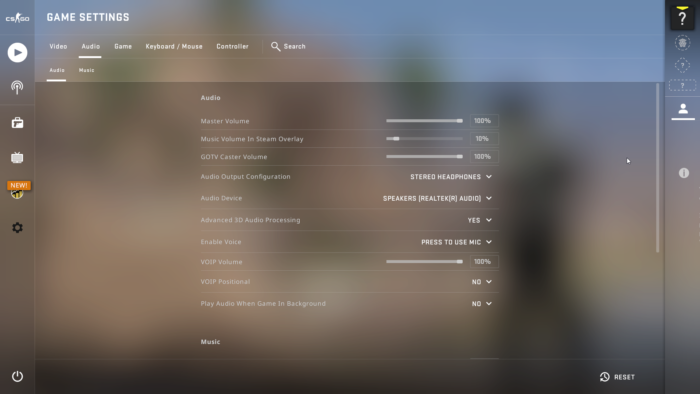
Check if any options related to the microphone and audio are not disabled in the games settings. If any settings are tampered with, reset them to their defaults. Here is how you can do it:
- Launch CS: GO and click on the Settings icon.
- Navigate to the Audio Settings tab and select the Audio option below.
- See if any microphone or audio-related settings are disabled. If they are, consider enabling them.
- Again in Settings, click on Game > Communication and check if you have muted the game participants.
5] Run CS: GO as an Admin
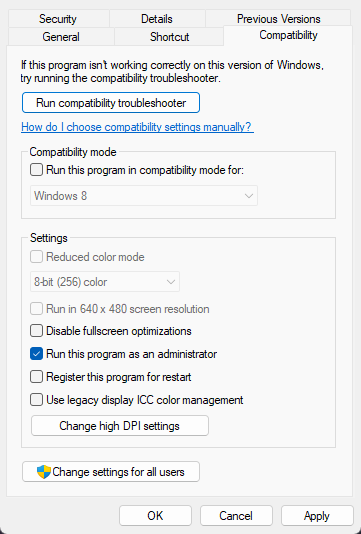
Running the game as an administrator makes sure the game doesn’t crash due to a lack of permissions. Here’s how to do it:
- Right-click on the Counter-Strike Global Offensive.exe shortcut file on your device.
- Click on Properties.
- Navigate to the Compatibility tab.
- Check the option Run this program as an administrator.
- Click on OK to save changes.
6] Use Command-Line to enable mic in CS: GO
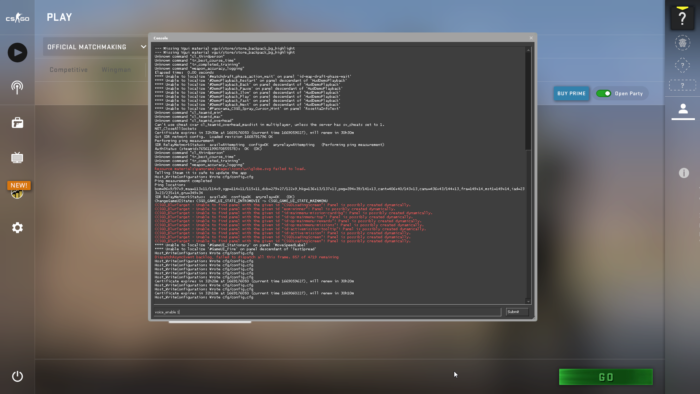
If you are still unable to fix this error, try enabling the developer console and running a command into it. This command line utility is a very powerful tool that can help you fix the CSGO voice chat issue easily. Here is how you can do it:
- Launch CS: GO and click on Settings > Game.
- Now navigate to the Game tab and select Yes beside Enable Developer Console.
- Close the Settings window and press the key ~ on your keyboard to invoke the command-line tool.
- Type voice_enable 1 and click Submit.
7] Reinstall the game
If none of these steps can help you, consider reinstalling CS: GO. This has been known to help most users get over this error.
Fix: CS GO keeps crashing, freezing or displays a black screen
How do I fix my Mic not hearing issue?
Sometimes game files can get corrupted due to a bug or a recent update. This could also be the reason why this issue is troubling you. Verify the integrity of game files on your PC using the Steam client and check if the Mic not working problem is fixed.