Most laptops have at least one Control (CTRL) key, and standard PCs usually have two. These keys are used to optimize the other keys on your keyboard by giving them additional functions, such as copying and pasting text. When one or both of these keys stop working, it can be quite annoying, especially when trying to use some basic computer keyboard shortcuts. In this post, we will offer some suggestions you can try in the event the Ctrl key is not working, is jammed or stuck on Windows 11/10.

Ctrl Key not working on Windows 11/10
If you’re facing this issue, you can try our recommended solutions below, which are in no particular order, and see if they help to resolve the jammed or stuck CTRL key.
- Restart your PC
- Check your keyboard
- Run Keyboard Troubleshooter
- Run Hardware Troubleshooter
- Update keyboard driver
Let’s take a look at the description of the process involved concerning each of the listed solutions.
1] Restart your PC
In most cases, various temporary performance issues on your Windows 10 device could be easily fixed by a simple restart process. If restarting your PC doesn’t fix the Ctrl Key not working issue, you can try the next solution.
2] Check your keyboard
You can check your physical keyboard for broken parts and any other issues (like a stuck key or something wedged under the key). To check the physical state of your keyboard, you can try to connect an external keyboard on your system or try the on-screen keyboard and check if the Ctrl key is working on it or not. You can also try to connect your keyboard to another system to check if the Ctrl key is working or not.
If you find there is nothing wrong with the keyboard, then move to the next solution.
3] Run Keyboard Troubleshooter
Run the Keyboard Troubleshooter and see if that helps you.
4] Run Hardware Troubleshooter
Try running the Hardware Troubleshooter. There’s that chance that this might fix the issue automatically.
5] Update keyboard driver
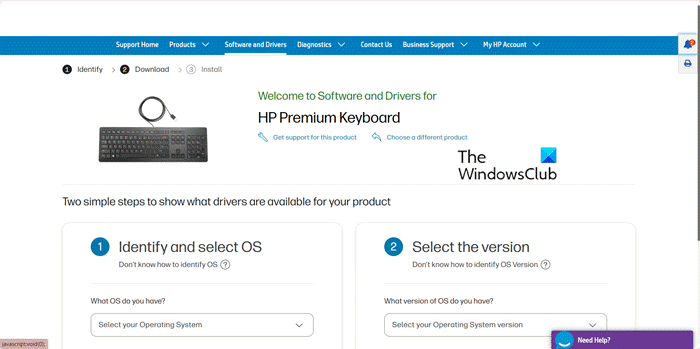
A missing, outdated, or corrupted keyboard driver may be the culprit. In this case, you can either update your keyboard drivers manually, you can get the driver updates on the Optional Updates section under Windows Update.
Hope this helps!
How do I fix Ctrl shortcuts not working?
To fix Ctrl shortcuts not working, start by restarting your computer to resolve minor software glitches. If the problem persists, check your keyboard settings within the system preferences, ensure the correct keyboard layout is selected, and update your keyboard drivers to the latest version. Additionally, ensure no stuck keys are causing the issue.
How do I turn off Ctrl lock?
To turn off the Ctrl lock on your keyboard, go to Start, then open Control Panel. Select Accessibility Options and navigate to Keyboard Options. Ensure the Ctrl lock is turned off. This can resolve issues with keys getting stuck or activating controls unintentionally on your computer.
Related reads:
Leave a Reply