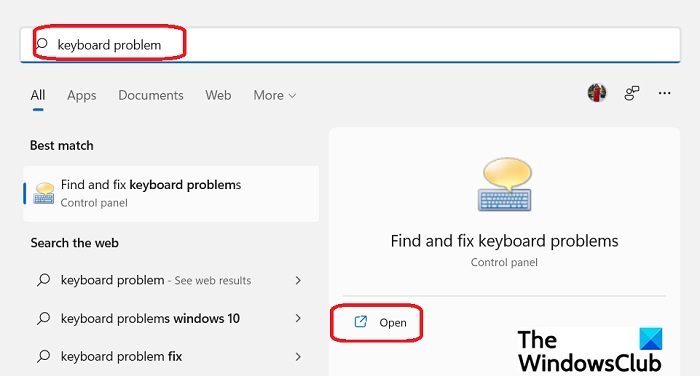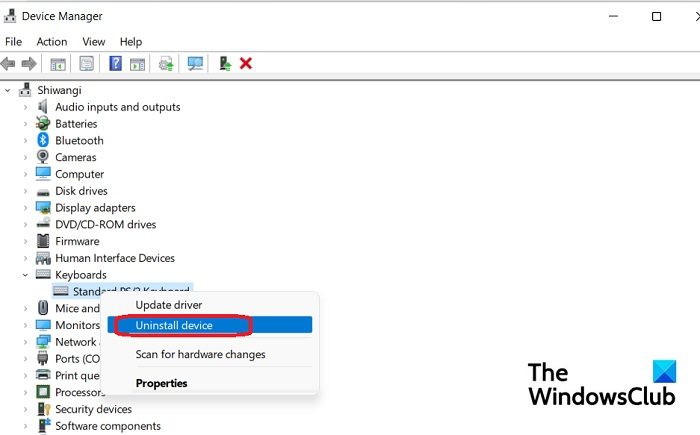We often need to use the copy-paste command while working on our computer and it’s really annoying when the keyboard shortcuts Ctrl+C and Ctrl+V are not working. However, we can use the right-click option to copy and paste the items but we are pretty much habitual of using the keyboard shortcuts, so we have to fix it. Right? In this post, I’ve pulled together a list of a few reasons why Ctrl+C and Ctrl+V might not be working, and how you can fix them.

Here are the most common reasons why Ctrl+C and Ctrl+V keyboard shortcuts may not be working-
- Temporary glitch
- Faulty keyboard
- Software issue
- Keyboard shortcuts disabled
- Outdated driver software
- Problematic programs
- Reset Keyboard
Fix: Ctrl+C and Ctrl+V not working in Windows 11/10
If the Ctrl+C and Ctrl+V keyboard shortcuts are not working on your Windows PC, here are some suggestions to help you resolve the issue:
- Restart your computer
- Change the keyboard
- Run Keyboard troubleshooter
- Reinstall the keyboard driver software
- Check the recently installed programs
- Reset Keyboard
- Enable Ctrl key shortcuts in case of CMD.
Before you begin, physically clean the keyboard and especially the areas around Ctrl, C, and V keys and see if that helps.
1] Restart your computer
If there is a temporary glitch on your PC, restarting would certainly help. Restarting a computer helps resolve temporary bugs and issues such as keyboard issues. It actually resets any code working improperly and gets back the proper and smooth functioning of your PC. If the problem still persists and Ctrl+C and Ctrl+V are still not working, check the next fix.
2] Change the keyboard
Sometimes the keyboard is faulty and some of its keys stop working. Change the keyboard and see if the keys are now working. If the keys are working with the new keyboard, it means that your keyboard is faulty. It could either be the entire keyboard or just the particular keys. Possibly the Ctrl key on your keyboard is not working. If the Ctrl key is still not working, congratulations your keyboard is not faulty.
3] Run Keyboard troubleshooter
Open the Windows Search box and type Keyboard Problem. Open the Find and fix keyboard problems. Click on Advanced and check the box saying, Apply repairs automatically, and click on Next. Follow the wizard and see if there is any problem with your keyboard.
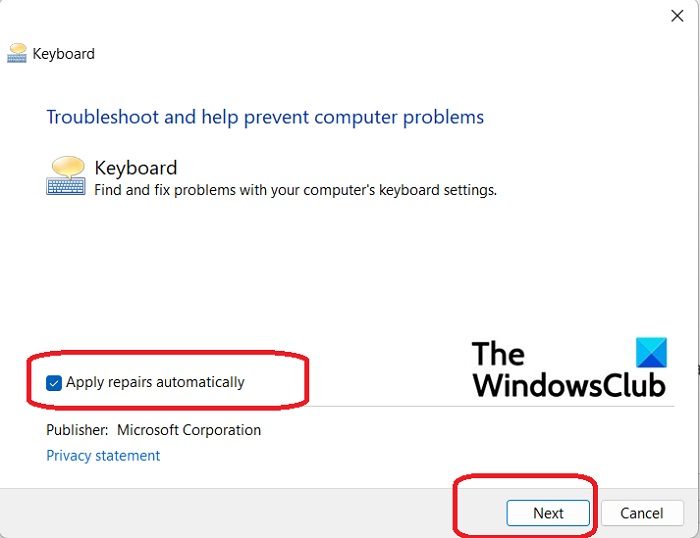
This troubleshooter will check if there is an issue with your keyboard drivers or if any update is required. This should solve your issue. Check if the Ctrl+C and Ctrl+V are now working or not.
4] Reinstall the keyboard driver software
Uninstall the keyboard and reinstall it and this may solve your problem. To uninstall the keyboard from your PC, go to the Device Manager (Type Device Manager in the Windows Search box) and scroll down to Keyboard, right-click and select Uninstall. Close the Device Manager and restart your PC. Your computer will automatically install the keyboard again and this possibly will solve your problem. Check if the Ctrl+C and Ctrl+V shortcuts are now working or not.
5] Check the recently installed programs
If you have recently installed any programs on your PC, check if they brought it any bugs along or maybe some of its settings are creating this issue with your keyboard shortcuts. If the program you have installed is not important try uninstalling it and see if it helps.
6] Reset Keyboard
Reset the Keyboard and see if that helps you.
While the above-mentioned keys should work and resolve your issue, if it still persists, you can use the Edit menu option to copy and paste the items. Alternatively, you can also use the on-screen keyboard.
Read: Copy and Paste not working in Windows 11
7] Enable Ctrl key shortcuts in case of CMD
If you are facing this issue in your Command Prompt, then do the following.
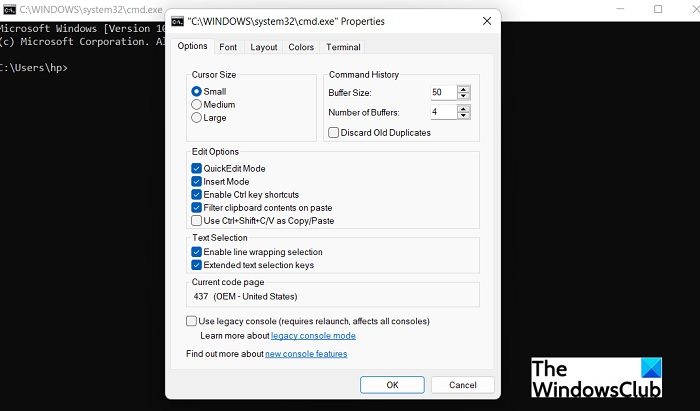
- Open the Command Prompt.
- Right-click on the Tile bar
- Select Properties.
- Ensure that Enable Ctrl key shortcuts is selected.
- Click OK and exit.
TIP: Here are some more suggestions to help you if Keyboard shortcuts and Hotkeys are not working.
Why is Ctrl+C not working?
There can be various reasons for your Ctrl+C keyboard shortcut not working including the faulty keyboard, software issues, some temporary bug, etc. Check out the above-mentioned fixes and see if that helps. Before you begin with any fixes, restart your PC and see if that helps.
What is Ctrl+X used for?
Ctrl+X is the keyboard shortcut used to cut an item. When you select some items and press Ctrl+X on your keyboard the items get copied to your clipboard and then you can paste them wherever you want to move them. The items then are moved from one location to the other.