If you are a new programmer, who is looking for a free and easy-to-use code editor, you can opt for CudaText, which is available for all versions of Windows OS, including Windows 10. CudaText is a great free Notepad++ alternative. Let’s take a look at the useful features of CudaText code editing software and find out whether it is made for you or not.
Code Editor for Windows computers
As mentioned earlier, CudaText is a free and open-source code editor for programmers. It has some very useful features that will let you increase your productivity within moments. The best part is that this is portable software, so you do not need to install it on your Windows machine.
Talking about the features, here are some of them those you can find useful-
- Tree view file management – This helps users manage multiple files or the whole folder full of code with ease.
- Open recently opened files – If you have mistakenly closed a file, you can re-open that instantly.
- Save/write scripts with more than 160 extensions. You can write almost any language in this tool.
- Duplicate line finder and remover – If you are new and you are editing an existing file, you can find out duplicate lines and remove them if you want.
- Split selection into lines
- Bookmark line – In case you cannot remember a particular line or you often need to open a file frequently, you can use the bookmark option.
- Find/replace – Apart from finding and replacing single word or line, you can do the same with multiple words/lines.
- Go to Line – If you have a huge file and you want to make changes in particular lines, you can simply use this function instead of scrolling down/up.
- Install/uninstall plugins.
There are several other features in this program that you will find useful.
Using CudaText on Windows
Download CudaText on your machine and unzip the file. You will find a cudatext.exe file in that folder which you need to open. After opening it, you see a window like this-
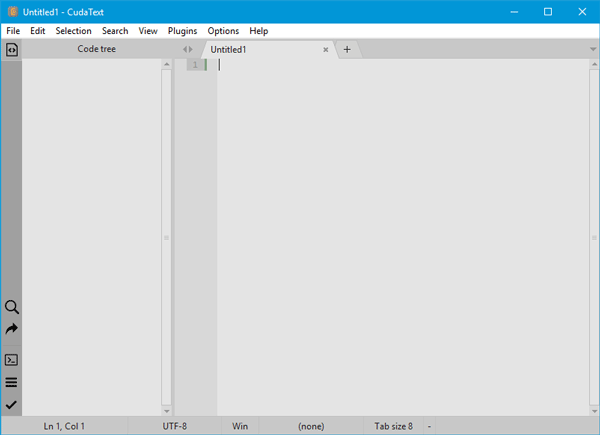
If you want to open a file/folder, go to File menu and open it. After opening any folder, it should look like this-
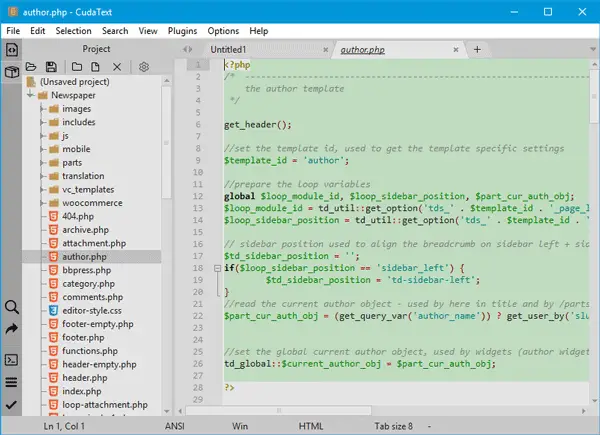
If you want to find something, go to Search option in the navigation menu and select what you want to do. If you want to want to add a specific word or line in multiple locations, select the lines and go to Selection > Split selection into lines.
To install/uninstall/manage add-ons or plugins, you can head over to the Plugins section.
CudaText allows users to change the theme, font, etc. If you want to change the theme, go to Options > Color themes.
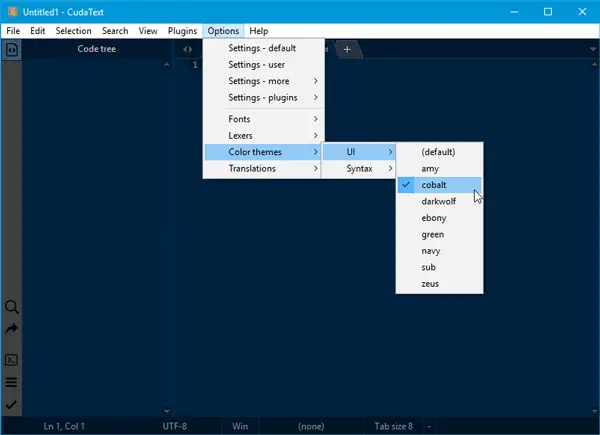
Also, if you want to change the font or make some internal changes, open Options > Settings – default/user.
Considering all the features, CudaText seems to be a pretty useful code editor for a programmer. You can download it from Github.
Notepad++ is The Truth, The Light and The Way It is Meant to be Played (…), but I’ll give a try to this one. :)