Cult of the Lamb is a new rogue-like action-adventure game. It is already being loved by many gamers even though it is just released. However, some users have also complained that the game won’t run smoothly on their PC and keeps freezing or crashing in the middle of the gameplay.

Now, there can be different reasons why Cult of the Lamb keeps crashing on your PC. Here are some of the potential causes:
- It might crash if your PC doesn’t meet the minimum requirements to play the game.
- The lack of administrator rights to launch the game can be another reason for the same issue. So, you can try running the game as an administrator to fix the issue.
- Outdated Windows or graphics drivers can also cause the issue at hand. Hence, make sure your Windows, as well as GPU drivers, are updated.
- You might experience game crashes if the game files are damaged or infected. So, try verifying and repairing the bad game files to fix the problem.
- If your firewall is interfering with the game, it might crash or freeze midway. Hence, whitelist the game through our firewall or antivirus to fix the problem.
- Another potential cause of the problem at hand is a bad sector on your HDD. You can try fixing the bad sectors to resolve the issue.
- Software conflicts, overlay apps, and too many background apps can be other reasons for the same problem.
If you are one of the affected users, this guide is for you. Here, we are going to show you fixes that will help you stop Cult of the Lamb from crashing or freezing.
Before trying the below fixes, do check the minimum requirements for Cult of the Lamb and make sure your PC meets the minimum specs.
Minimum Requirements:
- OS: Windows 7 or later, Requires a 64-bit processor and operating system
- Processor: Intel Core i3-3240 (2 * 3400); AMD FX-4300 (4 * 3800)
- Memory: 4 GB RAM
- GPU card: GeForce GTX 560 Ti (1024 VRAM); Radeon HD 7750 (1024 VRAM)
- Storage: 4 GB available space
Recommended Requirements:
- OS: Windows 10 or later, Requires a 64-bit processor and operating system
- Processor: Intel Core i5-3470
- Memory: 8 GB RAM
- GPU card: GeForce GTX 1050 (2048 VRAM); Radeon R9 380 (2048 VRAM)
- Storage: 4 GB available space
Cult of the Lamb keeps freezing or crashing on PC
If the Cult of the Lamb game keeps freezing or crashing on your Windows 11/10 PC, you can try the below fixes:
- Try running the game with admin rights.
- Make sure your Windows and graphics drivers are up-to-date.
- Disable overlay.
- Verify your game files.
- Close unnecessary applications running in the background.
- Allow the game through your firewall.
- Repair bad sectors on your hard drive.
- Update Microsoft Visual C++ Redistributables.
- Disable fullscreen optimizations.
- Troubleshoot in a clean boot state.
1] Try running the game with admin rights

Cult of the Lamb might crash or freeze if it doesn’t have the necessary access permissions to run. Hence, if the scenario is applicable, running the game launcher (Steam) as well as the game with admin rights might help you fix the issue. Now, to do that, you can use the following steps:
- Firstly, open Task Manager and make sure no process related to Steam and the game is running in the background.
- Now, right-click on the Steam application on your desktop and choose the Properties option.
- Next, go to the Compatibility tab and tick the Run this program as administrator checkbox.
- After that, press the Apply > OK button to save the settings.
- Now, go to the installation directory of Cult of the Lamb in your File Explorer. You are likely to find it at C: > Program Files (x86) > Steam > steamapps > common location (by default).
- Next, repeat steps 2, 3, and 4 for the Cult of the Lamb executable file to make it run as an administrator always.
- Finally, open Steam and launch Cult of the Lamb to check whether it crashes or freezes or not.
If the problem remains the same even after running the game as an administrator, you can try the next potential fix.
2] Make sure your Windows and graphics drivers are up-to-date
The next thing you should do is ensure that your Windows OS and graphics drivers are up-to-date. You are likely to experience game crashes if your system is not updated. Likewise, if your graphics driver is not updated, your games won’t perform well.
You can install all pending Windows updates via the Settings app. Open the Settings app using Win+I and navigate to the Windows Update tab. Now, click on the Check for updates button and it will scan for available Windows updates. You can then download and install the updates and reboot your computer. Upon restarting your PC, open Cult of the Lamb and see if the problem is gone.
To update graphics drivers on Windows 11/10, try using the Optional Updates feature which is accessible from the Settings app. You can press Win+I to launch Settings and move to Windows Update > Advanced options > Optional updates. It provides all the pending updates for graphics and other device drivers that you can download and install.
You can even use Device Manager or download the latest graphics drivers from the official website of the device manufacturer like Intel, Nvidia, etc. There are also some free third-party driver updaters to automatically update the graphics and other device drivers.
After updating graphics drivers, reboot your PC and launch Cult of the Lamb to check whether the issue is resolved or not.
If you have up-to-date Windows and graphics drivers and still the game keeps crashing or freezing, try the next potential fix.
3] Disable overlay
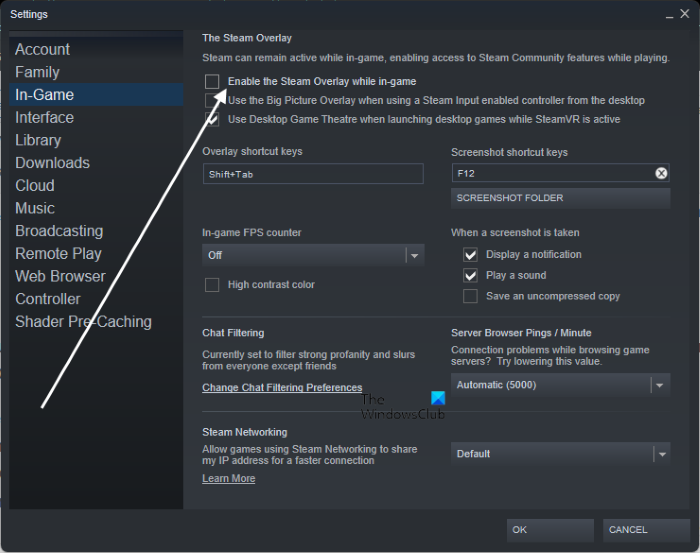
The problem might also be caused due to some overlay apps as per some user reports. If you have an overlay app like Discord or Xbox running in the background, try disabling them and see if the issue is resolved.
Additionally, if you have enabled in-game overlay on Steam, disable the feature and check if it helps. To disable the Steam overlay, here are the steps to follow:
- Firstly, go to the Steam app,
- Now, click on the Steam menu > Settings option.
- Next, navigate to the In-game tab and uncheck the Enable the Steam Overlay while in-game option.
If this doesn’t help, you can try the next potential fix.
4] Verify your game files

The game won’t perform well and is likely to crash or freeze if the game files are infected. Damaged, corrupted, and missing game files are known to cause issues with the game. Hence, you can try verifying the integrity of the game files of Cult of the Lamb to fix the issue at hand. You can use the following steps to do so:
- First, start the Steam app and click on the LIBRARY option to access your downloaded games.
- Now, right-click on the Cult of the Lamb game and select the Properties option from the context menu.
- Next, from the LOCAL FILES tab, hit the VERIFY INTEGRITY OF GAME FILES button.
- Steam will now verify the integrity of the game files and fix the bad ones.
- Once the process is finished, launch the game and check if the issue is resolved or not.
5] Close unnecessary applications running in the background
You might experience this issue in case there are too many programs running in the background. Games like Cult of the Lamb require a lot of system resources. Hence, close all unessential background programs and see if the problem is fixed or not. You can open Task Manager and end all CPU-hogging apps using the End task button.
See: Wolcen Lords of Mayhem crashes and not launching on Windows PC.
6] Allow the game through your firewall
If there is a firewall interference with the game, it is likely to crash or freeze midway. Hence, if the scenario is applicable, you can try allowing Cult of the Lamb through Windows Firewall and see if the problem is fixed. Here’s how to do that:
- Firstly, go to the Start menu and open the Windows Security app by searching it.
- Now, move to Firewall & network protection and tap on Allow an app through firewall.
- Next, press the Change settings button and allow Cult of the Lamb through both Private and Public networks.
- If the game is not listed, press the Allow another app > Browse and add the Cult of the Lamb executable file. You will most likely find it at the following location: C: > Program Files (x86) > Steam > steamapps > common > Cult of the Lamb
- Finally, relaunch the game and see if the problem is fixed.
7] Repair bad sectors on your hard drive
The Cult of the Lamb game files are saved in a bad sector of your hard drive, it won’t run smoothly. Hence, if the scenario is applicable, you can fix the problem at hand by repairing bad sectors on your HDD. To do that, you can run Check Disk Utility (CHKDSK) command using the below steps:
- Firstly, launch the Command Prompt as an administrator.
- Now, enter the following command:
chkdsk C: /f /r /x
In the above command, replace the C letter with the drive letter where Cult of the Lamb is installed.
When the command is successfully executed, reboot your PC and launch the game to check if the problem is gone.
8] Update Microsoft Visual C++ Redistributables
Another thing you should do is make sure you have an up-to-date Microsoft Visual C++ Redistributable package as it is a runtime library important for games to run smoothly. You can install the latest Microsoft Visual C++ Redistributable package from the Microsoft website. Hopefully, this will fix the problem for you.
9] Disable fullscreen optimizations
A few affected users were able to fix the problem by disabling fullscreen optimizations on their PC. You can try doing the same and see if it works. To disable fullscreen optimizations for the Cult of the Lamb game, use the below steps:
- Firstly, launch the Steam app and go to LIBRARY.
- Now, right-click on Cult of the Lamb, click on the Properties option, go to the LOCAL FILES tab, and press the BROWSE LOCAL FILES button to open up its installation directory on your PC.
- Next, press the right-click on the game’s executable file and choose the Properties option.
- After that, go to the Compatibility tab and checkmark the Disable fullscreen optimizations option.
- Finally, click on the Apply > OK option to apply the changes.
You can now launch Cult of the Lamb and see if the problem is gone or not.
10] Troubleshoot in a clean boot state
The next thing you can try doing to fix the issue at hand is performing a Clean Boot. Cult of the Lamb might be crashing or freezing because of some third-party software conflict. So, rebooting your PC in a clean boot state will force Windows to start with a minimal set of drivers and services. Hence, it might resolve the problem for you. Here’s how to do that:
- Firstly, hit the Windows + R hotkey to evoke the Run dialog box.
- Next, enter msconfig in the Open box to launch the System Configuration window.
- Now, move to the Services tab and tick the Hide all Microsoft services checkbox.
- After that, press the Disable all button and then click on the Apply button to save changes.
- Next, navigate to the Startup tab and tap on the Open Task Manager button, and turn off all your startup software.
- Finally, restart your computer and launch the game to check if the problem is resolved or not.
What to do if a game keeps crashing on PC?
A game is likely to crash if you don’t have the latest graphics and other device drivers installed on your PC. Hence, you can try updating graphics drivers to their latest version. Besides that, verify the corrupted game files, close the background applications, or disable your antivirus.
Why is God of War crashing on PC?
God of War might crash on your PC if your GPU driver is outdated. Other reasons include damaged game files, missing admin rights, enabled overclocking, and software conflicts. Make sure to keep the game, and related driver updated. Some of the OEMs offer game-specific drivers that you should install.
Now read: