If, when you try to install a new Feature Update, Windows Update throws an error A current driver on your PC may be better than the driver we’re trying to install, We’ll keep trying to install on Windows 10 or Windows 11, then the best suggestions we have to offer is to not manually Check for Updates and install it, but instead, wait for the Update to be offered to your PC. However, if you do not want to do that, then read on.
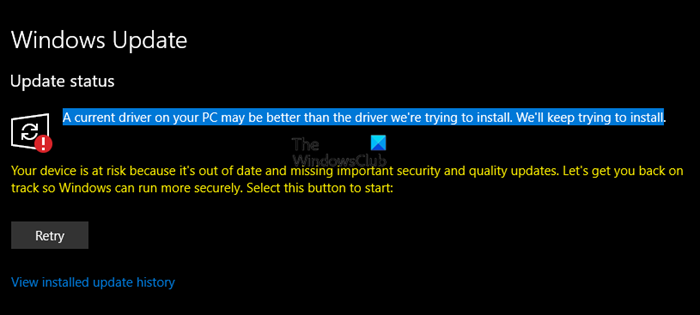
A current driver on your PC may be better that the driver we are trying to install, We’ll keep trying to install.
Windows Update mechanism can install new drivers for components like Display, Network, Bluetooth, and more. When a particular component isn’t compatible with a new version of Windows 11/10, Windows Update will try to install a compatible driver package from Microsoft’s driver store. Some users are currently reporting that Windows Update is repeatedly trying to install an older version of Intel Corporation Display drivers on Windows 11/10; they see this error message.
A current driver on your PC may be better than the driver we’re trying to install
If you receive this message, A current driver on your PC may be better than the driver we’re trying to install issue; you can try our recommended solutions below in no particular order and see if that helps to resolve the issue.
- Wait for the Feature Update to be offered to you via Windows Update
- Run Windows Update Troubleshooter
- Clear the contents of the SoftwareDistribution folder
- Update Drivers and see
- Uninstall the Intel GPU driver in Device Manager
- Hide the Intel graphics driver update in Windows update
- Download and install the latest Graphics driver directly from the Intel website
- Use Update assistant to install the Feature Update.
Let’s take a look at the description of the process involved concerning each of the listed solutions.
1] Wait for the Feature Update to be offered to you
You may see this message if you manually Check for Updates. We suggest you wait for the Update to be offered to your PC via Windows Update.
2] Run Windows Update Troubleshooter
This solution requires you to run the inbuilt Windows Update Troubleshooter and see if that helps to resolve the issue.
3] Clear the Windows Update cache
The Software Distribution folder in Windows 11/10 operating system is a folder located in the Windows directory and used to temporarily store files that may be required to install Windows Update on your computer.
Clear the contents of the Software Distribution folder and see if that helps to resolve the issue.
4] Update Drivers
You may use The Device Manager to update your drivers. Windows also offer Driver updates under Optional Update. You can check if the driver is available and install it.
5] Uninstall the Intel GPU driver in Device Manager
This solution entails that you uninstall the Intel GPU driver via Device Manager or you can use the Display Driver Uninstaller then reboot the system.
After reboot, your PC will only use the basic/generic driver, and Windows Update should be able to install the updated driver, which was previously blocked due to a conflict with the existing driver.
6] Hide the Intel Graphics driver update from Windows update
Given that the Intel Graphics driver is an older version that keeps showing up and Windows Update repeatedly attempts to download and install it, you can safely block this driver update.
7] Download and install the latest graphics driver directly from the Intel website
This solution entails you make sure you have installed the latest graphics drivers directly from Intel. You can download the latest version of the graphics driver from the manufacturer’s website.
8] Use Windows 10 Update Assistant
If nothing helps, you may use Windows 11/10 Update Assistant to install the Feature Update.
Is it good to update your PC drivers?
Yes, it is a good idea to update PC drivers from time to time. However, you may want to check in forums if there is any major issue reported about the driver update. If there is any incompatibility between the driver and the OS it can result in an issue.
How do I fix a driver installation error?
If a drive installation has failed then trying to reinstall should help. Most of the installers can detect already installed drivers and can help you fix them.
In case this doesn’t work, you can use the Device Manager to uninstall the driver, and then reattempt to install the driver again using Windows Update.
Does Windows install drivers automatically?
Most OEMs prefer to deliver their driver update through Windows Update. However, these are available under Option Updates. When installing Windows, Microsoft uses some of the drivers which have been tested with the current version. However, if the updates arrive after installation, they are left to the users to install.
I hope something here helps you.