Some users, despite having set Outlook as their default email client, might sometimes receive the following generic error message – Either there is no default mail client or the current mail client cannot fulfill the messaging request, Please run Microsoft Outlook and set it as the default mail client, when they try to perform an email-related action on their Windows 11/10 PC. In this post, we will present the variations of this error message, identify the cause and then provide the possible solution to help mitigate this issue.
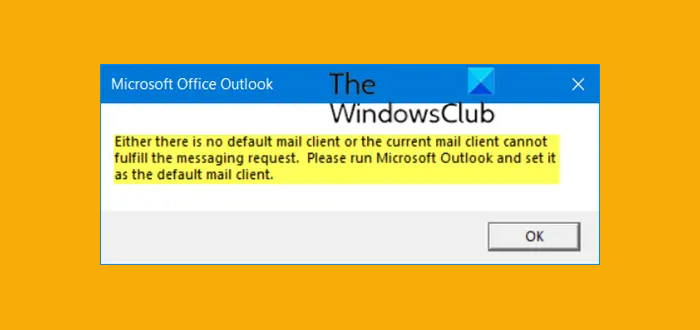
The current mail client cannot fulfill the messaging request
The variant of this Outlook error message that you might receive depends on the action you are trying to perform on your PC. The following are the variations of the error message:
In Windows Explorer, you attempt to send a file to a mail recipient and receive the error:
Either there is no default mail client or the current mail client cannot fulfill the messaging request. Please run Microsoft Outlook and set it as the default mail client.
In Microsoft Excel, you attempt to share a spreadsheet as an attachment by email and receives the error:
Either there is no default mail client or the current mail client cannot fulfill the messaging request. Please run Microsoft Outlook and set it as the default mail client.
General mail failure. Quit Microsoft Excel, restart the mail system, and try again.
In Microsoft PowerPoint, you attempt to share a presentation as an attachment by email and receives the error:
Either there is no default mail client or the current mail client cannot fulfill the messaging request. Please run Microsoft Outlook and set it as the default mail client.
There was a general failure with the e-mail system and this action could not be completed.
In Microsoft Word, you attempt to share a document as an attachment by email or when a user attempts a mail merge and receives the error:
Either there is no default mail client or the current mail client cannot fulfill the messaging request. Please run Microsoft Outlook and set it as the default mail client.
Word couldn’t send mail because of MAPI failure: “Unspecified error”.
Regardless of the instance of this Outlook error message you are faced with, the cause is the same – consequently, the solution to fix the issue is the same.
This problem occurs because the MSIComponentID is set to an improper GUID (Globally Unique Identifier) for the version of Outlook you’re running.
To resolve this issue, there are three suggestions:
1] Set Outlook as the default program. To resolve the ‘no default mail client’ error, access your settings by typing ‘Default app’ in Windows search and selecting ‘Default app settings.’ Scroll to the ‘Email’ category, click the current app, and choose ‘Outlook’ to set it as your default mail client, ensuring smooth email operations.
2] Perform a Repair of the Microsoft Office suite installation.
3] If the repair operation fails to resolve the issue, then you should try uninstalling and reinstalling Office.
That’s it, folks!
How do I set Outlook as my default email client?
To set Outlook as your default email client, open the Tools menu, click Options, and then click the Other tab. Under General, select Make Outlook the default program for E-mail, Contacts, and Calendar.
Leave a Reply