If you find that your mouse cursor jumps or moves on its own, automatically, randomly while typing on a Windows laptop or computer, then some of these suggestions may help you fix the problem. This could typically happen if your touchpad is sensitive and you accidentally touch the touchpad while typing or if the mouse is not in range.
Mouse cursor jumps automatically
Cursor jumping around is another problem some users face, apart from having their mouse pointer disappear & get replaced with arrow keys. Here are a few suggestions. Go through the list and try them in any order you wish to. If something does not help you, do reverse the setting back.
- Check Mouse drivers
- Change the Touchpad sensitivity
- Don’t Hide pointer while typing
- Troubleshoot in Clean Boot State
- Disable Touchpad
- Install 3rd-party freeware.
Let us see them in detail.
1] Check Mouse drivers
Ensure that your Mouse, Touchpad and Keyboard device drivers are up-to-date. Ensure that the Mouse battery is OK. Run your antivirus software scan to rule out the possibility of some malware causing this.
Read: Mouse cursor is moving in the opposite direction
2] Change the Touchpad sensitivity
In Windows 11, open Windows Settings and go to Devices > Bluetooth & other devices > Touchpad and change the sensitivity to Low sensitivity.
In Windows 10, open Settings > Devices > Touchpad, and change the Touchpad sensitivity to Low sensitivity and see.
In Windows 8.1, open PC Settings > PC and Devices > Mouse and Touchpad. Under Touchpad settings, you will see To help prevent the cursor from accidentally moving when you change the delay before clicks work.
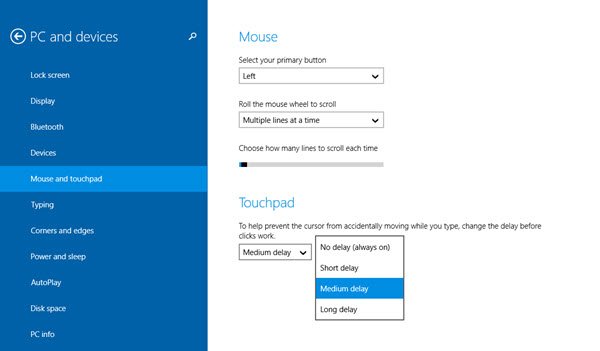
Here from the default Medium Delay, select Long Delay, and see if it helps.
Disabling the Touchpad has been known to resolve the mouse jumping issue for some. See if this helps you.
Read: Cursor is not responding in a specific area of the screen
3] Don’t Hide pointer while typing
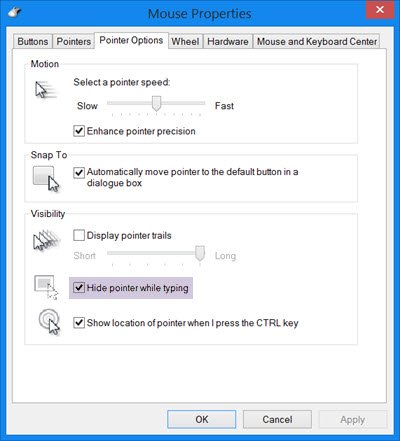
Open Control Panel > Mouse > Pointer Options. Uncheck Hide pointer while typing and see if it makes the problem go away.
Read: Mouse pointer keeps changing to an arrow
4] Troubleshoot in Clean Boot State
Start the computer in Clean Boot State and see if the problem persists. If it does, then maybe some program is interfering with the normal functioning of the mouse. You will have to try and identify the probable cause.
Related: Mouse is highlighting everything when I click.
5] Disable Touchpad
Disable or turn off the Touchpad. Open Device Manager, expand Mice and other pointing devices. If you see some Touchpad entry, right-click on it and select Disable. Else open the Mouse Control Panel applet. The last tab usually offers you the option to disable Touchpad.
6] Install 3rd-party freeware
Install 3rd-party freeware called TouchFreeze and see if it works for you. This tool automatically disables Touchpad while you are typing text, to prevent the mouse cursor moving, if accidentally the palm of your hand brushes the Touchpad. Touchpad Pal is another useful tool for Windows users. It will detect any keyboard activity and immediately disable the touchpad.
Read: Mouse cursor jumping around even when not touching anything
How do I fix annoying cursor jumping while typing?
Depending upon the cause of this issue, you can follow all the steps as mentioned in this article. For instance, you can reinstall the Touchpad driver, change the Touchpad sensitivity, etc. Apart from that, you can try disabling the Touchpad and use a mouse.
Read: Mouse scrolling automatically up or down in Windows 11/10.
How do you fix a cursor that moves by itself?
If the cursor moves by itself, it implies that you have some problems with the Touchpad or mouse. If you are using a wired/wireless mouse, you need to check if the mouse’s sensor is working correctly or not. On the other hand, you can uninstall the Touchpad driver, disable Touchpad, scan your PC with an adware removal tool, etc.
Let us know if any of these suggestions helped you – or if you have any other ideas
See this post if your Mouse left click brings up Context Menu in Windows.
Excellent article, as usual. I’d counsel, however, to not be quick to assume it’s malware, or something so systemic that anything needs to be reinstalled or anything like that. Some better than 97% of the time it’s as simple as that one’s hands are accidentally touching the touchpad while one’s typing; and then, atop that, one hasn’t done anything within said touchpad’s settings to mediate it.
Some — most, in fact, these days — laptops have fairly sophisticated touchpad software (in addition to the regular Windows built-in touchpad and mouse utility) pre-installed which allows for all manner of sensitivity settings that, alone or combined, can pretty much completely eliminate the problem; and for those that don’t, precisely the kinds of add-on utilities that Anand recommended in the article are available.
Thank you, Anand, for yet another great and terribly-useful piece.
____________________________________
Gregg L. DesElms
Napa, California USA
gregg at greggdeselms dot com
Thanks Gregg. :)
Hello…
I few months ago I had a problem where my cursor was going wild. I would boot my PC and the cursor was crazy. I tried everything, scanned for malware, uninstalled and installed mouse drives, disabled touch-pad, you name it and I did it. It took me 4 or 5 days to discover what it was. One of up-down, left-right keys was stuck and these keys would just move the cursor all over. How did this happen???, I was cleaning my keyboard and one of the keys popped out so I just pressed it back in and I guess I did that too hard and the key got stuck. WOW, what a headache I had with this issue. One day I just went back in time until I realized the cleaning keyboard day and AT LAST the problem was solved. Just want you guys to know of this issue just in case you come across what happened to me .
The most common reason I’ve found is, when using a separate mouse with a laptop, the mouse has been left in another room. Not enough range will make the cursor bounce around.
good article, it is not in a selected software or program it jumps anytime i have to type
Highly recommend installing TouchFreeze, it’s free and it definitely fixes the problem. Been using it for years with no problems.
I upgraded my laptop to windows 8 and my mouse will not obey any control. It will not go to whichever direction I want it to and whenever it eventually did after several trials it refuses to click
Ithe above suggestions would not work. Any other ideas please
My tip is simple and practical and easy, Cover the touch pad with any sticker, paper etc. Then do the typing work, your curser will follow you and your instructions. It will not jump while typing. secondly make a habbit of playing with fingers and make sure you have control on your heavy hands which may not fall on or rest on touch pad…..for this you have to keep your computer or laptop quite low level which help you to work with fingers. if you won’t raise it down then you will develop a pain in muscles which will be more harder problem….and may be you have to visit doctor for that pain…so be care full when you try to change your habbit…of typing…tip is good but be careful for body pain. So putting sticker on touch pad is the easiest way to handle the problem of curser jumping jumping and jumping or highlighting lines and or disappearing lines and deleting ….and then using undo to recover them..so sticker sticker on touch pad is the best way to handle this problem. Typing with fingers should work, back side of your heavy hand should not touch any where….while typing, Sure this practice will help you from any accident
my laptop HP 8470P has the same issue and i have discovered that it happens when i accidentally touch the left click button of the mouse on touchpad while typing. The touchpad on this model is so large that it is almost impossible to keep your hands off it while typing and touching the button result in different actions every time. Sometime it jump to the start of another paragraph and other time go to the middle of a sentence. It is frustration considering that this fucking model is called a business laptop. I would recommend going for Dell Latittude series instead of HP business class substandard laptops.
i used to have that issue with one of my client Toshiba Portege Z30-A, and i manage to solve it by updating the BIOS and Chipest drivers.
Thank you so much, this problem was irritating me. It is now solved. I simply Opened Control Panel > Mouse > Pointer Options and Unchecked Hide pointer while typing and the problem went away.
Make sure your backspace key is not stuck or dirty… this can sometimes make the cursor jump from right to left…
Usually when strange things happen it’s because the huge megapile of crap on my desk is pushing a key down. However, shoveling the crap away had no effect.
I ended up fixing my mouse hopping problem with a simple check of my mouse battery. The battery turned out to be fine, but I noticed the battery seemed very loose on the contacts. I pulled on one contact to bend it out more and the battery is held firmly now. Damned if that didn’t fix the problem.
What worked for me (Win 7)
——–
ACTION THAT HELPED PARTIALLY AT FIRST:
Go to: Start>Control Panel>Mouse>Pointer Options
Click: Pointer Options Tab
Un-Check: “Hide Pointer While Typing” check box.
Click: “Apply”
Click: “OK”
—————-
ACTION THAT FINALLY SOLVED THE PROBLEM
Go to: Start>Control Panel>Mouse>Pointer Options
Click: Pointer Options Tab
Un-Check: “Enhance pointer precision”
Click:”Apply”
Click: “OK”
—————
This jumping cursor has been driving me nuts but I finally got it to stop (thanks to all here for their ideas). This is what worked for me, using Windows 10 and a wireless mouse on my 4.5 year old Toshiba.
1. go to settings and click on touch pad.
2. then click on additional settings
3. then click on the “Advanced” tab.
4. then click on the box, “Advanced feature settings”
5. click on the “others” tab.
6. then click on the “touch pad is automatically invalidated” when there is a USB mouse connection.
7. click on “apply”.
The touch pad now is disabled. And the nice thing is that I only have to unplug my mouse from the USB port to make it work again. Very helpful if the mouse should go bad and I need the touch pad to navigate temporarily.
Hope this helps others. They don’t make it easy to find this solution but it saves so much time to have the cursor stay put…
AFTER A LOT OF PROBLEMS WITH THE CURSOR JUMPING ALL OVER THE PLACE, I ACCESSED THE MANUFACTURER WEBSITE (FOR MY FUJITSU LAPTOP), THANKFULLY FUJITSU HAD A SCANNER FOR MY LAPTOP AND IT BROUGHT UP A LIST OF DRIVERS
TO BE UPDATED / REINSTALLED.
I downloaded all their recommended drivers except for Fingerprint reader
(I will not use this, because corporations are not hacker-proof);
The MOUSE driver (default) is now the intended ELAN PS/2 Port Input Device,
A reinstall of WINDOWS 7 had removed this and installed the generic PS/2 driver – which obviously did not integrate well with Fujitsu hardware.
Typing is now pretty normal, although I will need to monitor this over a
day or more to be sure.
How to check which device is running the MOUSE :
> Go to CONTROL PANEL
> Then find the icon for MOUSE
> Go to the Hardware tab and check the default driver.
In WINDOWS Control Panel > MOUSE settings, there is a setting for hiding the cursor while typing.
As I recall, 5 years ago the TOUCHPAD (including mouse buttons) on my Toshiba laptop was erratic, it would zoom when I did not want to, so I disabled the Touchpad options (using the Settings provided).
The Zoom or Resize options are in Windows context menus anyway!
MICROSOFT CANNOT UPDATE ALL DRIVERS FOR MOUSE OR TOUCHPAD RELATING TO ALL MANUFACTURERS.
Also see an example with ASUS providing a fix for a different problem relating to one laptop of theirs which Microsoft mentioned in a Knowledge Base (KB) article.
SEE https://www.asus.com/support/faq/1016356/#
Another thing I would add, having just discovered it myself, is to ensure you don’t have another mouse attached to your pc like I did. It caused small jittery movements up in the curser leaving me to wonder what was going on and read this article. I realised I had another wireless mouse connected to my main pc without my knowledge (my pcs share the same keyboard which is why the 2nd wireless mouse was also connected, it shares a connection with the keyboard). This 2nd wireless mouse was on an uneven surface so I simply stabilised this second mouse or you can take the batteries out.
It was a very basic error but worth eliminating before doing what’s contained in the article. My mouse now works normally as I write this.
I found the 2 or 3 times I’ve had this happen that it was actually that my mouse had lost it’s mind! Replaced the mouse and no more issues! Of course, one should first check the battery(ies) as well as ensure it isn’t stuck keys or touchpad sensitivity. Another way to check if it is the mouse is to attach it to a different computer or try a different mouse. In short, I’ve learned the hard way that the more expensive the mouse, the more likely it is to go insane – – stopped buying the expensive ones and the cheaper one has lasted me 4 to 5 times longer!
I cured the mouse random movement by disabling the AccuPoint and MousePad. I think that dirt, etc. gets down beside the AccuPoint and causes it to be off center. In any event, ControlPanelMouseAdvancedAdvance FeaturesDevice Select. Uncheck the AccuPoint and Mouse Pad.
Hi my cursor moves of its own accord and last week and when Cortana starts up which I can’t disable for love nor money, it sometimes “posts” things on facebook randomly, by that I mean that If the cursor happens to be pointing at “share” and Cortana starts up, the cursor will sometimes “post” with no prompting.
I had a similar problem with a Windows XP laptop several years ago. The cursor would move to the top right or bottom left corner and stay there. The only way I could make it move was to use the “nipple” in the center of the keyboard. I tried disabling the touchpad, but that did not do any good. I booted the laptop to a Linux live disk (probably Kubuntu), and the problem occurred in that OS, too. So it turns out it was a hardware problem, and my company replaced the laptop.
Here’s a situation you probably haven’t heard about. My mouse is going crazy all over my Vaio laptop. But here’s the unique situation I face. All I have to do is hover (not touch) my hand over my laptop and the cursor goes wild. Can anyone suggest what may be happening?