John’s Background Switcher is a freeware tool that periodically changes the background image on your computer. You can specify which pictures to choose from, or how you want them displayed.
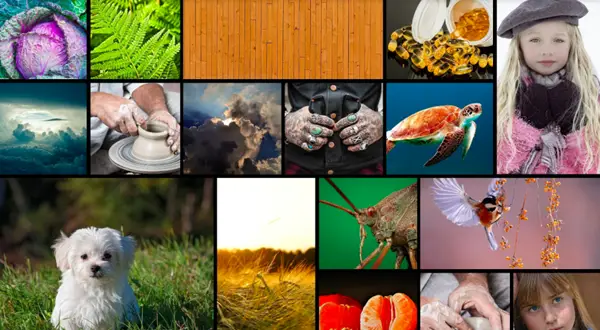
John’s Background Switcher for PC
It puts beautiful full-screen photos and stunning montages on your desktop from places like your computer, Flickr, SmugMug, Unsplash, Google Photos and plenty more places and features include:
- Individual pictures on your computer.
- Folders containing pictures on your computer such as ‘My Pictures’.
- Flickr photo sharing – selecting pictures by person, tags, sets or just plain random.
- Facebook – your friends photos on your desktop!
- Any Media RSS feed – choose pictures from sites like DeviantArt, Photobucket, LOLCats, Zooomr, etc.
- Phanfare web albums – keep up to date with your friends and family.
- SmugMug photo galleries – yours, your friends, anybody’s!
- Picasa Web Albums – choose from specific albums or any search text.
- Webshots – if you’re a Webshots user, you can choose from your photos.
- Google Image Search – get pictures from anywhere across the internet.
- Bing Image Search – not a Google fanboy? Then Bing is for you!
- Yahoo! image search – the internet is your oyster!
You can add as many picture sets from as many different places as you like to the list and decide how you want them shown. Additional fine-tuning options are available from the ‘More Settings’ dialog where you can tweak your heart’s content. Maybe you want a 3-month calendar on your desktop, your backgrounds always to be sepia or a cork noticeboard look – whatever you want is probably there.
While I have not tried it, you might want to check it out. Go visit its HomePage.
How do I use John’s Background Switcher?
To use the Johns Background Switcher app on Windows 11 or Windows 10 PC, you need to follow the steps above minutely. It is pretty straightforward and less time-consuming to use. Whether you want to set five or fifty images, this app can get the job done.
How do you create a Desktop Background slideshow?
You must use the Windows Settings panel to create a desktop background slideshow on Windows 11. Press Win+I to open Windows Settings and go to Personalization > Background. Then, choose the Slideshow option from the drop-down list and select images as you wish.
This is a terrific app and works as stated…