Screensavers safeguard your monitor from image burn-in issues caused when an image is displayed for prolonged intervals on your screen. However, we have come a long way since then and modern monitors don’t have the same caveat. Still, there is no harm in adding a customized Screensaver just for fun. In this post, we will learn how to do the same on Windows 11/10 computers.
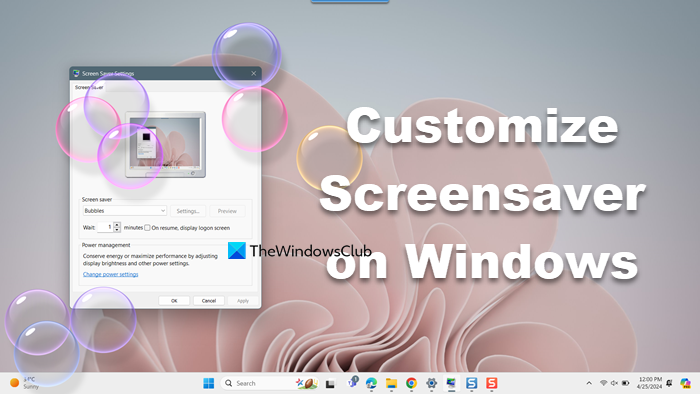
Read: Are Screensavers necessary and still needed.
Customize Screensaver Settings in Windows 11/10
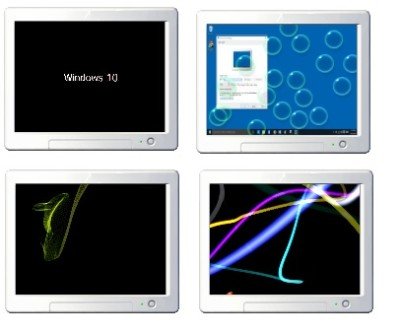
To customize Screensaver Settings and apply it on a Windows 11/10, you must follow the instructions below to do the same.
You can get to your screen saver settings directly by typing ‘Screen Saver’ in the taskbar search box in the lower-left corner of your system.
Click on Change Screen Saver and it will take you to the Screen Saver settings right away where you can adjust the settings according to your preferences.
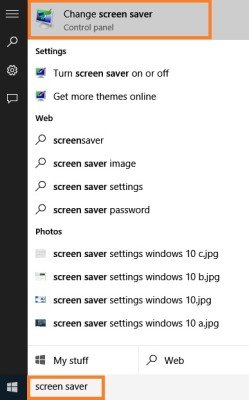
Alternatively, you can navigate to the Screen Saver Settings by following the below steps.
- Windows 10: Right-click on your desktop, and select Personalize to open Personalization settings. Next, click on the Lock screen in the left pane.
- Windows 11: Hit Win + I to open Settings and go to Personalization > Lock Screen > Screen saver.
Scroll down the Lock Screen settings and click on Screen Saver Settings. The following window will open. Here you can adjust the settings according to your preferences.
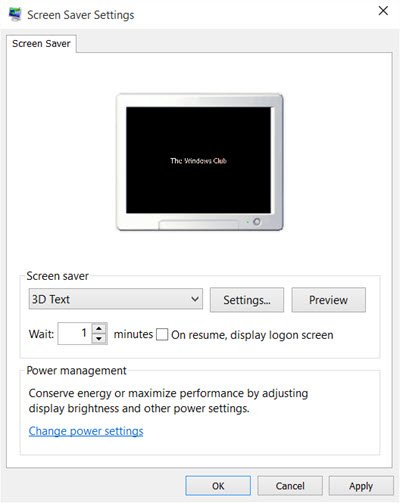
By default, Windows 11/10 offers the following six screensavers – 3D Text, Blank, Bubbles, Mystify, Photos, and Ribbons – nothing new here.
Select the screensaver from the drop-down menu and change its default Settings, if any are available.
For instance, the 3D Text screensaver lets you customize the text as well as a few other options.
The Photos screensaver lets you display your favorite photos as a screen saver.
Once you are done, click on Apply > Ok.
Create Screen Saver Settings Shortcut
If you access the screensaver settings frequently, you can create its desktop shortcut as follows: However, it is easy to change the settings but if you change your screen saver often, it would be better to create a Screen Saver Settings shortcut on your desktop.
To create the shortcut, you have to right-click on your desktop and click on New > Shortcut.
Type control desk.cpl,,@screensaver in the location space in the wizard.
Click Next and give a name to your shortcut. Click Next and you are done. Give it a suitable icon of your choice.
Use this shortcut to change or adjust your screen saver settings whenever you want, quickly.
You can also create a shortcut to launch or change the Screensaver state for a specific screensaver.
Does Windows 11 still have screensavers?
Yes, Windows 11 allows you to add a screensaver albeit it’s not necessary anymore courtesy of modern monitors. To alter your screensavers, open Settings and navigate to Personalization > Lock Screen > Screen saver. You can then set a screen saver and customize it according to your needs.
On a related note, take a look at this post. It shows you how you can display System Configuration details on your Windows Desktop Wallpaper.
How to make your own screensaver?
To apply your own images as a screensaver, open Screen saver settings from the Start Menu, select Photos from the drop-down menu, click on Settings > Browse, navigate to the location where the image is stored, and select it. This way, when the next time your screen goes idle, the image will pop up on your screen.
Also Read: Password Protect Screensaver in Windows.

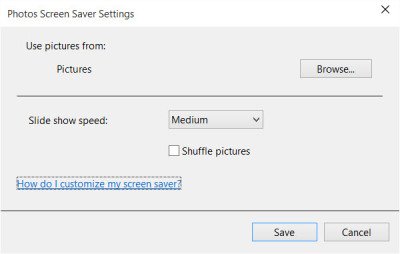
New OS, new walls, new lockscreens, same old screensavers …… LMAO
Minus my favorite feature “Pan and Zoom”
Exactly!!! Haven’t they figured out we still like bells and whistles!!?? Come on Microsoft! Other than this, like Windows 10!
New DirectX 12, thats most important!.
would like screen specific saver… like, if I’m only using one of the screens, I’d like the others to have screen saver.. can’t shut one off because the caps are bad. don’t want the same image on it all the time… kind of a pain. guess I could just clone, but meh… that’s not perfect.
Lol. Yeah. Not quite sure why they didn’t even bother to update the screen savers, but then again, I don’t ever use it anyways. Or maybe the reason why I don’t is because it’s so crappy. Love Windows 10 though. Very elegant.
Since upgrading to Windows 10. Every time my screensaver activates it blanks out the desktop ( Black Grey Screen ) Most frustrating. any thoughts ?? . It’s not going into sleep.
Same here…. ?
the photo screen saver is kind of bad with mulitple monitors – its only showing them on a weird portion of 2 of my 3 – they should really move around. meh
Bullshit! I just started having no screen saver issue coming on, nor does my sleep mode come up, and now i see something like a burnt image in my flatscreen samsung monitor! if this isnt a burnt screen, something else has crawled in the inside and made it look bad!
screen saver working for couple of days and then turn off by him self in windows 10 and also few other things don’t work in settings
I need to reactivate my screensaver every time I start my computer.
It orks fine then untill I shutdown the computer and restart it. Then It does not respond untill I reactivate it. The time I installed goes back to 1 minute after I restarted the computer.
It’d be nice if there were awesome screen savers included in the themes from the Microsoft Company…Example: Moving pics like Waterfalls, or for holiday times: Haunted house with bats flying around, Christmas town screen with a Santa popping in and out of chimneys & reindeer moving about. Those kind of Screen Savers would be awesome to have or even the possibility of adding our own screen saver(if we find an cool moving picture, we would be able to use it as our screen saver)!
maybe some win10 automatic driver installs were conflicting with the screensaver coming on like its supposed to. And some laptops, windows is using two video drivers and stalling the log in and start screen. LONG Black pause screen before logging in, mostly with AMD drivers. Still beats going back to Linux, since the upgrade was free!
Windows is on a steady downhill slide. They DO understand we like bells and whistles, but they’re dumb enough to think they can make us pay EXTRA for them.
DirectX12 is mostly for gamers, not for people who don’t play games all the time
Hi did someone come up with a solution?????
Why in the HELL are the screensaver options under the LOCK screen settings! Damn you Microsoft – QUIT changing things just for the sake of calling it a “new OS”!
Microsoft needs to do two things: Update and put in some eye candy that show off the performance and functions of Windows 10 (they used to have a PLUS pack add on for Windows 95 which offered cool themes, icons and sounds, etc). As it is – BORING!
Also – for the love of GOD, please add MULTI-MONITOR support already! What year do they live in at Microsoft?
I dont know how, but mine seemed to resolve itself. Some programs can conflict with sleepmode or screen saver, Im hearing.
I can’t get custom screen savers to work. I noticed my screensaver wasn’t kicking on and when I went to check on it in the theme settings it showed “none”. When I click on the link to open screensaver settings it was showing the screensaver loaded in. It just won’t go on. Seems only the default ones that came with this Windows 10 upgrade will work on Windows 10. That sucks.
did you know if you had a screen saver running on one computer and your using your hotmail – password to loginto that computer and another computer, the screen saver images that are being shown on the first computer end up being transmitted to the second computer. that’s madness.
updated to windows 10, use my personal pictures as screen saver slideshow, now some of the ictures are turned sideways. they are not sideways when I view them just as a slideshow.
I enjoy having my lovely pics as screen savers, now I get shit. 10 is bringing out the Nazi in Microsoft. Thumbs down.
weird that the Photos option just gives the black screen with Windows 10 Home, but with Windows Live Photo Gallery – Pan and Zoom option is perfectly suitable!
I can’t even access the screen saver at all! Instead, ii goes to a lock screen that requires me to enter my password every time!
FIXING MONITOR TIMING OUT.
1. Click on the windows icon
2. Type regedit
3. Right-click on regedit icon, click Run as administrator
4. Go to HKEY_LOCAL_MACHINESYSTEMCurrentControlSetControlPowerPowerSettings238C9FA8-0AAD-41ED-83F4-97BE242C8F207bc4a2f9-d8fc-4469-b07b-33eb785aaca0
5. Double click on Attributes
6. Enter number 2.
7. Go to Advanced power settings (click on Windows button, write power options, click on Power Options, in the selected plan click on the Change plan settings, click on the Change advanced power settings).
8. Click on the Change settings that are currently unavailable
9. Click Sleep, then System unattended sleep timeout, then change these settings from 2 Minutes to 20 for example or even never it that’s what you want.
That’s it!
Many years ago in Windows, you could press two keys (like alt+Q maybe?) and the screen saver photos could be run through manually, instead of waiting 1 minute for the next picture (which is the lowest you can set the screen change). There are times I get caught up in one of my personal photos and want to see the rest of my folder, but I don’t want to sit and stare at a photo for 1 minute before seeing the next one. Has anyone found a way to force the photos to change on demand.
I used to LOVE my Windows version of the default Apple iTunes album art. It was like a mosaic, with many album covers in panels rotating ad infinitum. A now no custom screensavers? :-(
when i let my screen idle a pic comes up of some scenic view with mesages about the pic like someone is in my pc its creepy as hell and i feel like my pc has been hacked everytime i see it i know its microsoft but those are the people im afraid of. when i buy a copy of windows i expect it to be mine not on loan with user agreements allowing such invasions.
Moving my mouse no longer ends my screen saver. this happened after a Microsoft Update on April 15, 2017. How can I get the mouse to end the screen saver again?
I have the exact same problem…I have to go to task manager to be able
to get back to a working screen…the photos seems to scroll ok, but I
can’t get back without the task manager…what gives?
the picture slideshow sucks. Why can’t they just let you use 1 picture that fills the screen and doesn’t flash or move around
My Windows 10 computer apparently doesn’t have a screensaver built in. I looked in the Control Center/Appearance and Personalization….Nothing there indicating a screensaver….sigh!
My Windows 10 computer doesn’t have a screensaver. I looked in the Control Panel/Appearance and Personalization and there is no screensaver there……sigh. I guess I’ll have to go online to find one.
lets discuss this…I want my slideshow to do what yours is doing…a floating collage…and you want what mine does…1 picture at a time/ full screen/ for about 5 seconds… lets get to the bottom of this!
I’m new to Windows 10. How Can I use keyboard to skip/go back on pictures shown on the screen saver set to shuffle like I could with Windows xp.? In Windows 10 touching the arrow keys turns off the screen saver.!
I have never heard of this…someone may be hacking you.
to me not even the task manager works but i found out that if you press alt tab while on it and than move the mouse it works
Sorry for the question late in the day,i get as far as no 4 after that ‘Attributes’ is nowhere to be seen?………………….Dave.
Just copy and paste the above “HKEY_LOCAL_M…….” in the address bar, the hit enter and attributes will show up in the right hand panel.