If the DaVinci Resolve video editor cannot access the selected clips and says Media Offline, this post will help you. However, when we try to play the clip, the audio comes from the speakers, but it’s unable to render the video. In this post, we will discuss how you can fix the issue.

Fix Davinci Resolve Media Offline, but audio plays
The Media Offline message may be displayed even when it’s not. If the preview window is flashing or flickering in some frames or Relink is not working, these solutions are sure to help you.
- Relink the corrupted media
- Clear the Render Cache and stop storing it
- Make sure that you have not deleted the media from the Media Pool
- Switch to a different resolution
- Update your graphics drivers
- Reinstall DaVinci Resolve
Let us talk about them in detail.
1] Relink the corrupted media
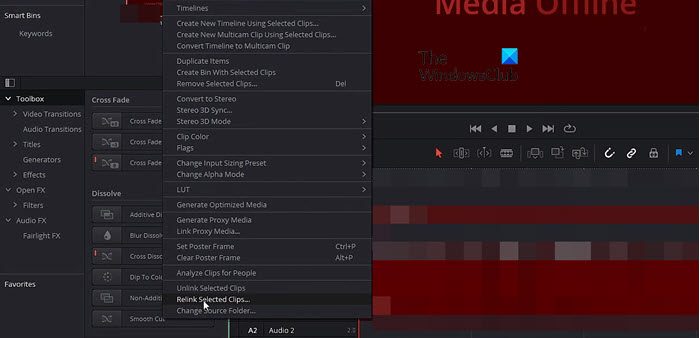
Even though relinking the selected clip is not a solution, it is an easy workaround that you can do whenever you get this error. We will just ask the video editor to extract the clip from the disk and link it. Follow the steps mentioned below to do the same.
- In DaVinci Resolve, go to the Video tab.
- Select all the clips (assuming that they are stored at the same location), right-click, and select Relink Selected Clip.
- Now, go to the folder where your clip is stored and select it.
It will scan and relink the media files nonchalantly. If some of the files are stored at a different location, you can relink them one by one.
2] Clear the Render cache and stop storing it
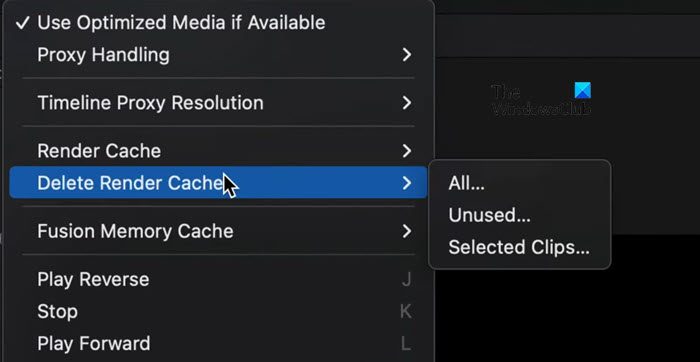
Corrupted render caches can also stop the video editor from rendering the clip. Even though these caches are stored locally on the user’s computer and can allow the editor to quickly access some of the frequently used metadata, they can occasionally stop it from doing its job. Hence, we are going to delete them to resolve the issue. Follow the steps mentioned below to do the same.
- In DaVinci Resolve, go to Playback.
- Now, navigate to Delete Render Cache
- Finally, click on All > Delete (when prompted).
Once the cache is cleared, restart the editor.
Now, that we have cleared the cache, it’s time to stop storing it. You can follow the steps mentioned below to do the same.
- In DaVinci Resolve, go to Playback.
- Now, navigate to Render Cache.
- Select Smart from the available options.
Finally, check if the issue is resolved.
3] Make sure that you have not deleted the media from the Media Pool
If the actual media files are absent from the Media Pool, you will get a “Media Offline” error. So, go to the media pool and check if the media files are there. You can add the absent media to the pool, restart the application, and check If the issue is resolved.
4] Switch to a different resolution
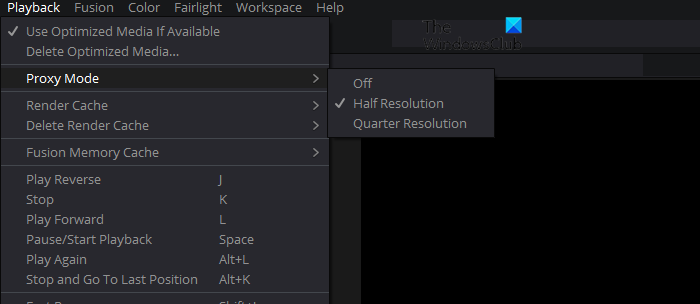
DaVinci Resolve will be unable to render the media if your media files are incompatible with the playback resolution. In that case, we need to switch the playback resolution to something else, most preferably a lower resolution. To do the same, go to Playback > Timeline Proxy Resolution > Half Resolution. Retry rendering the clip.
Read: DaVinci Resolve audio not playing on Windows PC
5] Update your graphics drivers
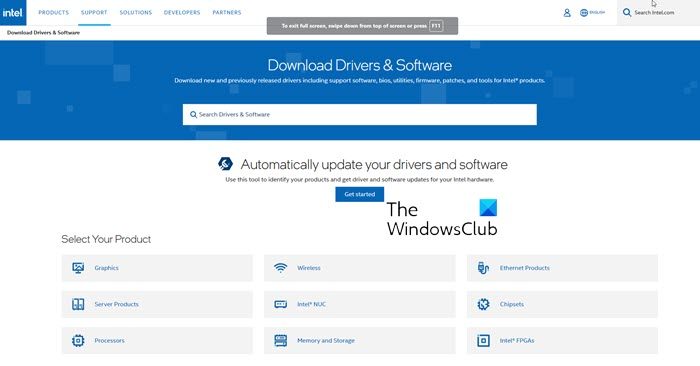
Outdated graphics drivers can also stop the video editor from rendering due to a mismatch in the version of both these software. To update your GPU drivers, use one of the following methods.
- Use free Driver Updater Software.
- Download Graphics drivers from the manufacturer’s website.
6] Reinstall DaVinci Resolve
If DaVinci Resolve is corrupted beyond repair, you need to reinstall it. So, go ahead and uninstall the app. Finally, install a fresh copy of the application, and your issue will be resolved.
We hope that you can resolve the issue using the solutions mentioned in this post.
Read: DaVinci Resolve not opening or keeps crashing on startup
How do I fix media offline in DaVinci Resolve?
If DaVinci Resolve says that the media is offline, first of all, you need to relink the media. It is not a solution but a workaround that can quickly and easily get rid of the problem. To resolve the issue, you can start executing from the second solution.
Read: Can’t import media into DaVinci Resolve
Does DaVinci Resolve work without Internet?
Yes, DaVinci Resolve works without the Internet. You can store clips locally on your computer and then upload them to the editor to start making changes.
Also Read: Unsupported GPU Processing Mode in DaVinci Resolve.