If Days Gone is not launching or loading on your Windows PC, then this post will help you. Days Gone is an action-adventure video game that is developed by Bend Studio, and originally designed for the PlayStation. However, you can now play it on Windows too using a game launcher like Steam or Epic Games Launcher.
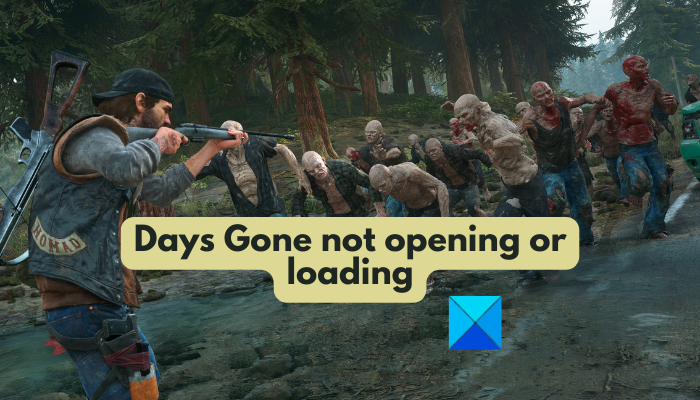
Some gamers have reported that they cannot launch the Days Gone game on their PC. Several factors could be responsible for Days Gone not opening or launching on PC. It could be due to an outdated graphics driver, too many resource-hungry apps running in the background, an outdated game version, or corrupted game files. Some users might face the issue due to corrupted movie files inside the content folder of the game.
If you are facing the same issue, this post is curated for you. In this post, we will list down all the working fixes that you can use to resolve the launch issues with Days Gone.
Before proceeding, it is highly recommended to check the system requirements for Days Gone. The game might not launch if your PC doesn’t fulfill the system requirements of the game.
Days Gone System Requirements:
- OS: Windows 11/10 64-bits
- CPU: Intel Core [email protected] or Ryzen 5 [email protected]
- GPU: Nvidia GeForce GTX 1060 (6 GB) or AMD Radeon RX 580 (8 GB)
- RAM: 16 GB RAM
- Storage: 70 GB available space
Days Gone not launching or loading on PC
If you can’t open or load the Days Gone game on your Windows PC, here are the solutions that you can use to fix this issue:
- Install the latest graphics driver updates.
- End resource-hungry background apps.
- Make sure the game is up-to-date.
- Open Days Gone in windowed mode.
- Disable overlays.
- Verify the integrity of the game files.
- Rename the Movies folder.
1] Install the latest graphics driver updates
First, ensure that the issue is not caused due to an outdated graphics driver on your PC. We have mentioned this time and again that graphics drivers are very important for video gaming. Hence, you must have the most recent version of your graphics driver installed to avoid launch and other issues in your games.
The easiest way to update graphics or display drivers on Windows 11 is via Settings. You can open Settings using Win+I and go to Windows Update > Advanced options > Optional updates. From here, you can download and install device driver updates and other optional updates.
There are some other methods to update the graphics driver. For example, you can directly download the latest driver from its official website.
See: Forspoken not opening, keeps crashing or stuck on loading screen.
2] End resource-hungry background apps
If there are too many applications running on your computer that hog system resources, Days Gone might not load correctly. Such games require a good amount of system resources and might not launch due to a lack of available system resources. Apart from that, it might also be a case of software conflicts.
Hence, if the scenario applies, you can close all unnecessary background applications and then see if the issue is fixed.
To do that, open Task Manager using Ctrl+Shift+Esc and terminate all non-essential apps using the End task button. After that, try launching the Days Gone app and check if the issue is resolved.
3] Make sure the game is up-to-date
If you have tried the first two solutions yet the problem remains the same, update the game. The issue might occur when an outdated game version is installed on your system. There might be some previous bugs that are causing the issue. New game patches are released that fix old bugs and come with new features. Hence, it is recommended always to keep Days Gone up-to-date.
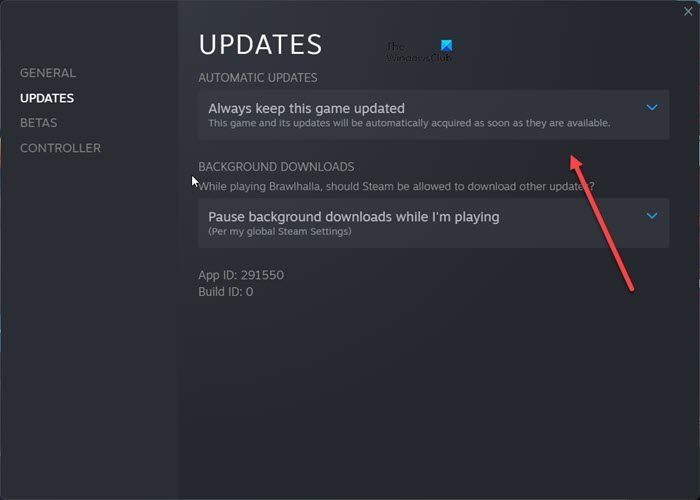
If you use Steam, you can enable automatic updates for Days Gone. For that, go to Steam, open LIBRARY, right-click on Days Gone, and select Properties. In the Properties window, navigate to the Updates tab and choose the Always keep this game updates option.
The ones who use Epic Games Launcher, open it and go to Settings. After that, under the MANAGE GAMES section, tick the Allow Auto-Updates option.
If you cannot open the game even when the game is up-to-date, move on to the next solution.
Read: CS: GO not launching or opening on Windows PC.
4] Open Days Gone in windowed mode
Another fix that you can use is to try launching the game in windowed mode. This workaround has been proven to be effective for some affected users. So, you can also do the same and see if the issue is fixed.
STEAM:
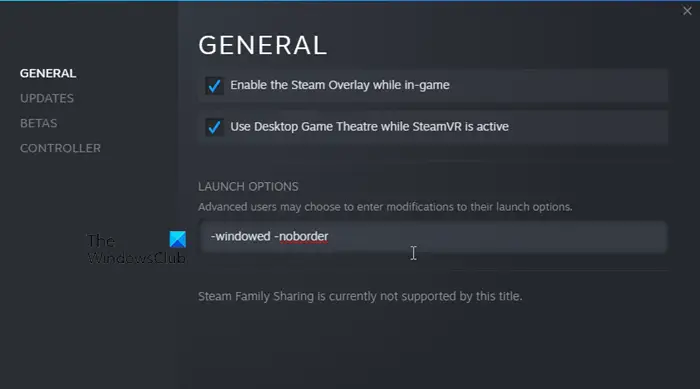
- Firstly, open the Steam client and navigate to LIBRARY.
- Now, right-click on the Days Gone game and choose the Properties option.
- Next, scroll down to the LAUNCH OPTIONS section in the General tab.
- After that, enter the following command inside the box: -windowed -noborder.
- Once done, exit the Properties window and open Days Gone to check if the problem is fixed.
EPIC GAMES LAUNCHER:
- First, right-click on the Days Gone shortcut from your desktop.
- Now, click on the Properties option from the context menu options.
- Next, inside the Target box in the Shortcut tab, press the spacebar and then enter the -window command-line parameter after the path of the game.
- After that, press the Apply > OK button to save changes.
- Finally, you can try launching Days Gone and check if the issue is fixed.
5] Disable overlays
In-game overlays are known to trigger launch issues with some games. Hence, if the same is the case with Days Gone, you can turn off in-game overlays running on your PC to fix the problem.
Steam:
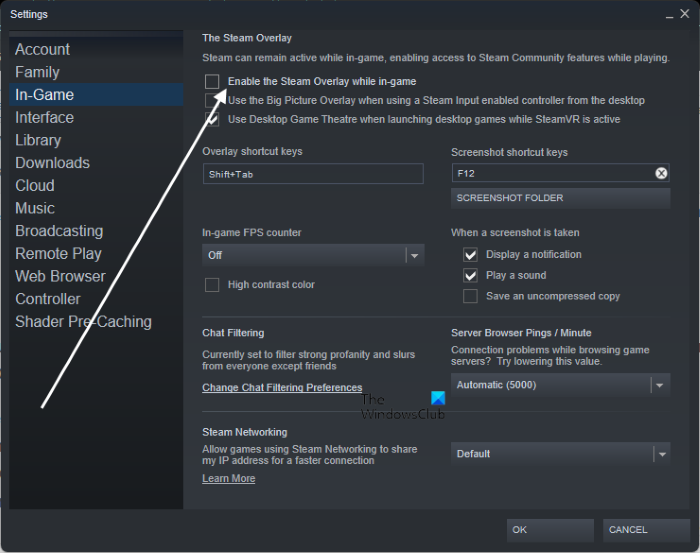
- Firstly, launch the Steam client and tap on the Steam menu > Settings option.
- Now, navigate to the In-Game tab.
- After that, disable the checkbox associated with the Enable the Steam Overlay while in-game option.
NVIDIA Overlay:
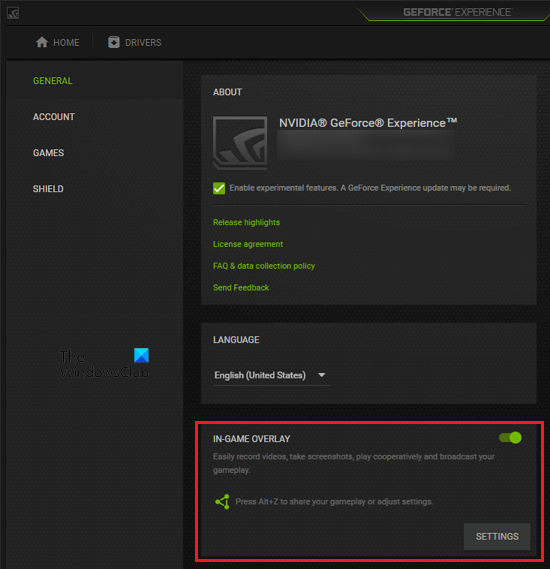
- Firstly, open the GeForce Experience app.
- Now, press the Settings (gear-shaped) button and go to the GENERAL section.
- Next, locate the In-Game Overlay option and disable the toggle associated with it.
- After that, try opening the Days Gone game and check if it launches correctly or not.
Discord Overlay:
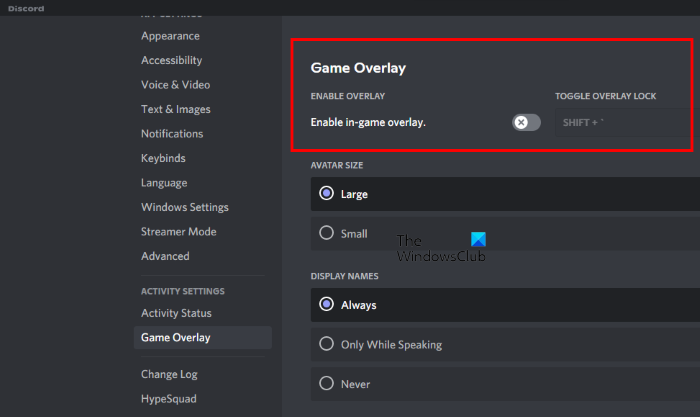
- First, launch the Discord app and click on the User Settings (gear icon) button present at the bottom.
- Now, move to the Game Overlay tab that is available under ACTIVITY SETTINGS.
- After that, disable the toggle associated with the Enable in-game overlay option.
You should now be able to open your game in case overlays were causing this issue.
See: Game Pass not launching games on Xbox or PC.
6] Verify the integrity of the game files
The game files are responsible for loading a game and how it works on a computer. If any of the essential game files of Days Gone are corrupted or missing, it won’t launch correctly. Hence, if the scenario is applicable, you can verify the integrity of its game files and repair the damaged ones.
STEAM:
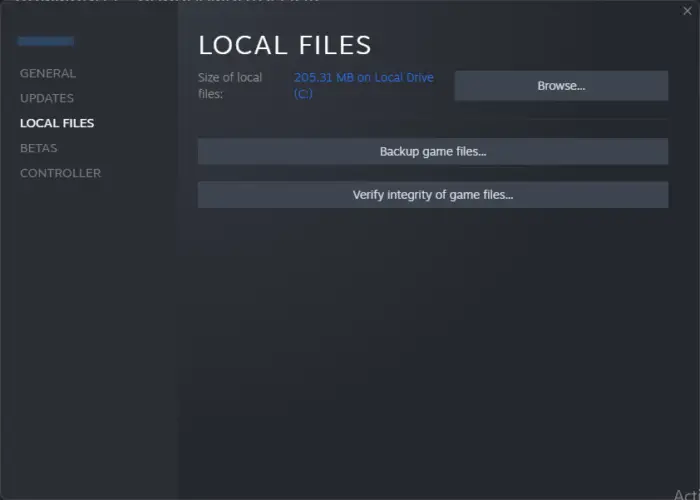
- First, open the Steam app and go to its LIBRARY section.
- Now, locate the Days Gone game and press the right-click on it.
- Next, from the appeared context menu, choose the Properties option.
- After that, go to the LOCAL FILES tab and press the Verify integrity of game files…. button.
- When the process is successfully finished, try opening the Days Gone game and check if the problem is resolved.
EPIC GAMES LAUNCHER:
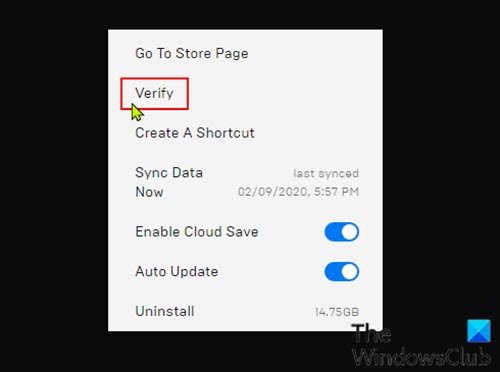
- First, open Epic Games Launcher and go to Library.
- Now, find the Days Gone game inside the library and press the three-dot menu button present next to it.
- After that, press the VERIFY option from the appeared menu options.
- Let Epic Games Launcher verify and fix the damaged and broke game files.
- Finally, launch Days Gone and check if it loads correctly or not.
7] Rename the Movies folder
As per some affected users, renaming the Movies folder inside the game content has helped them fix the issue. The Movies folder contains the introduction and other videos. Renaming the folder will recreate the folder and might fix the problem for you. So, you can also try doing the same and check if the problem is resolved. Here’s how you can do that:
- Firstly, open File Explorer using Win+E and navigate to the following address:
C:\Program Files (x86)\Steam\steamapps\common
- Now, open the Days Gone folder and then navigate to the BendGame folder.
- After that, go to the Content folder and locate the Movies folder.
- Next, rename the Movies folder to Movies_1, Movies_2, etc.
- When done, close File Explorer and try opening the game to check if launches or not.
Does Days Gone work on PC?
Yes, Days Gone work on a PC with Windows 11/10 operating system and a 64-bit processor. Plus, an Intel Core [email protected] or AMD FX [email protected] CPU and 8 GB RAM are minimum system requirements. You also need a desktop game launcher to play this game. Steam and Epic Games Launcher let you play this game.
How many GB is Days Gone on PC?
70 GB of available space is the requirement to download and install Days Gone on a computer. Besides that, 16 GB of memory is recommended to run the Days Gone game smoothly.