Office 365 licenses come with a limit on the number of computers it can be installed. When that limit is reached, you will get a You’ve reached your sign-in limit or Install limit reached error. Microsoft recently removed the install limit for Office 365 Home, Personal, or University versions, but it is still applicable for Office 365 Business users. The limit is set to five different computers with a single Office 365 license. In this post, we will share how you can get rid of the You’ve reached your sign-in limit or Install limit reached error in Microsoft Office 365.
Office Install limit reached? Deactivate Office
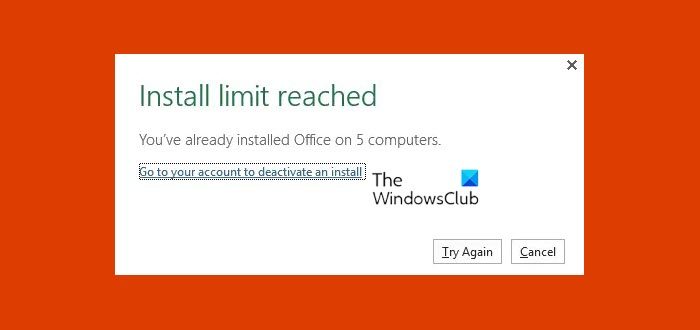
Office Home, Personal or University users can install it on any number of computers. However, they are limited to signing in to five at the same time. However, it’s not the same for business users. The good news is that you don’t really have to uninstall Office completely, but only remove it from the list of active device.
How to deactivate Office 365 from the Office portal
Deactivating an Office 365 install doesn’t uninstall Office, remove Office documents, or cancel your Office 365 subscription.
- Sign in to Office Portal and navigate to the account page.
- You need to use the same account which is linked with the Office 365 subscription.
- Click on the Install status tile, select Manage installs.
- Under Install status, select Deactivate to deactivate the Office installs you no longer use.
Once removed, you will not be able to edit documents, though you can still view all the office files.
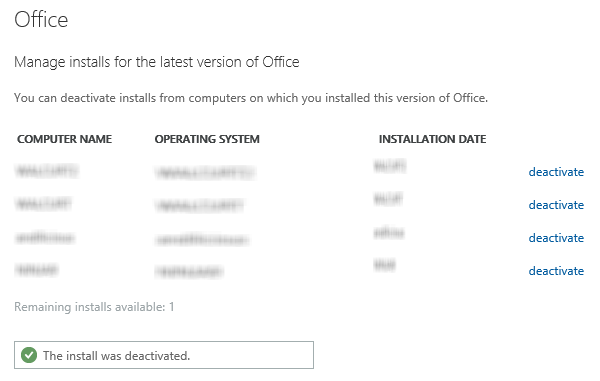
Now switch back to the computer where you had the problem, and select Try Again. Office 365 will be activated on that computer. Also, post removal, Office 365 on that device will enter into reduced functionality mode.
Users will be able to open and view existing office files, but other features will be missing including the option to edit the file. You will also get an error message about Product deactivation.
If you want to reuse Office 365 on the same computer again, you need to sign-in again. However, it will only work if you have a limit available. If not, you will see the same error message again.
How do I fix You’ve reached your sign-in limit error in Office 365?
If you see You’ve reached your sign-in limit error in Office 365, you will have to either sign out of an Office in one of your devices, deactivate an Office installation via the Office portal, or uninstall an Office installation from one of your computers. You could also reset the User Sign-in Status in Microsoft 365. Switch the user’s sign-in status from Allowed to Blocked and back again and see.
How do I fix the Install limit reached error in Office 365?
If you see Install limit reached error in Office 365, you will have to either uninstall Office from some computer or deactivate a copy from the Office portal as mentioned in this post.
Can I deactivate Microsoft Office 2021, 2019, 2016, 2013?
If you are using any of these versions of Microsoft Office 2021, 2019, 2016, 2013, then there is no deactivation. Reinstall and activate the new device. The installation on another machine will not work anymore.
These solutions will resolve your “Install limit Reached ” problem. It’s all about the limit on the device count. So make sure to keep an eye on how many computers you have installed, and you should be good.
Leave a Reply