If you are encountering error code 8012 while trying to play the Dead By Daylight (DBD) game, then this post will interest you. Dead By Daylight is an online survival horror asymmetric multiplayer game loved by millions of gaming enthusiasts. But, many Dead By Daylight players have reported getting the error 8012 in the middle of gameplay. When the error is encountered, you will get the following error message:
CONNECTION ERROR
Cannot connect to online services. Please try again later.
Error code: 8012
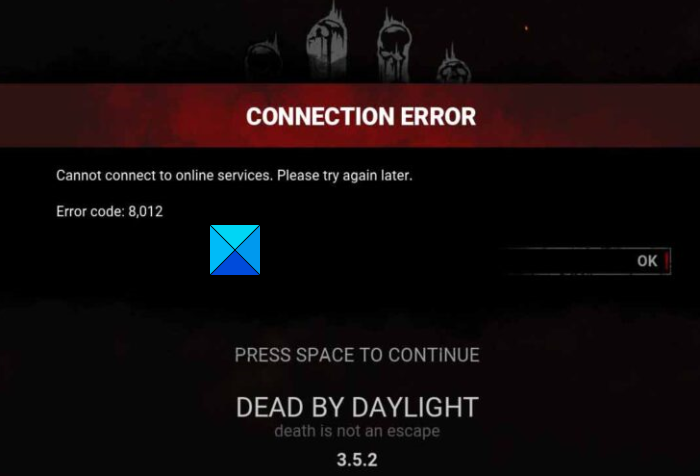
This error disconnects players from live game services and leaves them frustrated. It basically indicates an issue with the game servers. However, other factors could be responsible for the error at hand. Now, if you are one of the users who is getting the same error, you have landed on the correct page. Here, we will discuss solutions to the error code 8012 on Dead By Daylight.
Before that, let’s explore the main reasons why you might encounter the error in the first place.
What causes error code 8012 on Dead By Daylight?
Here are some of the potential causes of the error code 8012 on Dead By Daylight:
- It is likely to be caused by a server outage or other technical issues at the end-of-game servers. Hence, make sure that Dead By Daylight’s servers are not down at the moment.
- Another potential cause for the error at hand can be your internet connection. If you have an internet connectivity issue or your internet connection is not stable, you might face the error at hand. So, check your internet connection and troubleshoot any internet connectivity issues.
- A bad DNS cache can also trigger the error at hand. In that case, you can try flushing the DNS cache to fix the error.
- If your Easy Anti Cheat engine is corrupted, you might face the error at hand. So, repair your Easy Anti Cheat engine to fix the error.
You can apply a suitable fix to resolve the error based on the above scenario.
Fix Dead By Daylight Error Code 8012
Here are the methods you can try to fix error code 8012 on Dead By Daylight on your Windows PC:
- Check Dead By Daylight’s server status.
- Make sure you are using a stable internet connection.
- Power cycle your devices.
- Flush DNS Cache.
- Install or Repair EAC (Easy Anti Cheat).
1] Check Dead By Daylight’s server status
The error code 8012 on Dead By Daylight could result from a server issue. In case Dead By Daylight’s servers are facing server outrage or being down for maintenance, you will likely get this error. Hence, before you go ahead with some troubleshooting fixes, it is recommended to check the current server status of Dead By Daylight and make sure their game servers are not down. If the game servers are indeed down, you can’t do anything to fix the error. You must wait until the game servers are up and running again. Meanwhile, you can keep trying again and again.
To check the server status, you can try a free server-status detector tool which is used to find out the current server status of games and other web services. You can even their server status on their official social media pages like Twitter.
If Dead By Daylight’s servers are working fine and you still encounter the same, try the next potential fix to resolve it.
Read: Apex Legends Engine Error Code 0X887a0006, 0x8887a0005.
2] Make sure you are using a stable internet connection
As this is a Connection Error, you will likely face it if you do not use a stable and reliable internet connection. For best gaming performance, you need an active, high-speed internet connection without any connectivity issues. Hence, you have to ensure that you have a reliable internet connection and good gaming speed. Also, make sure it is working properly, and there are no connectivity problems at your end. Here are some tips you can follow:
First, you can try scanning your PC for internet connectivity issues. In case there is any network and internet issue, fix your WiFi problems and then check if the error is fixed or not.
You can check your internet speed and ensure that the speed is good for your online gaming. If not, you may consider upgrading your internet plan.
You can also try connecting to a different internet connection and check if the error is resolved. Other than that, if you are using a wireless connection, switch to a wired internet connection. This is because wired connections are more stable and reliable for gaming in comparison to wireless connections.
If this method doesn’t work, you can move on to the next potential fix to resolve it.
See: Epic Games Launcher Installer error 2503 & 2502
3] Power cycle your devices
You can also try performing a power cycle on your devices including PC/ Xbox console and networking devices (router, modem, etc.). This is an effective fix and works wonders in such cases. So, try it as there is no harm in that.
Simply turn off your PC and remove its power cord from the main switch. Then, wait for about 30 seconds and then plug it back into the switchboard. After that, start your PC and check whether the error is gone. Similarly, you can also power cycle your router.
If you are getting the error on your Xbox console, here are the steps you can follow to perform a power cycle on your device:
- First, turn off your console by pressing and holding the Xbox button on your console’s front for about 10 seconds.
- Now, unplug the console from the mains and wait for at least 30-60 seconds.
- Next, reconnect the power cord and turn on your console by pressing the Xbox button.
- Finally, relaunch the game and check if the error is fixed or not.
Are you still getting the error code 8012 on Dead By Daylight? Try the next potential fix.
Read: Lost Ark Launch Error Code 23, Game client encountered an application error.
4] Flush DNS Cache
This error could be caused because of a connectivity issue facilitated by a corrupted DNS cache. So, if the scenario is applicable, you can fix the error by flushing the DNS cache on your PC. Here’s how to do that:
- Firstly, open the Command Prompt with administrator rights from the taskbar search.
- Now, write the below CMD and hit the Enter button:
ipconfig /flushdns
- Next, let the command run. Once done, you will get a “Successfully flushed the DNS Resolver Cache” message.
- Finally, reboot your PC and launch the game to check if the error is gone or not.
In case the error persists, go ahead and try the next potential fix to resolve the error.
Read: VALORANT game client error codes 43 or 7
5] Install or Repair EAC (Easy Anti Cheat)
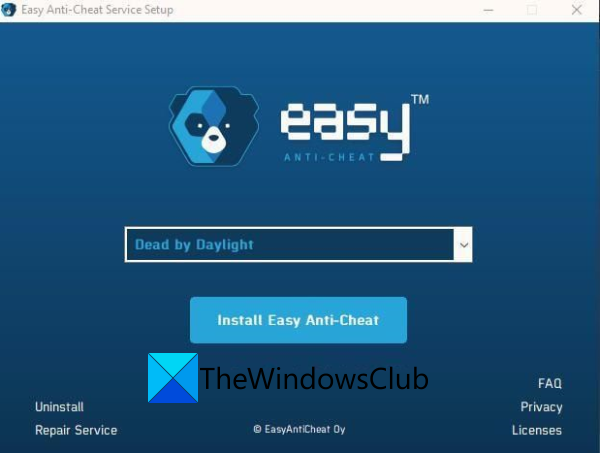
To fix the error, you might consider using the Easy Anti-Cheat (EAC) engine in Dead by Daylight. In case you are already using one, the error might be triggered because of its corrupted installation. So, in that case, you try repairing EAC to fix the error. Here are the main steps to install or repair Easy Anti-Cheat:
- Firstly, open File Explorer using Win+E and then navigate to the Dead by Daylight game installation directory on your PC.
- Next, double-click on the EasyAntiCheat folder to open it, and locate and press the right-click on the EasyAntiCheat_Setup.exe file.
- After that, click on the Run as Administrator option from the opened-up context menu.
- Now, select the Dead by Daylight game and if it is not installed, choose the Install Easy Anti-Cheat option. Otherwise, click on the Repair Service option to repair EAC.
- Once the process is finished, reboot your PC and launch the game to check if the error is resolved.
I hope this helps.
Read: Dead by Daylight keeps Crashing or Freezing on PC
How do I fix error code 8001 on DBD?
To fix the error code 8001 on Dead By Daylight (DBD), check the server status of game services and make sure servers are up and running. Besides that, you can try power cycling your Xbox console or clearing Xbox Persistent Cache Storage to fix the error 8001 on DBD.
How do I fix error code 107 in DBD?
To fix error code 107 in DBD, you can try clearing the cache or verifying the integrity of your game files. If that doesn’t work, you can try uninstalling and then reinstalling the game, as the error could be caused by corrupted installation files.
What is error code 8014 Dead by Daylight?
Error code 8014 in Dead by Daylight usually indicates a connection issue with online services. This can stem from a corrupted or outdated graphics driver. To resolve this, try updating your graphics driver and ensuring your network connection is stable for seamless gameplay.
Read: Halo Infinite Error Code 0x80070005
Can’t connect to Dead by Daylight?
If you cannot connect to online services in Dead by Daylight, ensure that game services are not down. Besides that, you can check your internet connection and ensure you are connected to active and reliable internet. Besides that, you can also try disabling your antivirus/ firewall, verifying the integrity of your game files, rebooting your device, etc.
What is error code 8012 on DBD?
Error code 8012 on Dead by Daylight (DBD) typically indicates issues with your internet connection. To resolve it, ensure you have a stable, high-speed internet connection without disruptions. Checking your network settings and restarting your router can help fix the issue.
Now read: Rockstar Games Launcher Error Code 7002.1 with GTA 5 and RDR 2.