Dead by Daylight is an online survival horror asymmetric multiplayer game. It is a great game and is loved by millions of gamers across the globe. However, many Dead by Daylight users have complied that the game keeps on crashing or freezing on their PC. For some, the game crashes at startup or in the middle of gameplay, while many users complained that the game keeps on crashing right after its start-up. Also, some users said that the game completely freezes midway and becomes unplayable.
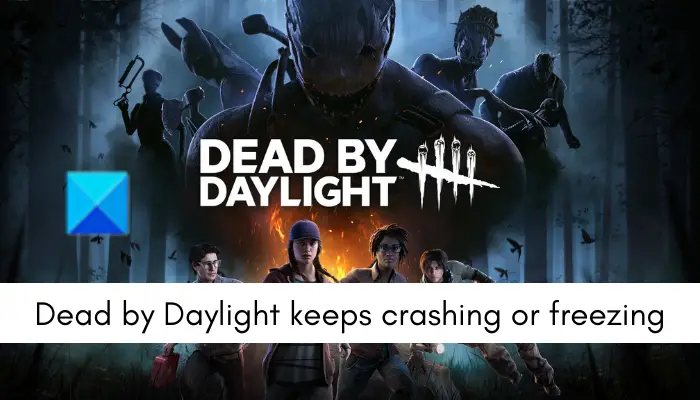
There can be different scenarios why Dead by Daylight keeps crashing or freezing on your PC. Some of the potential causes are:
- It might crash if your system doesn’t meet the minimum specifications to run the game smoothly.
- Missing admin rights to run the game can also cause the game to crash.
- If your PC’s graphic drivers are outdated, Dead by Daylight is likely to crash or freeze midway.
- The issues at hand can also be caused due to corrupted Easy AntiCheat software.
- Dead by Daylight might crash if its game files are infected or damaged.
- Your PC’s default power plan can also be one reason the game is not performing well.
- The corrupt installation of the game or Steam can also cause the issue.
If you are one of the affected users facing the same issue, this post will interest you. Here, you can find possible solutions to resolve the crashing and freezing issues with Dead by Daylight. So, let us check it out.
Dead by Daylight keeps Crashing or Freezing on PC
Here are the solutions that you can try if Dead by Daylight keeps crashing on startup or freezing on your Windows PC:
- Check minimum system requirements.
- Run Dead by Daylight as an administrator.
- Run your game in compatibility mode.
- Update your graphics driver.
- Install or Repair Easy AntiCheat.
- Verify the integrity of your game files.
- Tweak your power settings.
- Disable Full-screen Optimization for Dead by Daylight.
- Reinstall Dead by Daylight.
- Reinstall Steam.
1] Check minimum system requirements
The first thing you should do is ensure that your PC meets the minimum system requirements for Dead by Daylight. If it doesn’t, the game will crash and freeze, and it will not run smoothly.
Minimum system requirements to play Dead by Daylight:
- OS: 64-bit Operating Systems, Windows 7, Windows 8.1
- Processor: Intel Core i3-4170 or AMD FX-8120
- Memory: 8 GB RAM
- Graphics: DX11 Compatible GeForce GTX 460 1GB or AMD HD 6850 1GB
- DirectX: Version 11
- Network: Broadband Internet connection
- Storage: 50 GB available space
Recommended system requirements to play Dead by Daylight:
- OS: 64-bit Operating Systems, Windows 11/10 or higher
- Processor: Intel Core i3-4170 or AMD FX-8300 or higher
- Memory: 8 GB RAM
- Graphics: DX11 Compatible GeForce 760 or AMD HD 8800 or higher with 4GB of RAM
- DirectX: Version 11
- Network: Broadband Internet connection
- Storage: 50 GB available space
If your computer fulfills the above system requirements, there must be some other reasons why the game keeps crashing or freezing. So, you can try other fixes to resolve the issues at hand.
2] Run Dead by Daylight as an administrator

A lack of required permissions to run the game could be one reason it keeps crashing or freezing. If this scenario applies to you, you can try launching Dead by Daylight with administrator privileges to fix the problem.
To open the game with admin privileges always, here are the steps to follow:
- First, right-click on the Steam app on your desktop and select the Properties option from the context menu that appears.
- Now, click on the Compatibility tab and checkmark the Run this program as an administrator option.
- Next, tap on the Apply > OK button to save changes and close the Properties window.
- After that, locate the Dead by Daylight installation directory on your PC. For that, open Steam, go to LIBRARY, right-click on Dead by Daylight, choose the Properties option, and press the Browse Local Files button from the Local Files tab.
- Now, repeat steps 1, 2, and 3 for the Dead by Daylight executable file.
- Once done, try launching the game and see if the problem is fixed or not.
If the problem is still the same, you can try the next potential fix to resolve it.
See: Wolcen Lords of Mayhem crashes and not launching
3] Run your game in compatibility mode
You can try running Dead by Daylight in compatibility mode to see if it works. Here are the steps to do so:
- Firstly, right-click on the Dead by Daylight app and choose the Properties option from the context menu.
- Now, go to the Compatibility tab and tick the Run this program in compatibility mode for checkbox.
- Next, select Windows 8 from the drop-down menu and press the Apply > OK button to save the new settings.
- After that, relaunch the game and check if the problem is resolved.
4] Update your graphics driver
Outdated or faulty graphics drivers cause issues with games. Dead by Daylight will likely crash and freeze if you don’t have the latest GPU drivers on your PC. Hence, make sure your graphics drivers are up-to-date.
To update graphics drivers on Windows, there are multiple methods. Here are the methods you can use:
- You can use the Optional Updates feature provided by Windows to install device driver updates. Press Win+I to open the Settings app and navigate to the Windows Update > Advanced options to use this feature.
- If you want to manually update graphics and other device driver updates, you can use the conventional Device Manager app.
- You can even download the most recent version of your graphics driver from the official website of the graphics card manufacturer.
- To automatically update all your device drivers, you can use a free third-party driver updater.
After updating your graphics driver, restart your computer and then try launching your game. If it works fine, well and good. However, if the problem remains the same, try the next potential solution to fix the issue.
Read: Generation Zero not launching, freezing, or crashing at startup on PC.
5] Install or Repair Easy AntiCheat
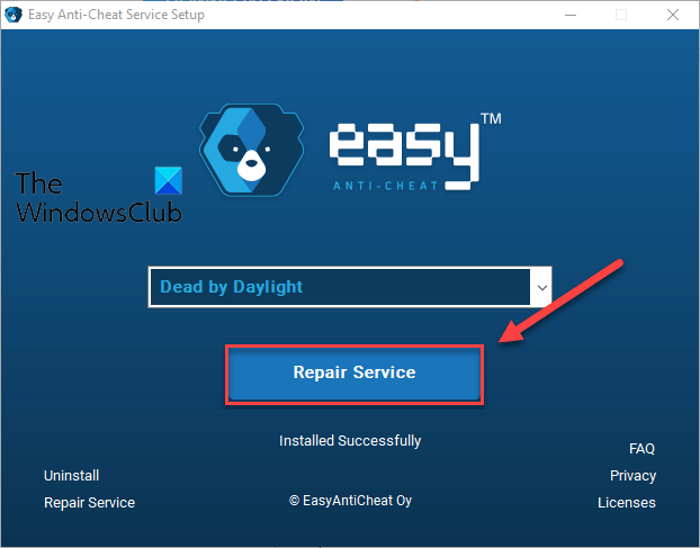
Dead by Daylight might crash or freeze if the Easy AntiCheat (EAC) software is corrupted. So, you can consider repairing EAC. Or, if EAC is not installed, you can install it on your PC and then launch the game to check if the problem is resolved or not.
Here are the steps to install or repair Easy AntiCheat:
- Firstly, open Steam, go to LIBRARY to access your games list, and right-click on Dead by Daylight.
- Now, click on the Properties option, move to the Local Files tab, and tap on the Browse Local Files option to open the game installation directory.
- After that, double-click the EasyAntiCheat folder to open it, right-click on the EasyAntiCheat_Setup.exe file, and choose the Run as Administrator option.
- Next, on the setup screen, choose the Dead by Daylight game.
- If EAC is not installed, choose the Install Easy Anti-Cheat option. Else, press the Repair Service option to repair EAC.
- Now, follow the onscreen instructions to complete the process and restart your PC.
You can now try running the game and see if the game crashes or freezing issues are resolved. If this method doesn’t fix the problem for you, try the next solution to fix it.
See: Rockstar Games Launcher not working on Windows PC.
6] Verify the integrity of your game files

Another common cause of Dead by Daylight crashing is infected game files. If the game files are corrupted, damaged, or missing, the game won’t run smoothly and will crash or freeze midway. Hence, if the scenario is applicable, try performing an integrity check on the game files and see if the problem is fixed.
Fortunately, Steam provides a handy feature named VERIFY INTEGRITY OF GAME FILES. It checks the integrity of your game files by comparing the files saved on the servers. If there are any infected files, they are replaced with clean ones. Here’s how you can use this feature:
- First, open the Steam app and navigate to the LIBRARY section.
- Now, right-click on Dead by Daylight and tap on the Properties option from the context menu.
- Next, go to the LOCAL FILES tab and click on the VERIFY INTEGRITY OF GAME FILES button.
- Steam will now run an integrity check and repair the corrupted game files
- When done, try launching the game and see if the problem is fixed.
Read: Dead By Daylight Error Code 8012, Cannot connect to online services
7] Tweak your power settings
By default, the power plan of your PC is set to Balanced which saves battery consumption. It slows down the overall performance of your system. This might cause your game to falter and crash or freeze. Here are the steps to change the power plan on your PC:
- Firstly, open the Settings app using the Windows+I hotkey.
- Now, go to the System > Power & battery section.
- After that, select the Power mode drop-down button and select the Best performance option.
- Next, reboot your PC and then launch the game to check if the problem is fixed or not.
8] Disable Full-screen Optimization for Dead by Daylight
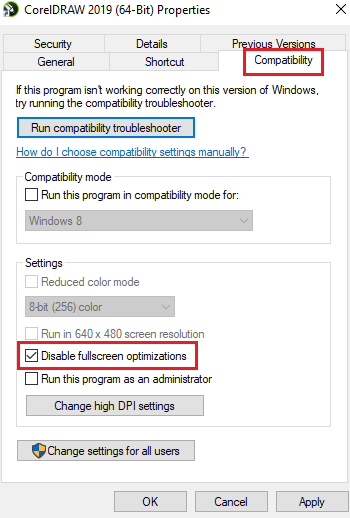
You can also try disabling disable fullscreen optimizations for the Dead by Daylight game and see if it works for you. Here’s how to do that:
- Firstly, open the Steam app and navigate to LIBRARY.
- Now, right-click on Dead by Daylight, choose the Properties option, move to the LOCAL FILES tab, and tap on the BROWSE LOCAL FILES button to open the game installation location.
- Next, locate the game’s executable file, right-click on it, and select the Properties option.
- After that, move to the Compatibility tab and tick the Disable fullscreen optimizations option.
- Finally, press the Apply > OK option to save the changes.
If this doesn’t work, try the next potential fix.
Read: Far Cry 3 Not launching, Working, or Responding.
9] Reinstall Dead by Daylight
If the problem is still not resolved, you can try reinstalling the game. The game installation files might have become corrupted, which is why the game is not working smoothly. Hence, uninstall the game and then install it back. To uninstall the game, open Steam and go to LIBRARY. Then, right-click on the Dead by Daylight game and select the Manage > Uninstall option. After that, reinstall the game from the Steam Store and see if it works fine or not.
Before uninstalling the game, make sure you have backed up the essential game data.
10] Reinstall Steam
The last resort to resolve this issue is to reinstall the Steam app. As reported by some users, Dead by Daylight game crashes occur due to corrupted installation files of Steam. Hence, in that case, you can try uninstalling Steam, download the Steam setup file from its official website, and then reinstall it. Before you uninstall Steam, take a backup of the C: > Program Files (x86) > Steam > steamapps folder.
Hopefully, Dead by Daylight won’t crash or freeze on your PC now.
If you are playing the game on an Xbox console, try signing out and then signing in back to your Xbox. Apart from that, you can try restarting your console, updating your console, resetting your console, or reinstalling your game.
Why is my game constantly crashing?
Game crashes are usually caused due to outdated OS or video card drivers. Hence, make sure you have up-to-date graphics drivers and install all available Windows updates. Additionally, the game crash might happen due to missing admin rights, corrupted game files, or corrupted game installation.
How do I fix Dead by Daylight not launching?
If Dead by Daylight is not launching on your PC, ensure your PC meets the minimum requirements to play the game. You can also update your graphics driver to its latest version, verify and repair game files, or run the game as an administrator to fix the issue. If that doesn’t help, try updating or reinstalling the game and see if you can launch the game.
Now read: Fix Connection Error Code 8001 in Dead by Daylight.
Leave a Reply