Death Stranding is a big banner title with millions of gamers crazy about its magnificent plot and graphics. However, this does not make the game immune from having crashing and freezing issues. Don’t worry if you are in the same boat as we are going to discuss the reasons and solutions. So, if Death Stranding keeps crashing or freezing on your computer, check out the solution mentioned in this post to resolve the issue.

Why does my game keep crashing in PC?
Several things could cause Death Stranding to freeze or crash on your Windows PC. Some reasons are:
- A game like Death Stranding needs the latest version of Graphics Driver otherwise the game will crash due to compatibility issues.
- Corrupted game files leading to launching issues. You can verify the game files to resolve the issue.
- If the game server is down or under maintenance, you’ll face the issue in question.
- Windows Firewall or antivirus software may interpret the game as malware or virus and block the game.
- Steam overlays cause more havoc than help as it is not always compatible with games.
Now that we know what could have caused this issue, let us go to the troubleshooting guide to resolve them.
Death Stranding keeps crashing or freezing on the PC
If Death Stranding keeps crashing or freezing on your PC, go through the solutions listed below:
- Restart your PC
- Verify the integrity of game files
- Install the latest version of Visual Studio C++ Redistributable and DirectX
- Update the Graphics Driver
- Disable Steam Overlay
- Whitelist your game in the firewall or antivirus software
Now, let’s get to business.
1] Restart your PC
First of all, we are going to reboot the computer to see whether the issue is resolved or not. Doing such a simple task will not only give you a clean slate to work on but also removes any glitches you may have. Once your PC starts again, launch the game, and hopefully, this will do the job.
2] Verify the integrity of game files

Corrupted or missing game files stop the game from launching properly and hence the game crashes. If this is the case, then you can use the file verification feature of Steam and Epic Game Launcher to resolve the issues.
Here’s how to verify the integrity of game files via Steam:
- Launch Steam and go to its Library.
- Right-click on Death Stranding, and select the Properties option.
- Now, click on the Local Files tab, and select the Verify integrity of game files.
Follow the prescribed steps to verify the game using Epic Games Launcher
- Open Epic Games and go to the Library.
- Click on the three-dot symbol on the side of the title.
- Now, select the Verify button.
This will automatically start the process of repairing and replacing the files, so once done, check whether the issue persists or not. Once the process is completed, check if the game is still crashing. If it continues to crash, check out the next solution.
3] Install the latest version of Visual Studio C++ Redistributable and DirectX
Next up, we need to update the Visual Studio C++ Redistributable and DirectX present on your computer. Both these tools are required to create an environment for your game to run, if either of them is out of date, there will be incompatibility and you will not able to run the game. So, go ahead and install the latest version of Visual Studio C++ Redistributable and DirectX and see if the issue is resolved.
4] Update the Graphics Driver
Death Stranding is one of the games that need the latest version of the Graphics driver otherwise, you won’t be able to enjoy the game without it crashing. If you have recently updated your Graphics driver then this may not be the issue. However, if you didn’t then here’s how you can:
- Download the driver from the manufacturer’s website
- Install Driver and Optional Update from Settings.
After updating your Graphics Driver, relaunch your game and try playing it. Fingers crossed this will do the job.
5] Disable Steam Overlay
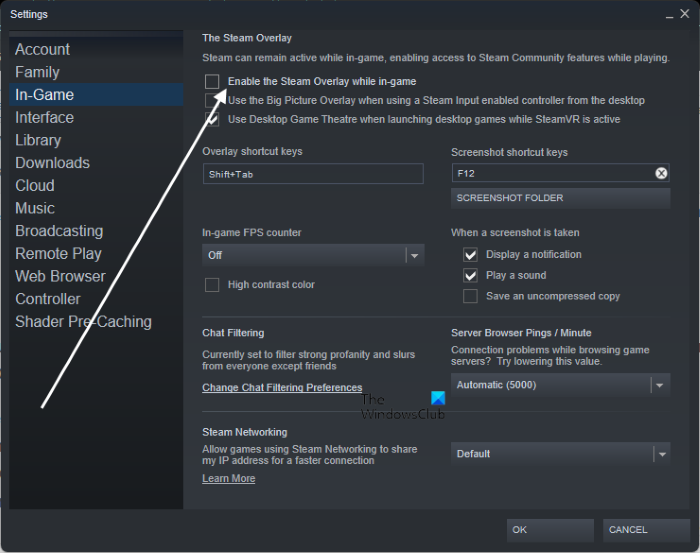
The overlay may allow you to have some perks like easy access to Steam’s feature but it is not so great when we talk about using it alongside games like Death Stranding. To avoid the game from crashing or freezing on your PC, follow the prescribed steps to disable Steam Overlay:
- Open Steam and head to its Library.
- Right-click on the game and select the Properties option.
- Untick the box next to Enable the Steam Overlay while in-game.
Launch your game and check whether the issue is resolved or not.
6] Whitelist your game in the firewall or antivirus software
Last but not least, your Firewall can be one of the reasons why you are facing the said issue. To resolve the issue, you can either add the game through the firewall or simply temporarily disable any third-party antivirus software installed on your PC. After doing it, check whether you can play the game or not.
Hopefully, you will be able to resolve the issue using the solutions mentioned in this post.
Read: Cyberpunk 2077 keeps Crashing or Flatlining on PC
What are the System requirement to run Death Stranding?
Your PC can be one of the reasons why you are facing the issue, so go through the system requirement to run the game smoothly:
- Operating System: Windows 11/10
- Processor: Intel Core i7-3770 or AMD Ryzen 5 1600
- Memory: 8 GB RAM
- Graphics Card: Nvidia GeForce GTX 1060 6 GB or AMD Radeon RX 590
- DirectX: Version 12
- Storage: 80 GB available space
- Sound Card: DirectX compatible
If you are meeting the system requirements, the game should run just fine.
Why is my game freezing and crashing?
Mostly a game will crash if your computer is unable to handle it, either your CPU or GPU or both are at fault. However, there are a lot of instances where a game can crash even on a technically superior computer because of incompatibility or corrupted game files or interfering software.