The EFS or Encrypting File System is a component of the legendary NTFS (New Technology File System). It is available on all the recent versions of the Windows operating system iterations from Microsoft. It enables transparent encryption and decryption of the files using advanced and yet complex cryptographic algorithms. People who do not have a proper cryptographic key, cannot read the encrypted data. Hence, this leads us to an advantage that, even if the data is physically possessed by someone, if they are not authorized, they would not have a key and they will not be able to read the data.
We have already seen how to encrypt files with EFS Encryption. Now, let us just check out how to decrypt files that are encrypted with EFS.
Decrypt EFS encrypted Files & Folders in Windows
We will be taking a look at 2 methods to carry out this task in Windows 11 and Windows 10.
1: Using Advanced File Attributes from File Properties
First of all, start by right-clicking on the encrypted file. Then select Properties.
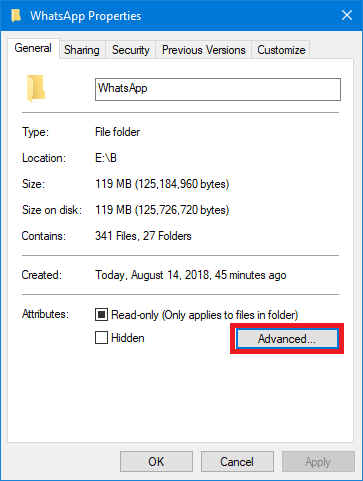
Now, after the Properties window is open, click on the button named Advanced in the Attributes section.
Another window called Advanced Attributes will now open. Inside it, there will be a section of Compress or Encrypt Attributes. Uncheck the option that says Encrypt contents to secure data.
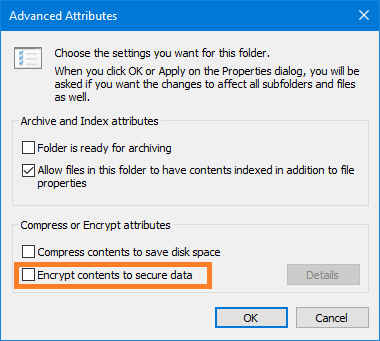
Now, click on OK. It will now ask you if you want to make the requested changes to the folder only or to the folder, its subfolder and files as well. Make your choice and click on OK.
Click on Apply and then click on OK.
2: Using cipher command line
Start by pressing WINKEY + X button combo or right-click on the Start button and click on Command Prompt (Admin) or just search for cmd in the Cortana search box, right click on the Command Prompt icon and click on Run as Administrator.
Now, type in the following command,
For decryption of a file: cipher /d "<PATH OF THE FILE>"
In case you are trying to decrypt a file and not a folder, you need to include the file with its extension in the but in case of a folder, just the folder name will work flawlessly.
For example, if you wish to decrypt a file stored in D:/Test called as Sample.txt, you will have to use the command like this,
cipher /d "D:/Test/Sample.txt"
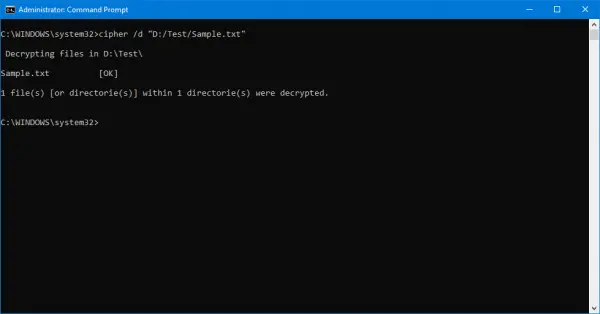
If you wish to decrypt a folder stored in D:/called as Test, you will have to use the command like this,
cipher /d "D:/Test"
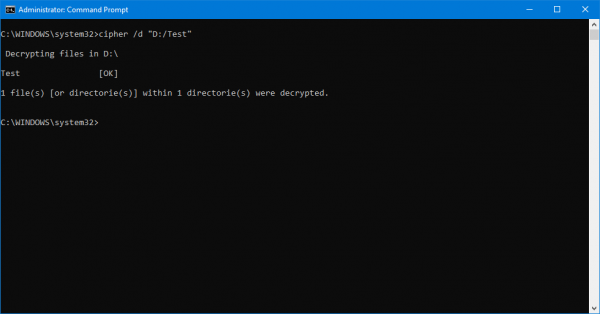
Exit and Reboot your computer for the changes to take an effect.
That’s all!
Next, we will see how to back up your EFS encryption key.
Leave a Reply