One of the common things we do is to set the default applications, with which we would like to open files. We usually fix the default browser, the default video player, and so on. In this post, I’ll show you how to change the Default programs on Windows 8.1. It’s pretty easy to change it, I’m just saving everyone’s time by showing where the options are, so it will be much easier to locate.
Windows 11/10 user? Read How to change the default browser or programs in Windows 11/10.
Change the Default Apps on Windows 8.1
Follow these steps:
- Press the Start Button and type in PC Settings.
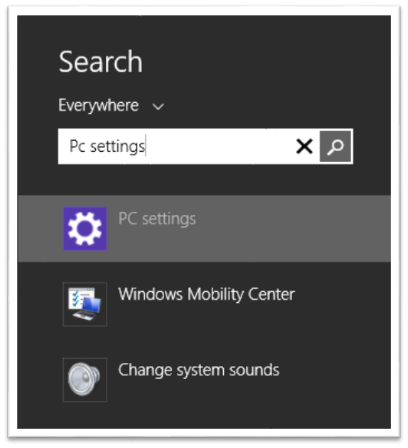
- Select the PC Settings and in PC Settings select “Search & apps“.
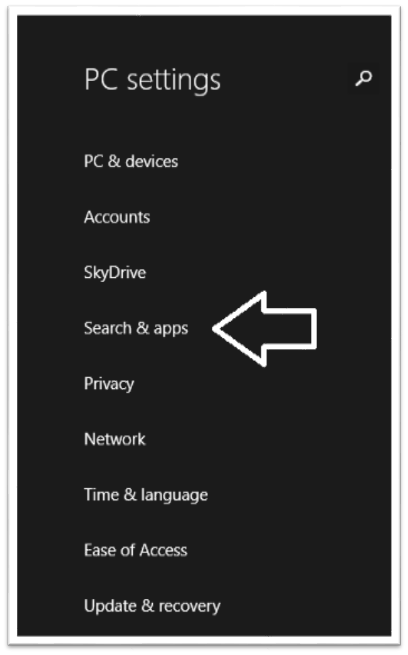
- Now under “Search & apps” select Defaults.
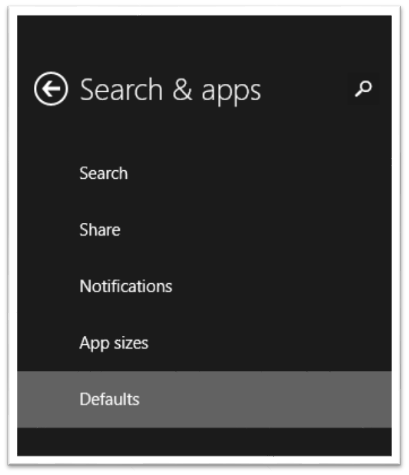
- Under Defaults you’ll find various options to change the default programs like Web Browser, E-mail, Music Player, Video Player, Photo Viewer etc. which are shown in the image below.
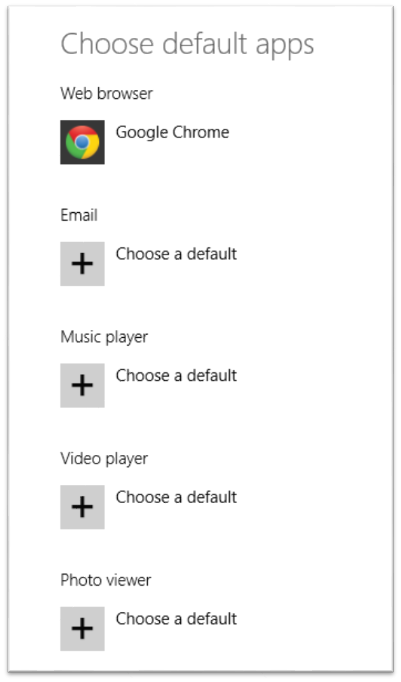
- Now just click on Choose a default and select from the available list.
Now let say you want to change the default file association for a particular extension. In this case, you have to scroll down a bit. You will find something called “Default apps by file type”.
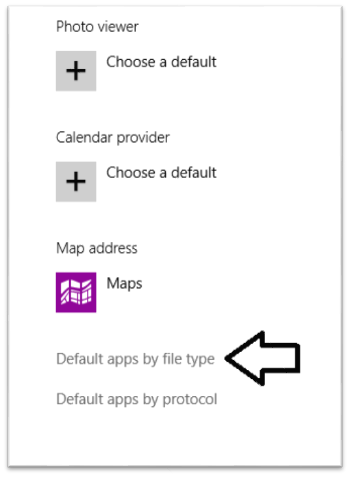
There just select the extension you want and choose from the available list. The only drawback doing it this way, is that there is no option to browse and select the application we want. Here are few examples if you wish to see them.
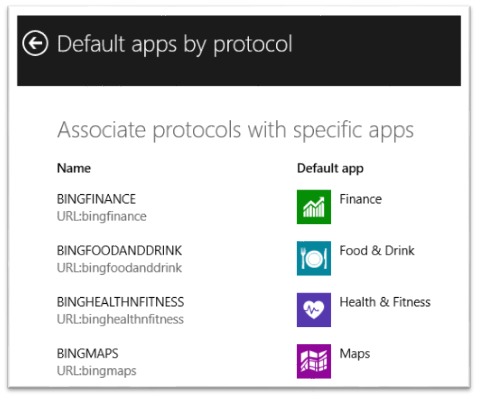
The advantage of using this option is the ability to change the default association to Windows 8 apps.
I hope you find this tip helpful. If you have any questions feel free to ask under our comments sections.
I don’t have a search option on the start menu or a Search and apps selection under pc settings
You just need type in Windows UI screen.
Seems Windows 8.1 missed the boat. You can choose a default but you cannot choose default options. If you can….they make it very very difficult to find out how. This totally makes me want to go Ubuntu or something totally different from Windows.