Defining and using names in Formulas in Excel can make it easier for you and to understand data. Besides, it also serves as a more efficient way to manage the various processes that you create in your worksheets. So, in the following post, we will help you to define and use names in Excel formulas.
Define & use names in Excel formulas
You can define a name for a cell range, function, constant, or table and once you become familiar with the technique, you can easily update, audit or manage these names. For this, you’ll first need to:
- Name a cell
- Use Create from selection option
The approach is useful if you want to reference it in a formula or another worksheet.
1] Name a cell
Let us say that we want to create a report of tax rates for different states.
Launch Excel and open a blank sheet.
Name the table as shown in the image and enter the values corresponding to the names.
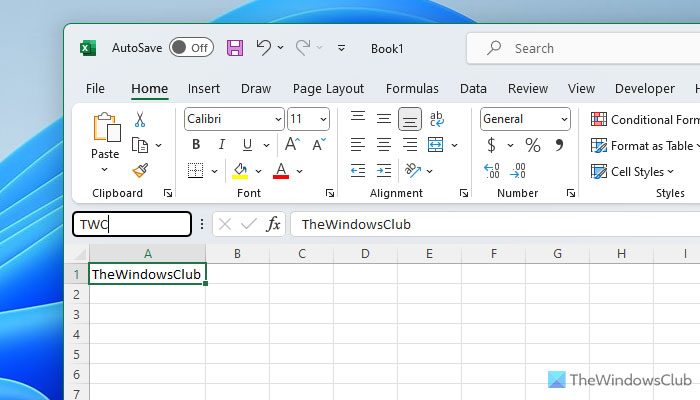
Next, to define a name for a cell select it. Then, select the name box (adjacent to the left side of the formula bar), type a name and press Enter.
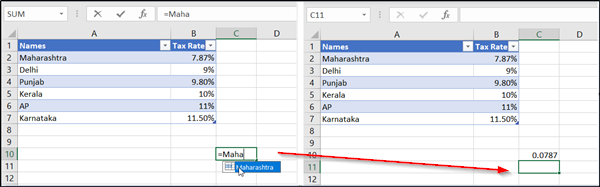
Now the cell has been named you can use it as a reference in the formula.
For instance, select a cell, put ‘=’ sign and the name you gave to the cell and press enter. You will notice that the data from the cell would appear there, replacing the name.
2] Use Name in formulas
You can also let Excel name a range or table cells for you.
For this, select the cells in the table you want to name.
Next, go to the ‘Formula’ tab on the ribbon bar and choose ‘Create from selection’ option.
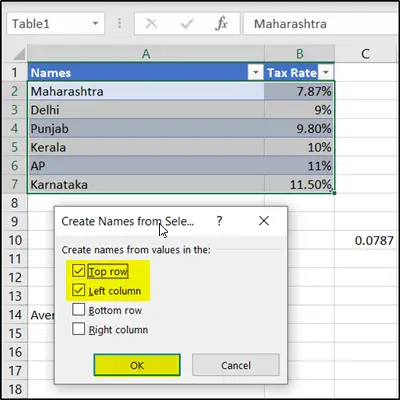
In the ‘Create from selection’ dialog box, choose the locations of any labels that are in the selected table and hit the ‘OK’ button.
Naming a range makes it easier to reference cells even on a different worksheet.

Wherever you are in your workbook, select a cell, type ‘=’ followed by any formula you would like to use followed by the name you defined for the cells.
That’s it, you should see the results displayed in the cell.
How to delete defined names in Excel
To delete Names in Excel:
- Open Formulas tab, in the Defined Names group
- Select Name Manager
- Next, click the name you want to delete
- Click Delete > OK.
How do you define name and use in Excel formula?
In order to define and use name in Excel, you need to choose a cell first. Then, click on the Name box and type a name as per your requirements. On the other hand, if you want to define a function, you need to select the Formulas option and click on the Create from Selection option. Next, find the Create Names from Selection option and choose the labels by selecting the checkboxes. Once done, click the OK button.
How do I remove certain words from a formula in Excel?
If you want to remove certain words from a formula in Excel, you need to select the cell where the function is already applied. Next, click on the function bar where it displays the entire formula or function. Then, you can select the word you want to remove and remove it accordingly.
That’s it!