If you have a lot of video content that has been shot on interlaced video cameras, either SD or HD (1080i) then you must have dealt with the annoying interlacing issue. A large majority of video cameras today support purely progressive shooting. As such, 1080p High Definition video mode has become quite common. If you prefer viewing any of your content on PC screens or mobile devices – then you must deinterlace it. The VLC media player is the preferred choice when it comes to watching deinterlaced content on your PC. In this guide, we walk you through the process of how to activate Deinterlacing mode in VLC Player on Windows 11/10.
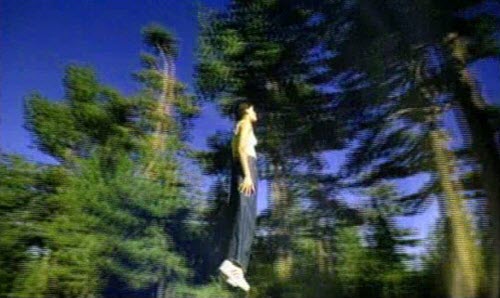
What is Deinterlacing?
Live streaming in real-time may be interrupted by jaggies (stair like lines that appear on the computer screen). This phenomenon is referred to as Interlacing, an early form of video compression that was used to make the video look smoother while sending fewer data. How was it done? A full frame of video was broken up into alternating lines taken from two separate fields, captured at slightly different times. Interlacing was primarily for television video formats like NTSC and PAL. However, with the advancement in time the technique was replaced by a better alternative – Progressive video (a video track that consisted of complete frames).
Enable Deinterlacing in VLC Player
Having said that, sometimes, a broadcaster needs to use an interlaced source for streaming. In other words, taking an interlaced source and making it progressive for devices like a computer monitor. This creates issues so; it becomes essential to deinterlace the content. The VLC player supports this.
1] Automate Deinterlacing (On/Auto/Off) in VLC
It’s a simple and straightforward process. Here’s how to proceed and turn this feature ‘On’.
Launch VLC Media Player and select the ‘Tools’ tab.
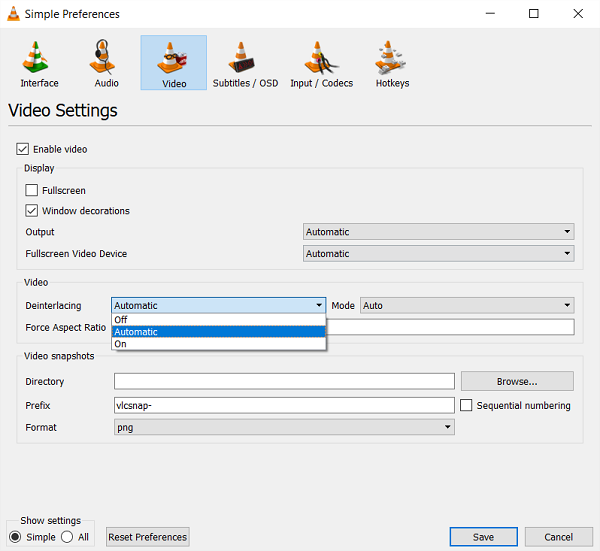
Next, switch to Tools and choose Preferences (visible as the last option)
Then, select ‘Video’ tab and choose the desired option from the following,
- Off
- Automatic
- On
4. When done, click on Save and exit the program.
2] Enabling Streaming deinterlace mode
Advanced users, who do not mind playing with the settings of the program can choose the ‘Streaming deinterlace‘ mode when it is turned on. VLC by default, supports the following streaming deinterlace modes:
- Blend
- Mean
- Bob
- Linear
- X,
- Yadif
- Yadif (2x)
- Phosphor
- Film NTSC (IVTC)
To configure which mode should be picked by VLC:
- Open ‘Tools’ > ‘Preferences’ [CTRL + P]
- Select ‘All’ under ‘Show settings’.
- Thereafter, navigate to Video > Filters > Deinterlace
- Finally, select any one of the above-mentioned deinterlace mode from the drop-down menu.
- Click on Save and exit!
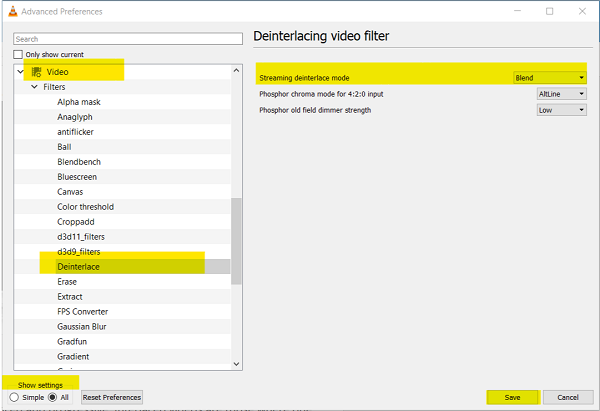
Restart VLC after saving the changes made.
I hope this helps!
Leave a Reply