On YouTube, there’s an option for you to create a watchlist like the ones we do for our movies and TV shows on OTTs. Whenever you stumble across a video you find interesting but don’t have the time to watch it, you can put it in the ‘Watch Later’ playlist. Given how easy it is to save videos in your Watch Later, users tend to stuff it with one too many videos making it very chaotic. I, for example, have over 100 unwatched videos in my Watch Later section. In this article, I will show you how you can dismiss videos from YouTube Watch Later.
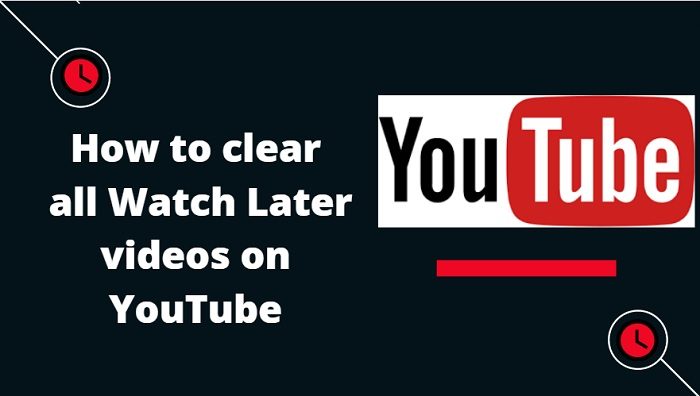
How to clear videos from Watch Later on YouTube
There is an option for you to delete or remove each video from the Watch Later individually, but when the numbers run high it can take a lot of time. Clearing the Watch Later with our method will dismiss both partially watched and fully watched videos from your YouTube. If you want to empty the entire list, then the only way to do it is to remove every video individually.
Delete YouTube Watch Later on Desktop
Here’s how you can clear the Watch Later section of your YouTube account from your desktop:
- Open YouTube.com on your Windows, Mac, or Linux computer
- Log in if you haven’t already and from the options bar to your left, select Watch Later
- Here, you’ll find all videos you’ve selected to Watch Later. Next to the shuffle icon, there’s a triple-dotted icon. Click on it and further select Remove watched videos
- Confirm the warning by clicking on Remove and you’ll find that all the videos you’d partially or fully seen have been removed from the Watch Later playlist
Remove YouTube Watch Later on Mobile Phones
The process prescribed above can be replicated on your Android or iOS YouTube app as well. Here’s how:
- Open YouTube on your phone
- From the options bar on the bottom, click on Library
- You’ll see Watch Later (with the number of unwatched videos) in the list of options. Click on it
- Here, the triple-dotted, ellipse icon is on the top right. Select that and further click on Remove watched videos
- Confirm the warning as was done above and your YouTube Watch Later won’t consist of the videos you’ve already seen
How to reduce YouTube data usage?
Being a video streaming website, YouTube can consume a big chunk of your data. Not everyone who uses YouTube has an unlimited bandwidth on data and thus, even though lowering the data consumption may impact your video viewing experience, it’s important. The most common tools to do so are to:
- Lower video quality
- Use Bandwidth Saver for YouTube extension
- Downloading your YouTube videos offline
Read here about how these methods work and how to use them to cut back on the data that YouTube consumes.
Subscribe to our YouTube Channel for some great tips!
Leave a Reply