Microsoft Edge in Windows 11/10, allows you to view, manage and delete browsing history and data. Browsing history & data is the information your web browser stores on your Windows 11/10 PC, as you browse the Internet. It includes the information you’ve entered into forms, passwords, Cookies, Cache and the websites you’ve visited. This post shows you how to view your Browsing History. It also shows you how to clear and delete Browsing History, Cookies, Data, Temporary Internet Files, Cache in the Edge browser on Windows 11/10.
How to delete Cache, Cookies, History in Edge browser
Microsoft Edge allows you to view, manage and delete browsing history and data. This may include the information you’ve entered into forms, passwords you’ve saved, Cookies, Cache and other data of the websites you’ve visited. Follow the instructions given below to clear your browsing data in Microsoft Edge (Chromium) browser:
- Launch Edge browser
- Open Settings and more
- Switch to Privacy and services section
- Navigate to Clear browsing data
- Check what to clear from browsing data
- Select Clear now.
Let’s cover the steps in detail!
Launch the Microsoft Edge browser.
Choose ‘Settings and more‘ option. Then, from the list of options displayed, select ‘Settings‘.
Switch to the ‘Privacy and services‘ section of Settings window. It offers users 3 tracking-prevention tiers to help you find a balance between how much you are tracked and the website functionality you may lose by blocking tracking.
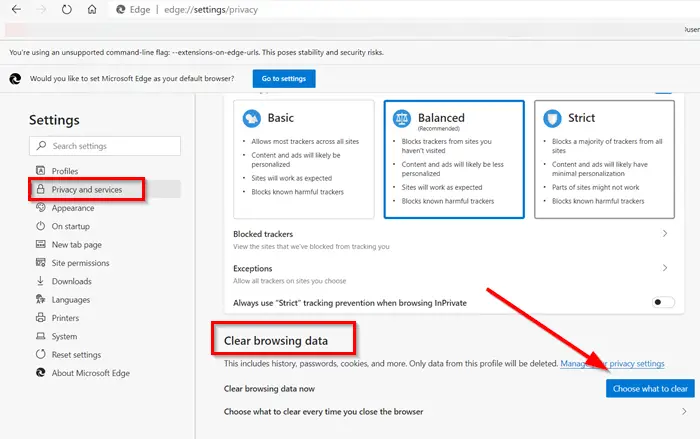
Scroll down to locate ‘Clear browsing data‘ heading. This includes history, passwords, cookies, and more.
Hit ‘Choose what to clear‘ tab. Only data from the profile you select will be deleted.
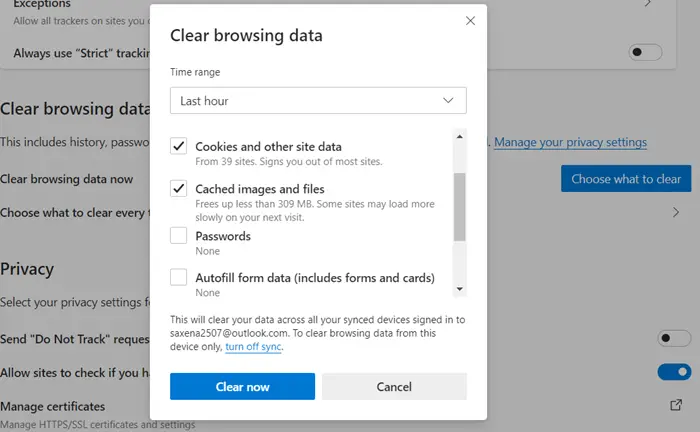
Check the items you would like to clear from browsing data. This includes,
- Browsing History
- Download History
- Cookies and other site data
- Cached images and files
- Passwords
- Autofill form data (forms and cards)
- Site Permissions
- Hosted app data.
The action when confirmed will clear your data across all your synced devices signed with the particular email id. To clear browsing data from a particular device only, turn off sync.
Read: Delete Browsing History using CMD in Firefox
You can also select a time range for this setting, varying from ‘Last hour‘ to ‘All time‘.
Once done, restart your Microsoft Edge browser.
This is how you can clear the browsing history, Cookies, Data and Cache in the new Edge browser.
Read: Configure and Manage Cookies in Microsoft Edge on Windows 11
This post will show you how to clear Cache, Cookies, Browsing History in Chrome and Firefox.
Nice post, Anand… Does somebody have a Powershell script to do this automatically? Using the above approach, not everything is deleted out of the Edge cache — and that’s by design. Thanks, Microsoft.
Sorry, this post is telling me nothing I cannot find by clicking on Edge’s various buttons. What would be more helpful would be a post regarding cookie management. Edge does not allow ‘prompting’ for cookies. Nor does it allow the user to view the cookies. It’s an “all or nothing” situation.
What I would like to know is how to delete — for example — all cookies, but Microsoft’s?
CCleaner? a homebrewed app? IMHO, Microsoft dumbed up IE for phone and advertiser use.
I somehow have a virus on my Edge that keeps loading malicious pages “call the technicians at this number, etc.” everytime I try to delete this page, it loads another page. The main problem is it incapacitates the entire Edge controls, so I cannot use the above procedure to eliminate the cache. The only way I can stop it is to use Task Manager to stop Edge. However, restarting edge starts back up at the same point.
Its not just Edge. Its probably some PUP that has installed itself on to your computer. I suggest you run a full scan with your antivirus software. Also download and use freeware AdwCleaner. More details on this here: https://www.thewindowsclub.com/free-browser-hijacker-removal-tool And in any case do not call them. Once the scans are over, use Disk Cleanup Tool to clear your PC junk files.
It could also be that Edge automatically loads the last page you used so every time you kill Edge with Task Manager, and restart it reloads the same page with the same hijack. I have a similar problem, I have 5 pages open and everytime I kill Edge, and restart, all five pages reopen including (the problem) simplebloodsugarfix which hijacks my browser and greys out all Windows controls (UAC style) offering me only two buttons the instant I try to close the browser window.
See if you can set the Edge home page to open in a blank page. Instructions here: https://www.thewindowsclub.com/change-home-page-browsers