Track Changes feature in Microsoft Word enables collaboration between you and your coworkers and makes changes that are easy to spot. Unfortunately, in some cases, enabling this feature causes an issue. For instance, when activated to edit a document or file the ‘Delete’ button does not enable strikethrough. Let’s try to solve it!
Track Changes – Delete button does not show strikethrough
Those who are familiar with the Track Changes option know that when it’s turned on, deletions are marked with a strikethrough (when selected by highlighting and pressing the Delete button on the keyboard), and additions are marked with an underline. Yet, sometimes, the word or sentence to be deleted does not show a red line striking it out. Rather, the text or the complete sentence gets wiped out. In such cases, tracking changes for coworkers becomes difficult as they have no idea where to incorporate changes. The only information displayed is the message in the comment balloon reading: DELETED: ABC.
The deletion isn’t being displayed as Strikethrough due to a combination of certain factors. You’ll need to disable them as follows:
- Configure Advanced Track Changes options
- Check ‘Show Markup’ section.
1] Configure Advanced Track Changes options
In Word, use the flyout option in the Tracking section of the ribbon.
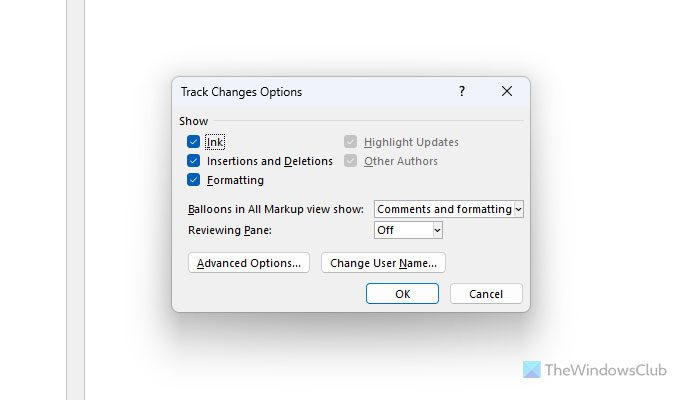
Next, click the ‘Advanced Options’ tab.
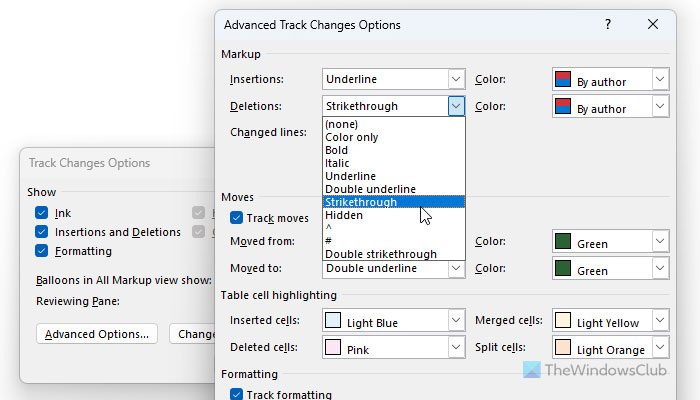
When the ‘Advanced Track Changes Options’ window opens, hit the Markup/Deletions pulldown menu item and from the list of options displayed, select ‘Strikethrough’.
Read: How to Strikethrough text in Word or Excel
2] Check ‘Show Markup’ section
Select the ‘Review’ tab from the ribbon menu of Microsoft Word and go to the ‘Tracking’ section.
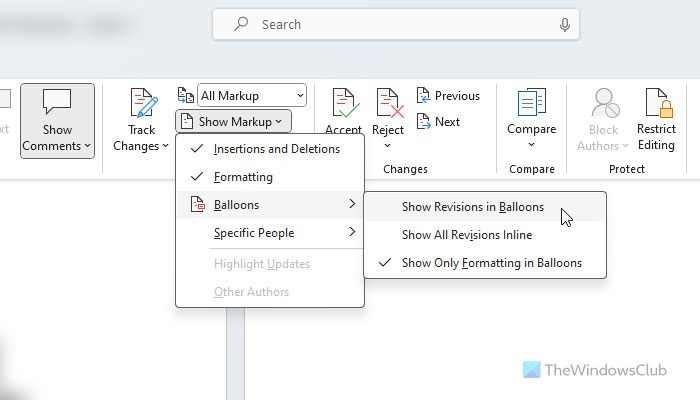
There, click the pull-down arrow, just adjacent to ‘Show Markup’ and uncheck the ‘Show revisions in Balloons’ option.
When you do so, the deleted text will be displayed as stricken rather than in the balloons.
The same procedure also works on Microsoft Word for Mac although there may be slight variations in the steps.
That’s all! I hope this guide helped you.
Read: Word Table of Contents not updating
Why are track changes deletions not showing?
If a particular option is not turned on, Track Changes will not show deletions. For that, you need to go to the Review tab and click on the Tracking section. Then, click on Show Markup and select the Insertions and Deletions.
How do I delete strikethrough text in Word?
To delete strikethrough text in Word, you can simply select it and press the Delete button on your keyboard. On the other hand, you can place the cursor right next to the strikethrough text and keep pressing the Backspace button. Both do the same thing.
This post will show you how to track Changes and Comments in Microsoft Word.
Leave a Reply