Microsoft’s webmail service, Outlook.com comes with all the goods, such as a huge amount of storage space, better editing features, an immersive interface and, of course, support for social networking sites. All these features and many more make the webmail service the first choice of users. But for some reason, if you wish to close or delete your Outlook email account permanently, this is how you can do it.
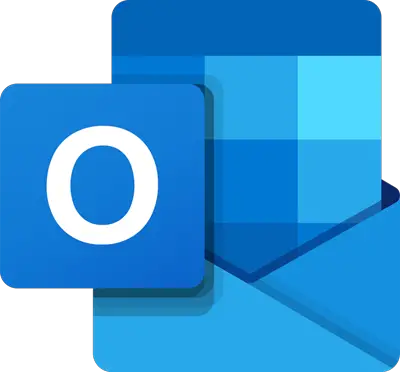
It is essential to change all the email addresses to alternate ones before deleting your Outlook.com account if you have been using the same Outlook address for any other services.
You should also know this. To permanently close your Outlook.com email account, you need to close your Microsoft account. When you close your Microsoft account, your email and contacts are deleted from Microsoft servers and can’t be recovered. If you use your Microsoft account with Xbox, Skype, OneDrive, or other Microsoft services, you’ll no longer be able to access those services.
How to Delete or Close Outlook.com email account
To close your Outlook or Hotmail or Live email account, do the following:
- Log into your email account
- Visit this Microsoft link.
- Enter your password again
- verify your identity via the alternative email ID or telephone number.
- Follow the instruction to the end to delete the account.
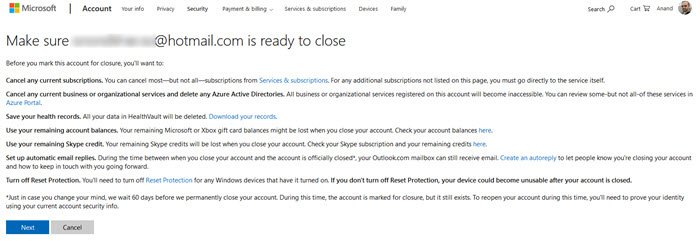
When you click on Next, Outlook will request you to check ‘privacy and cookies’ statement. In addition to this, it will provide you with information on – what happens to your info if you choose to close your account.
Then finally, it will ask you to verify your account to close it down.
In the end, you will be asked to deactivate your Outlook/Hotmail account. Once you do it, your account will be closed.
Read: How to Prevent Email from going to Junk in Outlook.
Microsoft reserves your email address even after you have closed your account for a period of 60 days. Within this period, if you would like to reactivate your account, you could easily do so.
Related reads:
Thanks. Opened an account when it was released but since it doesn’t work with Opera I do not have much use for it. If using IE it works well and will probably integrate well into Win8.
Since losing my Hotmail account and being stuck with Outlook has been a nightmare. Emails not arriving, Outlook loading a blank screen or taking up to 5 minutes to load at all. Attachments no longer working and emails not being sent or taking hours more to arrive at destination. All problems that didn’t happen with Hotmail. I have tried all the advice about optimising browsers etc and it made no difference. Yahoo Mail and Gmail both work perfectly and promptly, so Outlook is no longer required!
billing page was opening while closing account
I cant close my Account ? You need to Cancel any paid services or Microsoft Points account associated with your Microsoft account.
I don’t have anything connected ? It’s a new account… how the hell do i close it ? The Cancel is a Hyperlink, when i clock on it, it takes me to https://commerce.microsoft.com/PaymentHub
But… i cant do anything there !
Have you found a solution to this ? I’m having the same issue.
very Helpfull :)
Visit this page and see if it helps. Many have complained the same problem. http://windows.microsoft.com/en-US/windows-live/id-support
I followed every steps that mention above but How do I deactivate my hotmail account?
The only reason why I wanted to deactivate my outlook.com account is I find it annoying that each time I open the local account it requires a password. It used to be not.
I can’t do anything either. A crazy ex has hacked into this account, AGAIN, and I can’t get a hold of Microsoft to close the account. Despite the fact the automated message said I would receive a response within 24 hours. NOTHING. I have updated the ticket twice now and all I want is for this to be shut down permanently. MICROSOFT IS OF NO HELP SO FAR.
i dont like outlook.com account i delete my account
HI’m Jessica from USA.MY TESTIMONY IS FOR THE BROKEN HEART, My husband left me for no reason on 24th of June 2013. He moved in with another woman, I felt like killing
myself. I’ve went to different churches to pray but all to no avail. My life was very
bitter and sorrowful. Then one day, a friend of mine told me about a spell caster
that is very good and does not even charge for his services I didn’t believe it
because I’ve worked with so many of them and it didn’t work. He begged me further so
I decided to try this great Spell caster called DOCTOR EBHOMA. I contacted him and I
gave him the necessary information.
He didn’t ask for anything but he said after the spell works, I can then voluntarily
contribute to his orphanage home which I’m doing now with joy and happiness because I
still didn’t believe after he told me it will be back until he cast the spell and he
gave me the next day which was on the 29th of APRAIL, 2014 I received a call and it
was my darling husband Benson. He apologized and came back to me crying for a second
chance and he even gave me 10,000USD as a means of compensating me on that very day
before leaving. I’m now a very happy woman and our marriage vows were renew again and
ever since he has shown me love like never before. Thank you I will forever be
grateful to you. You can reach him on his email:.(
ebhomanspelltemple@outlook.com He can solve any problem you are facing now. Try him
today and thank me later
EMAIL HIM HERE ebhomanspelltemple@outlook.com
I had someone back my account too. Which is why I am shutting it down. Haven’t tried yet. Hopefully it works
I meant hack
I just made three attempts to close my account using first the live chat, so called, then I had to call the tech number to hopefully get live help to close the outlook account. what did they do? Reconnected me to a chat room again which basically told me to find someone locally to fix the problem. I then called the number again and she attempted to reconnect me again to the live chat that hung up on me. These jerks are beyond incompetent. Biggest mistake ever, having this account opened. Ever since I opened it, I can’t access my other email account or Facebook. I STRONGLY advise anyone thinking about an account here, don’t do it.
I don’t have a “more mail settings” button to go and close my account. The options I have are “manage rules”, “manage categories” and “options”. And when I select the options button it takes me to a “managing your account” page but yet there is no “close account” button anywhere! So can anyone please help me to close this stupid account for good!!! I’m frustrated!
Exactly , i get the same thing . The info in this message is for before hotmail became outlook and everything thats involved with windows live all merged together. It was easy back a year ago, but they have tied it up so tight and wont tell you a damned thing . Its all a big run around. If you have a pay acct, you are really screwed, you cant close it for love nor money. Its designed to frustrate you & keep you as a customer. I have looked & tried for several weeks and as I said your screwed. It looks like it will be a court battle in the end they keep billing me & I dont even have a subscription , lol. Its a free acct i have, lol. Just more crap to suck you in , I have kept a documented record of it all axctions and conversations & phone run arounds in case waiting them out doesnt work. In the long run, i have no more answers for you than a fart in a whirl wind & thats no more useful than all the posted info on here you will find on ur searches. As i said earlier, all the info by individuals is relating to your hotmail acct before the outlook crap. Sorry. You can respond to the hotmail acct if you figure it out , id love to know myself, since they wont close it lol.
mine doesnt say more mail settings i want to know why?
Does this work for a hacked account we want to terminate in order to install a new Office pack (legal) ?
Just a heads up, this post seems to no longer be accurate.
I strongly believe that Microsoft is one of the big giant in the software production. They will not leave such a small thing unnoticed. The above post may be old and may be applicable for the earlier version of outlook mail. Follow this procedure for closing the current outlook account :- Open the mail account, click on user ID photo, click on account settings and then on coming next window click on Security & privacy under “Account Security”. Click on “Manage Advanced Security”, complete the process of verification. One new window appears.
Under “Tired of Waiting for Security Codes”, click on ‘Set it up later’. Go to “Protect your account”. Then go to last option “Close your Account”. Click on “Close my Account” and sign out.This process completes the closing of outlook account. This will defenitely help you all. I am sure it is 100%. O.K? (on 04.11.2014 I closed my account).
Thank You Very Mach Madam It’s Really Helpfull
Superb !!!
Thank you mam this one works to the core.
how did u delete your account. I’m trying to do the same but can’t find accurate instructions on how to do so.
Thankyou, thankyou, THANKYOU!!!! :)
i have a chromebook so i dont need one anyway. i had hotmail but that changed to outlook
This doesnt even match the Outlook.com website. update your shit if you want to be ehlpful on the internet
Go away you ungrateful fk. You could have said the same thing politely.
My friend, after closing the account as described in my posting you will have to wait minimum 60 days to effect the account closure which you should be aware. Bye!
outlook sends all my mail to the hotmaildomain no matter what the address is that itis being sent to example joe blow @ somethingelse.com becomes joeblow@hotmail.com and for obvious reasons this comes back as undeliverable. this makes the outlook email program unusable, you can receive but effectively can not send. Contacted windows help about and as usuall they were absolutely useless. So i figured ok delete the damn thing but as you can see above that would make everything else unusable, first the create and issue then lock you in and force you to keep the program which is causing the grief, typical Microsoft
Senthamarai, thank you so much for your very accurate help.
Great worked a treat 11 March 2015
My friend lost her access to her @Hotmail.com email account when she moved to the US from Australia 15 days ago. Microsoft Accounts Specialist can’t help her get back into her Hotmail until she passes their security validation process. CAN SHE DELETE HER NEW @outlook.com account we created last week using your instructions without this action affecting anything in her Hotmail account since she is hoping to get back into her Hotmail account. She got a @frontier.com email account with her Frontier internet service and thinks frontier email is easier to use than outlook.
For some reason, the instructions don’t work so therefore you can delete it physically and logically from the server and the hard drive. My username is keith.heeney@outlook.com. I assume your network admin has my password. I want my phone number deleted too. any info you have on me i want permanently wiped as if i didn’t exist.
An ex-professional real computer programmer.
Hi, what you didn’t tell him the info is not physically removed. Oh yeah, they will logically remove it (recycle bin) but it is still there on the hard drive and there are tools to access this.
Keith ‘computer programming is not challenging enough’ heeney
I’ve just about had it with Outlook. Couldn’t log in, had a code texted, entered it, still can’t log in. A newly created password doesn’t work at login!!! Regroup, repeat, same old same old. Back to square one. I am so pissed!!!!!!!!!!!! Will close outlook for good.
All I have is directed to the Outlook account but the thing is always broken. I have Yahoo and AOL if I need but THEY changed my default email and I have never liked Outlook.
thank you!!
I have done everything it says to do and the screens look nothing like what is being shown doesn’t even have a more mail options
I want to close my Outlook account (December 2015), but the above steps evidently don’t apply now, and I don’t see a delete account option ANYWHERE! I am deleting because I don’t want to see the MSN homepage every time I log out of my Outlook email and see no way around it. I had this problem a couple years a go and thought maybe it would have the avoidance option by now.
I really doubt that this will generate a reply. In it’s effort to adopt the Apple customer control model, Microsoft has really given up on customer service. But look, the article is called “How to delete or close Outlook.com email account” and that’s what I want to do. I don’t want to close my Microsoft account – which is what the article actually describes. I’ve already linked my microsoft account to a different email account. I just want to close the outlook.com address. I gave it a try, but it lacks so much important functionality. I suppose I don’t really need to close it, but it’s just tidy, that’s all.
No That doesn’t work! That takes me to the email account which my microsoft account is now linked to. I don’t want to delete that. Neither do I want to delete my Microsoft account. I want to delete the outlook.com email address which my Microsoft account used to be linked to.
“How to delete or close Outlook.com email account” is what your article is called, but it doesn’t actually tell you how to do that. – But thanks for trying!
cant get into my outlook box to close it
ON 24/9/15 I purchased a new laptop, a Norton one device security sytem and an office 365 personal subscription. I had a friend set it up for me.Unfortunately,he inputed my incorrect personal email address. After going on holidays and coming back I can not activate office as I can’topen myoutlook account which has been suspended for months. If I pay for a replacement office 365 subscription my current troubles will probably prevent me from opening a new outlook account. Have spent hours on line with support people but no success. Any ideas – how can I deactivate my existing outlook account – or can I?
If you can’t get into ur accounts at all how can you remove and delete the accounts when you have to sign in you can’t..
I DOn’t want to close my hotmail permanently, i just want to remove it from outlook. BECAUSE i use LIVE email for outlook and Onedrive. they are not getting separated !!! can someone please help me before i delete everything and start over so i can have just 1 name ????????
This doesn’t work for me. I’ve been trying to delete this outlook account because I only needed to disable an account on a different website but now this outlook is connected to the other two emails I used and I can’t find ANYTHING to delete it.
Any of he above solution are correct.
I want to know if outlook has had discontinue my email services, because I can not sign in, then they asked me to change my pass word I did it twice using their CODES SNEDING IN MY PHONE
Still can not sign in.
Then, I had cleaning my CACHE still I can not sign in.
I run my antivirus and still are not able to sign in.
I asked in Google if MSN has had cancelled my services, Google does not know to answer my question.
Thanks, it finally worked :)
Following the directions to delete Outlook. After setting icon clicked on, no more mail options anywhere and no managing your account. I want Outlook gone. Has screwed up iPhone when synced and listed as administrator. No account summary/pw/security info. Really not happy, especially after the instructions are not possible.
Me too. Exactly the same.
Exactly on all of your points. I could just let it rust, but I never use it because it’s not really much of an email program. I don’t know why Microsoft put it’s name on it. But there doesn’t seem to be any way to get rid of it once you sign up.
if i delete my outlook account can anyone open a new account using that same outlook id that i have closed? and could they get any mail which i used to receive in that outlook id?
I am getting so much spam in my junk mail box, have complained and they responded but there is no improvement, in fact some of the stuff I have blocked is not coming straight in my Inbox. I want to close my outlook account completely, but want to retain my email address which I have had for many year. Any suggestions please