Google Stadia in its current form is just not good enough, and that’s a problem for many of its users. With the lack of quality games, some folks might be wondering how to disable their account and simply walk away from the platform, at least for the time being.
We must admit that the idea behind Google Stadia is not a bad one. The platform allows anyone with an internet connection to stream video games from anywhere in the world without the need for a video game console or an ultra-powerful gaming computer.
These games can be played through Google Chrome with relative ease, just as long as your internet connection is top-notch. Without decent enough speed, games will stutter, and the overall experience will fall to the wayside.
Note that Microsoft is working on its very own streaming platform known as Project xCloud. The service is still in the testing stages, but it should be ready for prime time before the end of the year. We suspect Microsoft will make an announcement during its E3 2020 presentation when it reveals the Xbox Series X in all its glory.
How to delete your Google Stadia account
With the lack of games, there are little reasons for subscribers to keep their Google Stadia account. Best bet? Delete it. Here’s how to do it!
- Open Delete a Google service.
- Sign in with the Google Account which you have attached to your Stadia account.
- Select Stadia from the list
- Read the summary of what happens when you delete Stadia from your Google Account.
- Select Required.
- Click Delete Stadia.
Consider the ramifications
Before moving forward, please bear in mind that once you’ve deleted your account, you will no longer have access to any of your games. It gets worse when you realize your purchased contents will go away as well because there is no way to download them for use offline.
So, before making the big step to remove your account, just be prepared to lose all of your content because there is no way to get them back, even if you recreate your account at a later date.
Time to remove your Stadia account
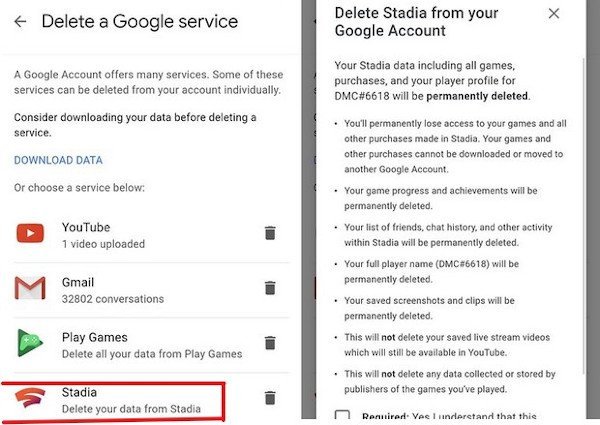
OK, so the first step is to click right here to visit Delete a Google Service. From here, you should see a list of all your Google services. Log-in with your account information, then click the delete button beside Google Stadia.
The user should then see a section that says Delete Stadia from your Google Account. Below that, tick the required box, and finally, click on DELETE STADIA.
Now, you can reclaim your account with all of your data before 30-days after deletion. Once a month has passed, then there will be no chance to get anything back.
Leave a Reply