The System Restore feature in Windows doesn’t offer a direct way to delete individual restore points. It only offers to restore. This can be inconvenient when there are too many restore points taking space, and you do not want to delete all of them. The Disk Cleanup Tool lets you delete all System Restore Points. This post will help you learn how you can delete individual or specific System Restore Point in Windows 11/10
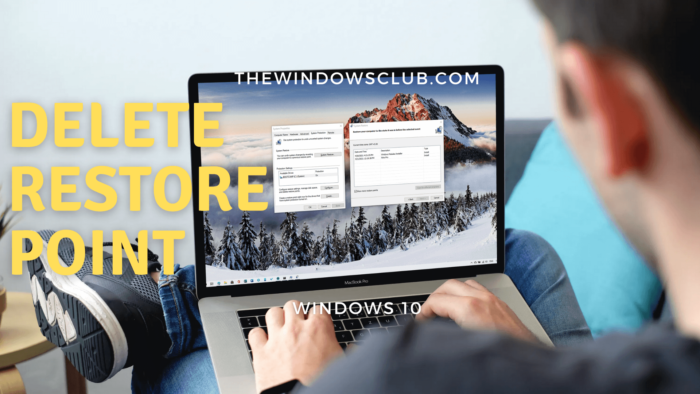
How to delete selected or specific System Restore Point
System Restore points are also called Volume Shadow Copies. Internally, Windows manages them using the vssadmin program that can be used from Command Prompt or PowerShell. This program can list restore points, delete them, and also resize the shadow copy storage association.
To delete an individual or restore point, follow these steps:
Open Command Prompt or PowerShell with admin privileges.
Type the following command and press the Enter key.
vssadmin list shadows
This will display all the restore points available on the computer.
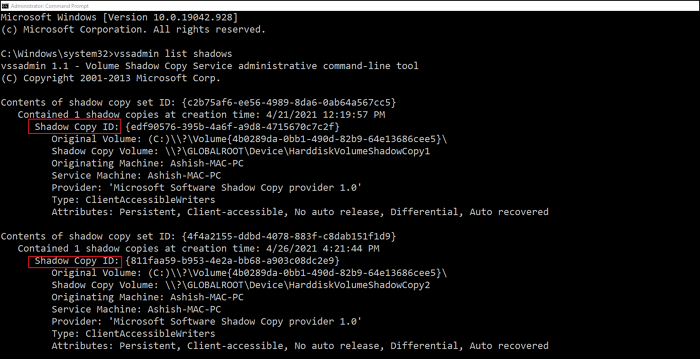
Find the System Restore point based on date, and note the ID (Shadow Copy ID) and use it in the following command:
vssadmin delete shadows /{ID}
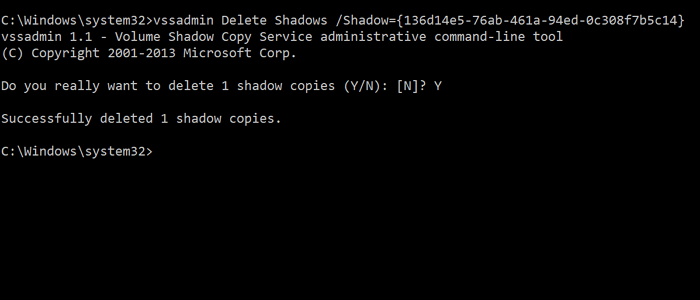
Once done, it will delete the shadow copy or restore point associated with the Shadow ID.
It is easy, but it can be confusing for users because of too much data that appears on the Command Prompt. The better way to approach it is to open the System Restore interface and then visually understand the available Restore points.
You can also view the affected programs to have a clear understanding. The vssadmin command doesn’t display the name or description associated with the Restore point to add to the confusion.
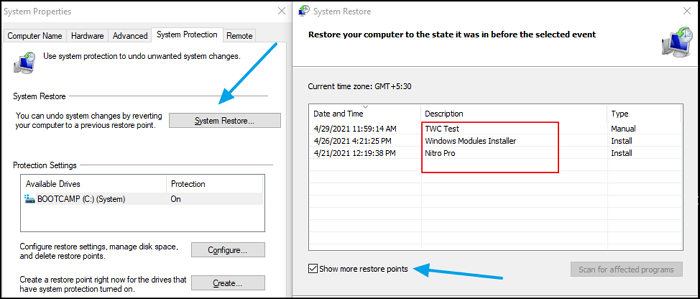
- Type System Restore in the Start menu and click to open the program
- Click on the System Restore button to open the wizard
- Select Choose a different restore point, and click on the Next button.
- Check the box which says Show more restore points
You can then check the description for each restore point to understand, then make a note and choose which one to delete.
Be aware that older restore points could result in the loss of installed programs. While Windows creates a system restore point for every major installation, make sure to create it on your own regularly. You can even set the computer to automatically create one every day which may work in a better way.
How do I manually delete a Restore point in Windows 11?
To manually delete a restore point in Windows 11/10, open the Control Panel, go to System and Security, and click on System. Select System Protection, choose your drive, and click Configure. From there, click Delete to remove all restore points for that drive, or adjust the Disk Space Usage slider to manage space.
How do I manage Windows Restore points?
To manage Windows restore points, navigate to the Control Panel and select ‘System and Security.’ Click on ‘System,’ then ‘System Protection’ in the left sidebar. Here, you can create, configure, or delete restore points. To apply a restore point, choose ‘System Restore,’ and follow the on-screen instructions.
Leave a Reply