In older times, the business was carried out using a printed business card. But with the time, these become outdated and the Electronics Business Cards (EBC) has almost replaced their older format and now most of the business is done in emails via EBCs. Outlook has the ability to add these EBCs into mail from your contact list. You can also insert EBCs from your social network accounts like Facebook, LinkedIn, Twitter, etc.
In order to insert a business card, go to create a new mail screen. Then in the ribbon, click Attach item -> Business Card and follow the on-screen instructions to add a business card into the mail.
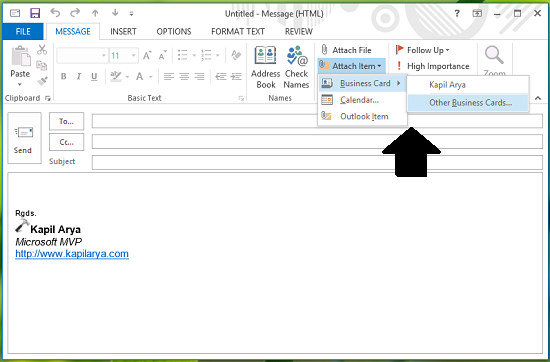
Once you have used a business card, Outlook remembers it and shows it in its recently used business card list when you next time try to insert new business card. If you want to clear this recently used business card list, then you have to try the following procedure:
How do I remove business cards from Outlook?
To remove business cards from Outlook, you can go through the aforementioned steps. First, you need to open the Registry Editor and navigate to this path: HKEY_CURRENT_USER\Software\Microsoft\Office\16.0\Outlook\Profiles\Outlook\0a0d020000000000c000000000000046. Right-click on the 1102039b REG_BINARY value, select the Delete option and click the Yes button. Let us see this in detail now.
Delete Recently Used Business Card List in Outlook
1. Open Outlook and click People icon (3rd icon) at the bottom left corner. Search the contacts you wish to remove from the recently used business card list. Highlight these contacts and click Delete as shown in the following image:
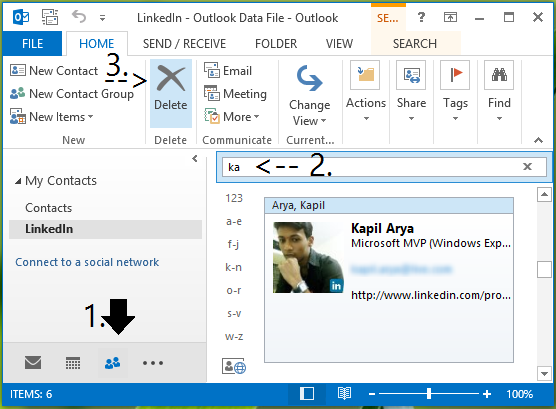
Exit Outlook and even Microsoft Office completely.
NOTE: Making mistakes while manipulating the registry could affect your system adversely. So be careful while editing registry entries, also its better to create a System Restore point before proceeding.
2. Press Windows Key + R combination, type put regedit in Run dialog box and hit Enter to open the Registry Editor.
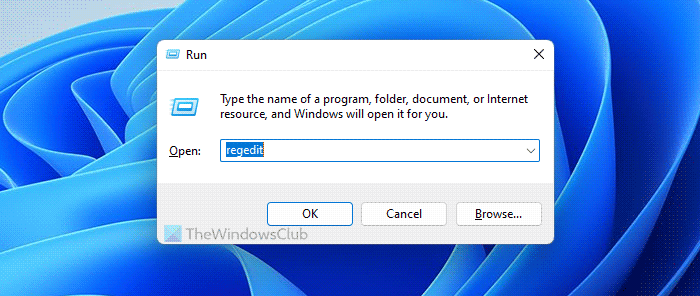
3. In the left pane of Registry Editor, navigate here:
HKEY_CURRENT_USER\Software\Microsoft\Office\16.0\Outlook\Profiles\Outlook\0a0d020000000000c000000000000046
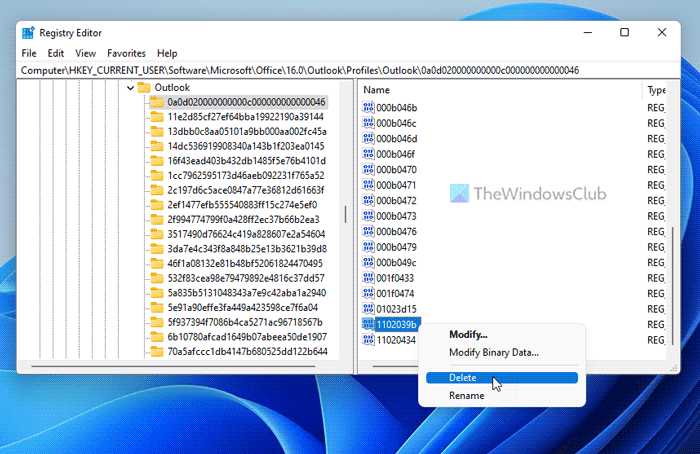
4. Moving on, in the right pane of above-shown window, look for 1102039b named binary DWORD (REG_BINARY). This DWORD helps Outlook to remember recently used business cards names.
Right-click over the same DWORD and select Delete. Close the Registry Editor now and reboot your machine.
Go to Outlook and you’ll find that recently used business card list is empty now.
How do you edit a Business Card in Outlook?
To edit a business card in Outlook, you need to open the app and go to the People tab. Then, switch to the View section, click the Change view option, and select Business card view. Then, choose a card you want to edit and click the Edit Business Card option. Following that, you can change or modify the card as per your requirements.
That’s all! Hope this guide helped.