Maintaining privacy online is essential. It has become even more vulnerable than ever. Although you can minimize your online footprint by using encrypted services, take the necessary steps to avoid everyone profiling you. In today’s post, we’ll explain how to delete your Search history from Outlook.com.
Delete Search History from Outlook.com
Mail services like Gmail, Outlook.com, and others are primary database resources for direct mail marketing. If you do not like sharing your information, Outlook offers an option to delete your Search History. The procedure is somewhat different for Outlook on the Web and the old classic Outlook.com. Let’s have a look at these two in detail:
- Delete your Search history in Outlook on the Web
- Delete your Search history in the earlier classic Outlook.com site.
Before proceeding further, choose which version of Outlook on the web to follow the steps that apply to you.
1] Delete search history in new Outlook on the Web
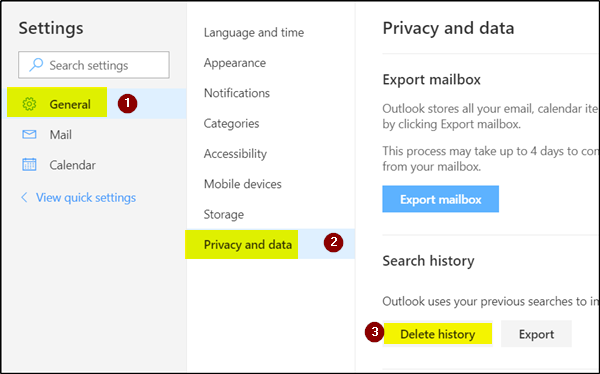
- Open your Outlook.com account
- Select the Settings option appearing in the upper right-hand corner of the screen.
- Click on the View all Outlook settings link (it is visible at the bottom of the settings menu)
- Choose General from the left pane
- Under the Privacy and data section, move to Search history.
- Here you can either proceed to
- Delete your Search History
- Export it as a .csv file.
2] Delete search history from old or classic Outlook.com
The earlier, older, or classic Outlook.com sports many simple options compared to the new Outlook on the web. To delete your Search History from classic Outlook.com:
- Log into your account, select ‘Settings’ and choose ‘Mail.’
- Navigate to the ‘Options’ pane, choose General > Export
- Select one of the following:
- To delete your search history, select ‘Delete history.’
- To export your search history to a .csv file, select Export.
When you export, you can view Outlook search history by opening it in any editor.
Let us know if you bother removing or exporting the search history.
How do I delete search history in Outlook for Mac?
Currently, no immediate method exists for erasing search records in Outlook for Mac. Nonetheless, there is an alternative approach to accomplish this task. You may attempt to acquire and execute the Outlook Reset Preferences tool. Doing so will restore all default Outlook Preferences and eliminate the most recent search history.
How do I delete my Microsoft search history?
To remove your Microsoft search history, go to the privacy dashboard of your Microsoft account. Sign in, locate the Activity history section, opt for Managing my Microsoft Account activity data, and adhere to the instructions to eliminate your search history. It’s worth noting that the procedure might exhibit slight variations owing to potential interface enhancements.
Leave a Reply