The tech behemoth Google logs every search you make. So, if you feel you had searched for something that was distasteful in the past or offensive and would like to have it removed completely from the public domain read this article. It allows you to delete search history completely via Google Web and App Activity Page.
Google now allows you to download an archived list of everything you have searched for in the past and offers a convenient way to delete the records. The downloadable archive contains all the terms and keywords you have searched for since the beginning of time.
The list does not stop at Google’s search engine function. It also includes documentation of searches within users’ email accounts and addresses that may have been typed into Google Maps.
Delete Search History in Google.com
Here’s how to go about it! Sign in to your Google account. and view your Google’s Web and App Activity page.
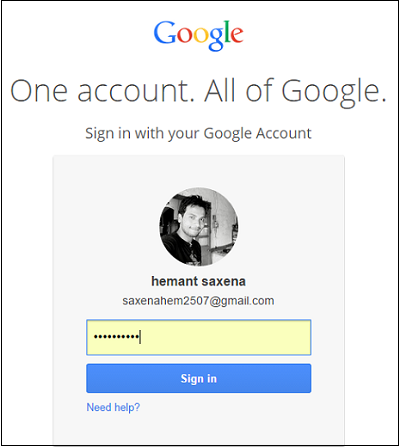
Then, in the upper right-hand corner of the page, click the cog icon and select “Download. Click “Create Archive.”
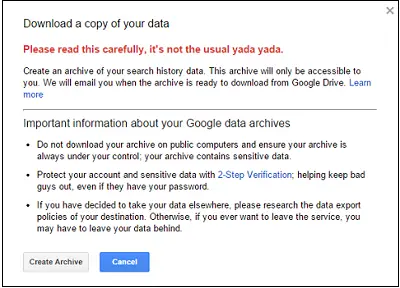
You will notice a message thereafter, saying when your personal archive is ready to be downloaded, Google will send you an email. You can then view the archive in the “Takeout Folder” of your Google Drive or download the zip file.
Here’s how you can delete your Google history:
Sign into your Google account > View your Web & App Activity
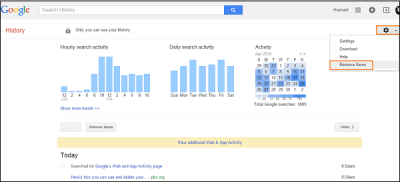
Click the cog icon and select “Remove Items.”
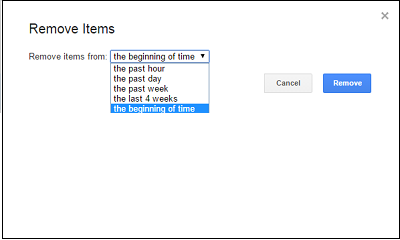
Choose the desired period for which you want to delete items and hit the “Remove” button.
Google also offers options to delete individual search items, searches made in more recent periods, and searches from mobile or tablet devices.
How to check Google Search History?
To find and view Google Search History follow these steps:
- Open myaccount.google.com
- Click Data & privacy on the left side
- Locate History settings
- Click My Activity, where you can view your activity:
- Browse your search activity, which is organized by day and time.
- You can also use the search bar and filters to find specific activity.
Can I delete my Google Chrome browsing history?
To clear Google Chrome browsing history:
- Open Chrome
- Select More settings
- Select More tools option
- Click on ‘Clear browsing data’.
- Finally, select the items that you want to be deleted
- Click Clear data
- Restart the Chrome browser.
Read next: How to depersonalize your Google search and free yourself from the filter bubble.
A couple of years ago, I had set history to “pause” — so there is no history to view or to download. But somehow, I don’t fully trust Google. Not that I have anything to hide, but I bet they keep track of me anyway — by virtue of my using Gmail and Google Chrome browser…
some how i have no history
some how??