Knowingly or unknowingly, when you turn on Voice & Audio Activity, you let Google save a recording of your voice and other audio automatically to your Google Account. If this activity from Google concerns you about your privacy, there’s a way to have it removed completely. In this post, we shall learn how to Manage OK Google voice activity history and any other voice activity used on smartphones and computers.
OK Google and Google’s Voice History?
Google Stores all voice history searches, and there is no distinction between Ok Google and regular voice search. Ok Google is the command to invoke Google to listen. It uses the same voice search feature invoked by pressing the microphone icon. I am sure you must have used or seen on most of the apps offered by Google.
Delete OK Google Voice Activity History
Google offers a centralized place to monitor and manage your activity history on a dedicated page. It can be accessed using the Google account. If you are using multiple Google accounts, you will need to delete each of them individually. You will need to filter and delete all of them.
- Open Activity Page and sign in using your Google account
- Click on the down arrow next to Filter by date and product
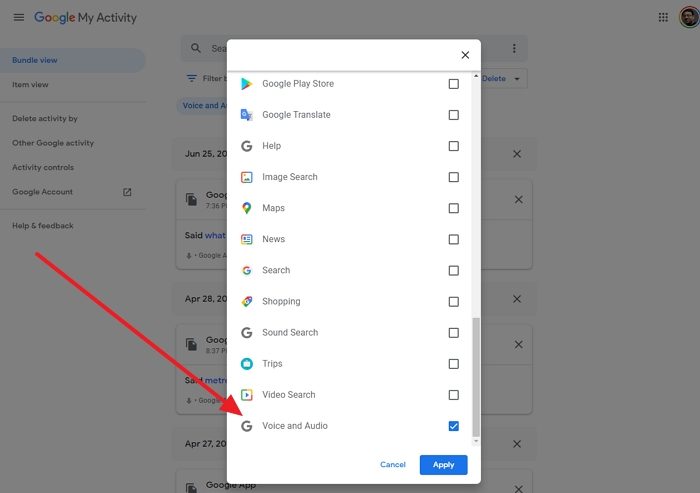
- Under Filter by Google product locate Voice and Audio
- Please select it and click on Apply button
- The list will only show voice search, which you can delete by clicking on the cross icon next to it.
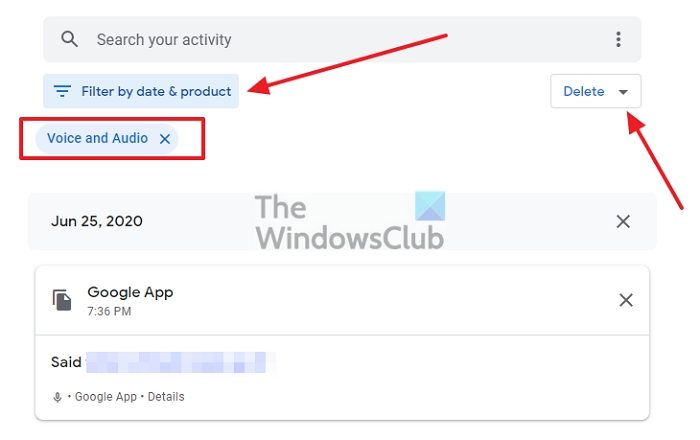
- If you want to delete all, click on the Delete button on the top.
- The following pop-up window will show the list of words that will be deleted and take your confirmation once again.
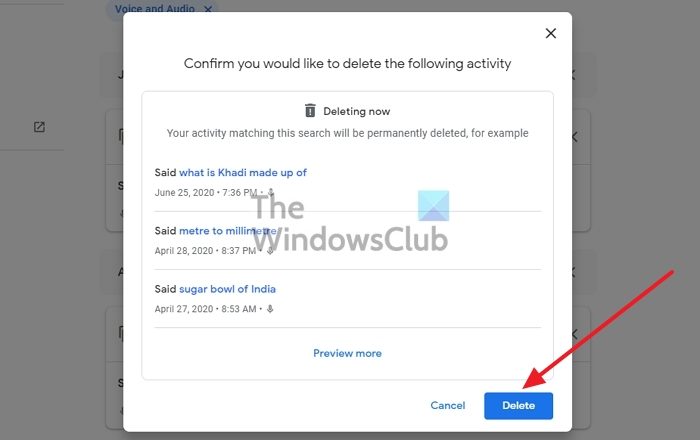
Post this, all audio activities from your account will be removed. That said, if you don’t want it to be there at all, you can choose not to save the voice data at all. You can configure it from the same activity page.
How to stop Google from saving audio searches?
- Go to the activity page and click on the Saving Activity button next to the Auto-delete button.
- Uncheck the box next to include audio recording
- Click on Close, and it will save the preferences.
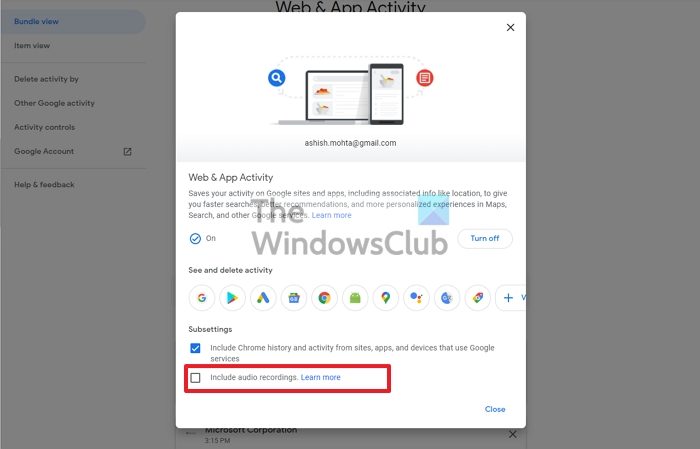
Google users the audio recordings to develop and improve audio recognition. Services like Google Assistant, Ok Google, and other audio-based services use these to learn and enhance audio recognition.
You may also be interested in knowing what Google knows about you.
How do I answer a call with Google Assistant?
You can invoke Google assistant using the Ok Google command. So you can directly say OK Google, Answer Call, and the call will be picked up. It is useful when you don’t have the phone at a distance, and you need to pick up the call without going there immediately.
Is it true, If we delete our Ok Google voice data, our entire relationship with these devices will get despoiled?