YouTube History makes it easier for us to find and play videos we like or prefer watching repeatedly. But, if this feature concerns your privacy, you can control it by deleting or pausing your history. Google gives its users an option to automatically delete YouTube History. See how to make the best use of it.
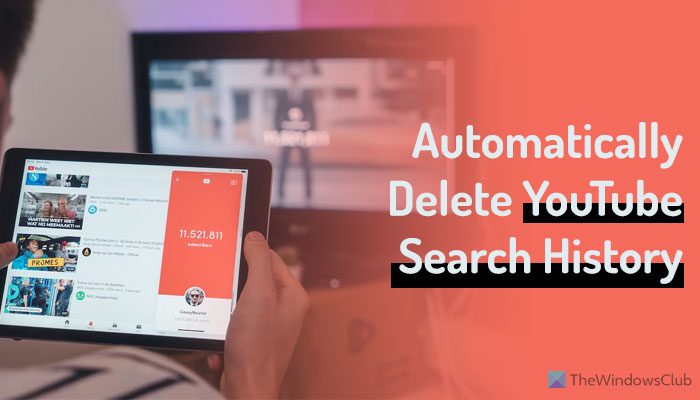
How to delete YouTube Search History from PC
For much period, Google has knowingly or unknowingly, kept a record of Its users’ internet searches. This activity has not only enabled the search-giant to hoard loads data about its users but also build detailed profiles to make personalized recommendations for content.
To delete your YouTube history automatically from your Desktop-
- Visit MyActivity Page
- Delete YouTube History
Let’s proceed!
1] Visit MyActivity Page
Your YouTube History page includes the YouTube videos that you watch and the things that you search for. Google says the activity that you choose to keep here is used to improve your experience, offering better recommendations and others.
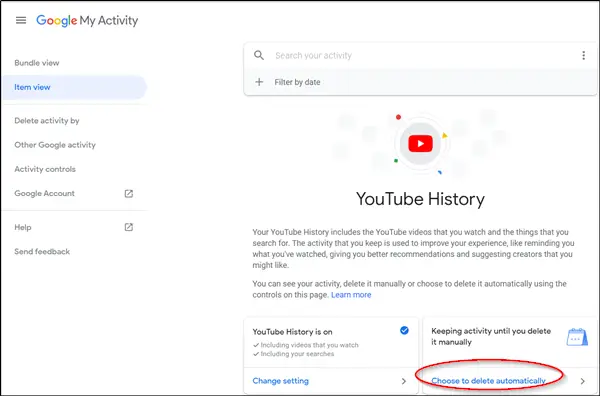
Here, you can choose any one of the following actions,
- See your activity
- Delete activity manually
- Delete activity automatically via controls
So, visit the MyActivity page and click on ‘Choose to delete automatically’ link visible there.
2] Delete YouTube History
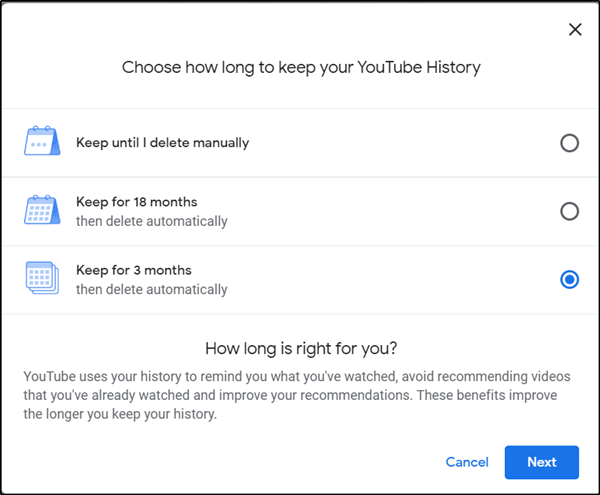
When you hit the link, you’ll see ‘Choose how long to keep your YouTube History’ window with three options listed-
- Keep until I delete manually
- Keep for 18 months
- Keep for 3 months
Select the desired option and hit the ‘Next’ button.
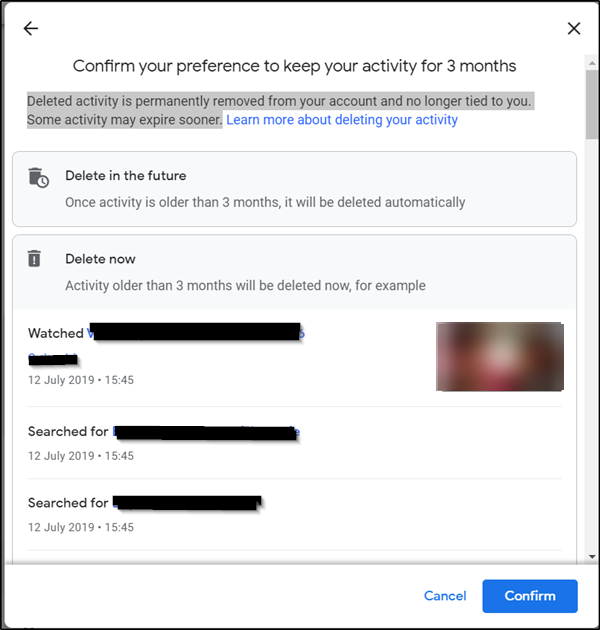
When prompted, confirm the action. Once done, the deleted activity will be permanently removed from your account and would no longer be tied to you. Some activities may expire sooner.
When done, hit ‘OK’ and exit. With this, you will successfully delete your YouTube History.
How do I stop YouTube from saving my search history?
To stop YouTube from saving your search history, you need to open the YouTube website and log into your Google account. Then, click on the profile picture and select the Settings option. Next, click on the Manage all history option and find the Saving YouTube history option. Next, uncheck the Include your searches on YouTube checkbox.
Does YouTube automatically delete watch history?
No, YouTube doesn’t automatically delete watch or history, by default. However, you can set things up to remove them individually. For that, there is no need to use third-party apps or services since Google offers an in-built option to get the job done. You can go through the aforementioned guide to enable this setting.
That’s all! Hope this guide helped you.
TIP: You can delete Google Search History via Google Web and App Activity Page.
Leave a Reply