Windows 11/10 supports users to have multiple keyboards installed on your their PC. This is handy for those who need to use multiple languages for their work. Now, it may so happen that you might have tried it out of curiosity, and even after deleting those keyboard layouts from your profile, they reappear every time you boot your PC. The problem is especially noticeable during the login screen. In this post, we will show you how to stop deleted keyboard layouts from reappearing.
Deleted Keyboard re-appears every time PC boots
This problem specifically appears when you have multiple accounts on your Windows PC. Some users might be using multiple keyboards, and it seems to be carrying over that setting for all other accounts even if the user hasn’t enabled it for themselves. Understand this as a Global setting for all users. It keeps the settings from the clean install, and the only way to change them is to copy them through the Control Panel.
You must change everything to your current settings and then apply to the rest.
Delete multiple keyboards for your account
The first step is to delete all the extra keyboards.
In Windows 10, go to Settings > Time & Language > Select the language for which you want to remove keyboard > Options > Select keyboard > Remove. 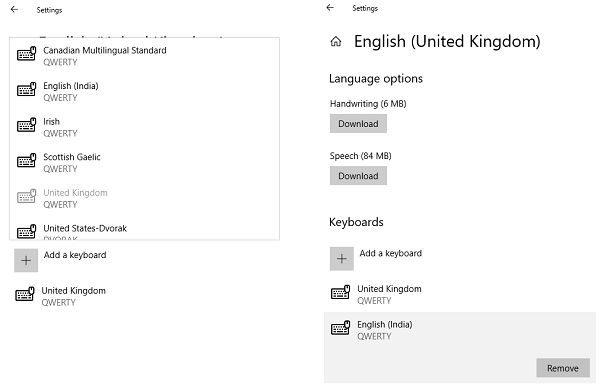
In Windows 11 you see the Keyboard options here:
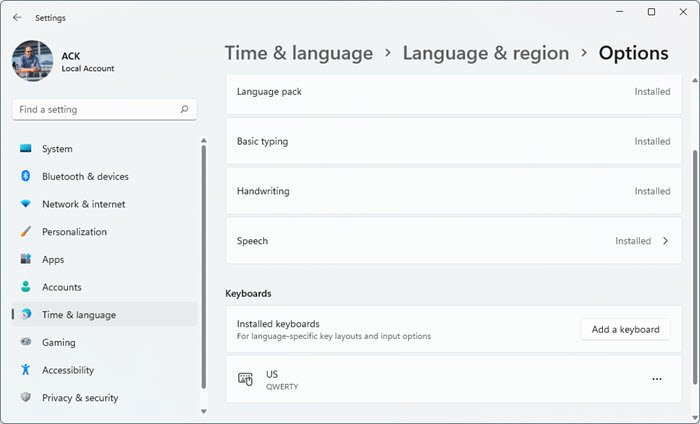
Open Settings > Time & Language > Language and Region > Keyboards > Installed keyboards.
Now, open Run prompt (WIN key + R), and type ‘Control’. This will open the classic Control Panel.
Next click on “Change date, time, or number format” under the “Clock and Region” category.
Navigate to the “Administrative” tab, and click on the button labeled “Copy settings”.
Press it then select these two checkboxes under ‘Copy your current settings to’, and press OK.
- Welcome Screen and System Accounts
- New User accounts
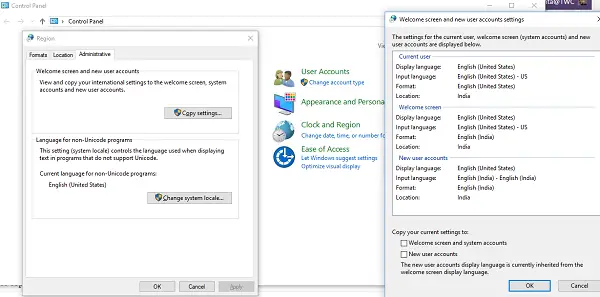
Reboot, and it should fix the problem.
Note: The new user accounts display language is currently inherited from the welcome screen display language.
Using this tip, you will be able to keep the languages for display but can get rid of the keyboard if you are not using it at all. No more switching of the keyboard during login screen.
Let us know in the comments if you faced a similar problem? Does this help?
See this post if Windows keeps adding Keyboard layouts without permission.
How do I stop Windows from adding keyboards?
To prevent Windows from adding keyboards, open Settings, go to Time & Language, then Language & Region. Select the language to modify, click the three-dot icon, and choose Language options. Remove the unwanted keyboard layouts. Repeat as necessary to prevent additional keyboards from being added.
How do I remove unwanted keyboard layouts in Windows 11?
To remove unwanted keyboard layouts in Windows 11, go to Settings > Time & language > Language & region. Under the Language section, click the three-dots menu next to the language with the layout you want to remove, then select Remove and follow any additional on-screen instructions.