In the Microsoft Office PowerPoint application, you can split the view between two separate monitors and still stay connected. If you’ve never tried this feature, we will explain to you how to deliver your PowerPoint presentation on two monitors.

Deliver PowerPoint presentation on two monitors
You can configure two monitors for your PowerPoint presentation. However, you got to be using Presenter View for this purpose. So, to begin with, you need to:
- Set up PowerPoint to use Presenter view with two monitors
- Deliver your presentation on two monitors
Most modern desktop computers have multiple monitor support built-in; if not, you’ll need two video cards.
1] Set up PowerPoint to use Presenter View with two monitors
Go to the ‘Monitor’ group visible under ‘Slide Show’.

Check the box marked against ‘Use Presenter View’ option.
Instantly, the Windows ‘Display Settings’ dialog box should open.
Switch to ‘Monitors’ section and select the monitor icon that you want to use to view your speaker notes.
Next, select ‘This is my main monitor’ check box.
Now, select the monitor icon for the second monitor—the one that will be visible to audience. Thereafter, select the ‘Extend my Windows Desktop onto this monitor’ check box.
2] Deliver your presentation on two monitors
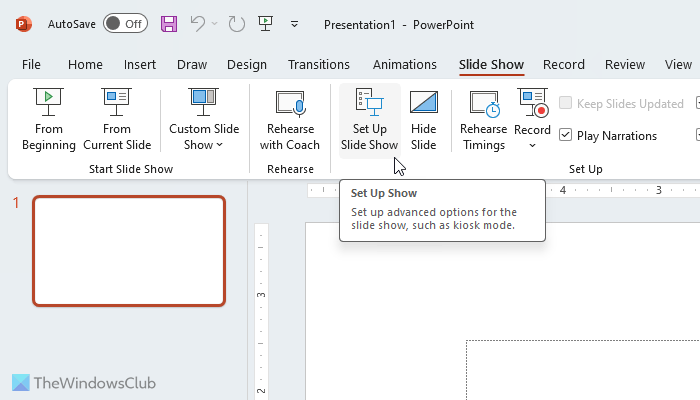
Go to ‘Slide Show’ tab and under the ‘Set Up’ group, click ‘Set Up Slide Show’.
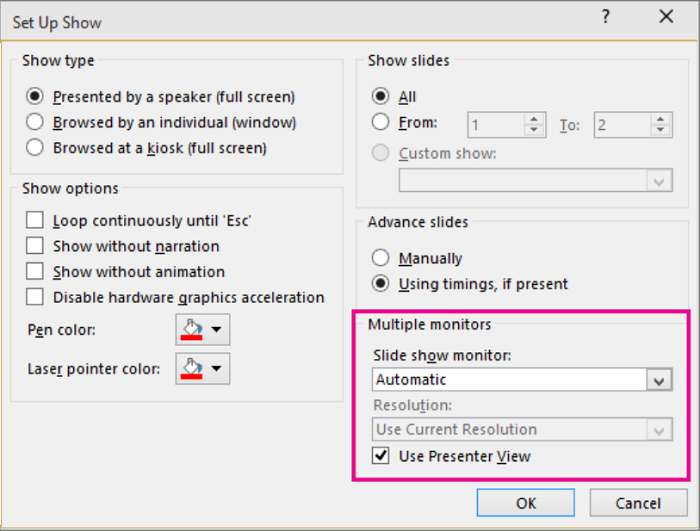
Next, in the ‘Set Up Show’ dialog box, choose the options that you want, and then hit the ‘OK’ button.
Here, if you choose ‘Automatic’, the monitor you selected as your main display will show your speaker notes.
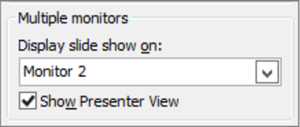
To see your speaker notes on your primary monitor. select your secondary monitor from the ‘Display slide show on’ list.
Finally, press ‘From the Beginning’, or choose the ‘Slide Show’ button at the bottom of the PowerPoint window.
Thus, via this simple way, you can choose to deliver your PowerPoint Presentation on 2 separate monitors.
I hope you find the tip useful.
Read: Prevent Laptop from going to Sleep during a presentation
How do I present PowerPoint on two monitors?
In order to present a PowerPoint presentation on two monitors, you need to use the Extend option in the Windows Settings panel. Then, you can open the PowerPoint and go to the Slide Show tab. Next, find the Set Up Slide Show option and choose the Automatic option from the Slide show monitor menu. Also, make sure that the Use Presenter View checkbox is ticked.
How do I present a PowerPoint presentation in a separate window?
To present a PowerPoint presentation in a separate window, you need to choose the Primary and Secondary monitors first. You can do that from Windows Settings > System > Display > Multiple displays. Next, you need to open the Slide Show tab and click on the Set Up Slide Show option. Following that, you need to expand the Show show monitor list and choose the monitor you want. Finally, click the OK button to save the change.
Read: How to loop PowerPoint Slides in a presentation to make them run automatically
Leave a Reply